Navigate
When you first sign in, the Navigation Pane is collapsed on the leftmost side of the page. Access the main pages of Lucernex using the navigation pane.
-
Click three lines in the header bar
-
Click the arrows
 in the menu to navigate to the module and page you want.
in the menu to navigate to the module and page you want. The Navigation Pane, it displays a the modules available to you.
-
Click a module name to display the Details > Summary page of the last record you viewed in that module. The Details > Summary page contains high-level information about the entity.
-
Right-click a page name to open that page in a new tab.
When you expand modules in the menu, the module's sub-modules display. Sub-modules break the module into themed categories. For example, lease abstract information is contained in the Abstract Info sub-module of the Contract module. When you click a sub-module in the menu, the Details page of that sub-module opens.
If you expand the sub-modules in the menu, you can see the sections that belong to the sub-modules. Each sub-module has several sections. These sections are where you perform actions and store data relevant to your work flow.
Once you have accessed the page you want to view, navigate through the module using the tabs at the top of the page.
To access module sub-pages, select the page you want to the left of the Actions menu on the rightmost side of the screen.
-
-
Navigate to a specific entity Modules have parent / child and sibling / sibling relationships contain records that are often referred to as entities. in the Portfolio Navigation menu:
-
Click >> at the top of the Portfolio Navigation menu.
-
Click the carets
 in the menu to navigate to the entity you want.
in the menu to navigate to the entity you want.
-
By default, when you select top-level tabs in Lucernex, the system navigates you to the last entity you viewed in the module. If the Related Entity Navigation setting is enabled, the system prompts you to select from a list of entities related to your current entity when you navigate between modules. We recommenr using the Related Entity Navigation setting.
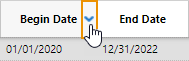
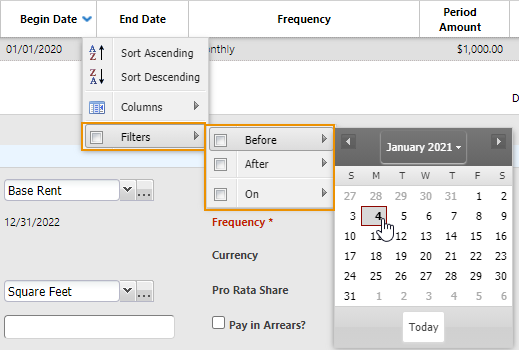

 to open a window. All available options will be available in this window. You can then use the Table Search functionality to search for the appropriate option. When you find the option you are looking for, click the item to select it.
to open a window. All available options will be available in this window. You can then use the Table Search functionality to search for the appropriate option. When you find the option you are looking for, click the item to select it.  next to a field.
next to a field. 