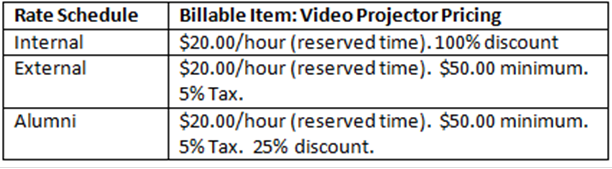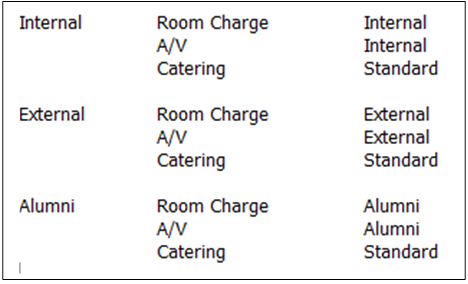Configuration > Billing
Before you can use EMS to manage your organization’s events, you must configure core data items that are specific to your organization. For example, before you can automatically price items in a reservation, you must first configure rate schedules and pricing plans.
Initial configuration for billing in EMS Desktop Client is extensive. If your organization uses EMS for revenue and billing, consult your Professional Services representative for assistance. Consider configuring your billing information in phases as follows:
In EMS, rate schedules and pricing plans allow you to define the pricing for your resources and rooms so that the pricing is automatically applied to the resources or rooms when a reservation is made.
EMS Billing Concepts
This section provides an overview of the following EMS billing concepts:
A rate schedule is a pricing sheet that lists prices for billable items in your EMS database. For example, if your organization is an academic organization, then at the most basic level, you would configure three different rate schedules for the three primary groups that book events at your facilities—an Internal group (students, faculty, staff, and so on), an External group (outside organizations that are not affiliated with your organization in any way), and an Alumni group. These rate schedules could detail the prices for such things as the room charge, A/V equipment charges, catering charges, and so on.
Four factors affect how pricing is applied for a rate schedule
-
Pricing method (for example flat rate and hourly rate)
-
Calculations (for example taxes and gratuities)
-
Discount percentage
-
Minimum/maximum charge
Specify the pricing method, and if applicable, the discount percentage, and the minimum and maximum charges when you assign the prices to billable items based on your rate schedules. You can assign calculations directly to a category, a group, a group type, a resource, or a room. You can also assign calculations through pricing plans.
After you define your organization’s rate schedules, you have three options to manually assign the prices to billable items based on these schedules:
-
During the configuration of a room or resource. When you configure a room or resource, the configuration dialog contains a Pricing tab. This tab lists all the rate schedules that are currently configured in your EMS database. You can specify the pricing method for the billable item that you are configuring for each rate schedule. You can also specify a discount percentage for the item, a minimum charge for the item, a maximum charge for the item, or any combination of these options.
-
After all rooms and resources are configured. The Rooms and Resources windows contain a Pricing button. Click Pricing to open an Edit Pricing window. You can use the options on this window to specify the pricing method for the billable items (rooms and resources) for a selected rate schedule. You can also specify a discount percentage for the item, a minimum and maximum charge for the item, or any combination of these options. (See Also: Configure the Pricing for a Room on the Edit Pricing Window and Configure the Pricing for a Resource on the Edit Pricing Window.)
-
Where rate schedules are defined. The Rate Schedules window has a Pricing button. After you define a rate schedule, you can select a rate schedule in the Rate Schedules window and click Pricing to open an Edit Pricing window. You can use the options in the Edit Pricing window to specify the pricing method for every billable item for the rate schedule. You can also specify a discount percentage for the item, a minimum charge for the item, a maximum charge for the item, or any combination of these options.
Calculations are additional charges, such as gratuity or sales tax, that can be applied to billable items (a category, a group, a group type, a resource, or a room). You can apply a calculation to a resource item every time a group uses the item, or you can apply the calculation only when a particular pricing plan is used for a group’s reservation. For a calculation to be applied every time a group uses a resource item, you must define the calculation not only for the resource item but also for the group that is using the item. For a calculation to be applied to a resource item on as-needed basis, you must usepricing plans.
Learn how to Configure Calculations.
A pricing plan bundles rate schedules. When users apply a pre-configured pricing plan to a reservation, EMS automatically calculates the pricing for the billable items that are reserved for an event.
You can use a pricing plan to customize the pricing for a specific group type or even a specific group. When you configure a group type or group, you can assign a default pricing plan to the group type or group. When users book a reservation for the group type or group, the default pricing plan is applied to the reservation and EMS automatically calculates the pricing for the billable items that are reserved for the group’s reservation. For example, consider the following rate schedules:
|
Internal
|
-
Room Charge - $10/hour (event time). 100% discount.
-
A/V (for example, overhead projector) - $20/unit. 100% discount.
|
|
External
|
|
|
Alumni
|
-
Room Charge - $10/hour (event time). $50 minimum. 25% discount.
-
A/V (for example, overhead projector) - $20/unit. 25% discount.
|
|
Standard
|
|
Based on the rate schedules that are defined above, you would configure your pricing plans as shown in the example below.
These three pricing plans do not make a distinction between External for Profit groups and External for Non-Profit groups. If you want to customize the pricing so that External for Profit groups pay sales tax, but External Not For Profit groups do not, you could configure the pricing plans listed in the following table.
|
Internal
|
|
-
Internal
-
Internal
-
Standard
|
|
External for Profit
|
|
-
External
-
External
-
Standard
|
|
External Not For Profit
|
|
-
Alumni
-
Internal
-
Standard (No Tax)
|
|
Alumni
|
|
|
A pricing plan is also required to apply calculations correctly to invoiced items. You can apply a calculation to a resource item every time a group uses the item, or you can apply the calculation only when particular pricing plan is used for a group’s reservation. For a calculation to be applied every time a group uses a resource item, you must define the calculation for the resource item and the group that is using the item. For a calculation to be applied to a resource item on as needed basis, you must use pricing plans. When you configure a pricing plan, you have the option to:
-
Have no calculations associated with the pricing plan.
-
Add charges in addition to what a group already pays.
-
Override a group’s set charges with different charges.
Also, the pricing for a billable item is determined at the time that the item is reserved for an event. If your users do not select a pricing plan at the time they are making a reservation, no pricing information is retrieved. If your users select a pricing plan after the fact, or if they change the pricing plan for a reservation, then they can update the prices of the billable items that are reserved for the event only by using the Update Pricing function in the Navigator.
Learn more about how to Configure Pricing Plans.