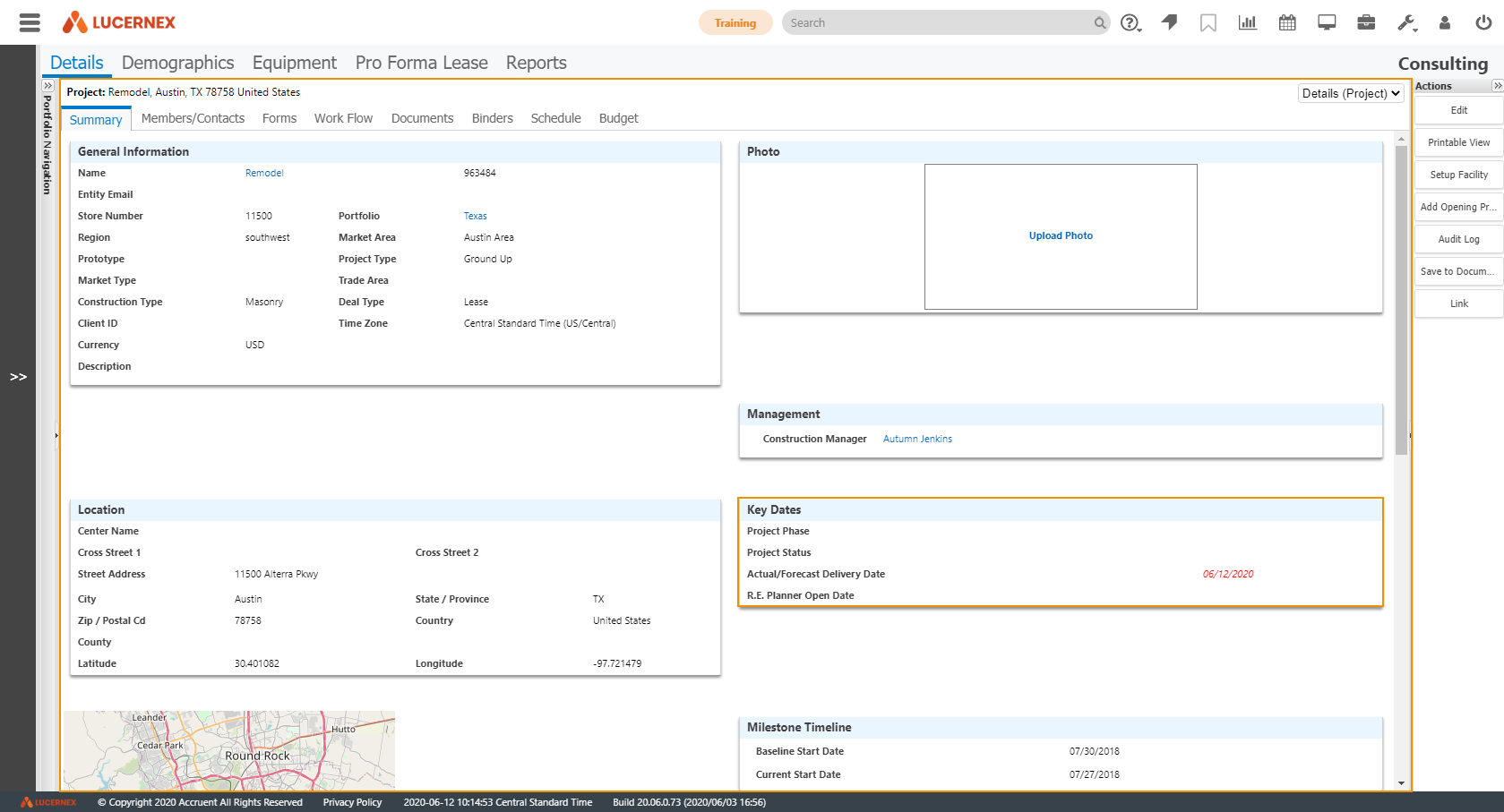Page Layouts - Summary Pages
A Summary page is a way for users to organize the entity data into a readable format. There are many summary pages which exist in the system by default. Often administrators will create multiple custom summary pages where each page will contain a different type of information.
For example, a system administrator could create three summary pages for their site data:
-
First Page: contains basic entity information
-
Second Page: contains information about Site Characteristics
-
Third Page: Admin information
Important!
There are many summary pages which exist in the system by default. If you create a new summary page, you will no longer be able to see the global summary page you replaced. If you still want to see the global summary page, you will need to create a clone of the page. To do so, follow the Add a Summary Page procedures and select the global summary page from the Initialize layout from existing layout in step 8. Click here for a demonstration.
A summary page can consist of several sub-pages. Pictured in the screen shot below is the Project > Details > Summary page. In this summary page, there is a Key Dates sub-page.
The Project Details Summary page and the Key Dates sub-page are boxed in orange.
To navigate to the Manage Summary Pages tab:
-
Click Admin in the toolbar in the upper-right corner of the window.
The System Administrator Dashboard page opens.
-
Click Manage Page Layouts link in the Company Administration column.
The Manage Summary Pages page opens.
-
Follow a procedure below.
-
Design pages to be tall, not wide.
Wide pages may be displayed inconsistently across different monitors.
-
Design pages with the thought that they will also be used as documents.
If a page layout is saved in a PDF, it could possibly be printed.
-
Change field labels from the Manage Data Fields page rather than the page layout.
Changing the label on the page layout will result in the page showing one name and the other areas of the system showing another name.
-
All summary pages should contain these key items:
-
All Required Fields
-
Name
-
Region
-
Market
-
Store Number
-
Address
-
Milestones - should be included if you will be using schedules for the entity type this summary page will be used on.
-
Project Status - should be included if you will be using schedules for the entity type this summary page will be used on.
-
Managers
-
Related Entities - disregard for Site pages
-
Issues and Escalations
-
Your main Summary page should contain the Active / Inactive on the layout so that users with appropriate security can activate or deactivate an entity directly from the Summary page.
-
Avoid adding individual fields directly to the Summary page. Instead, build sub-pages containing individual fields and use them to build the Summary page.
This reduces the amount of repetitive work you will need to do when building custom page layouts.
-
Use headers to separate logical groups.
Sub-pages automatically have headers.
-
Global pages should be copied before new pages are created.
Once you create a custom page, it will become the default page layout for its parent tab. If you want to continue using the global page in addition to the custom page, you can create a copy of the global page. To do so, create a new page, and then select the page you want to copy from the Initialize layout from existing layout field. Click here for a demonstration.
Remember
-
Once custom pages are made, global pages will no longer be available, unless you clone the global page.
To do so, create a new page, and then select the page you want to copy from the Initialize layout from existing layout field.
-
Changing the field label on the page layout does NOT change it anywhere else in the system.
-
The selected primary table determines the fields available to be placed on the layout.
You can have different primary tables for sub pages, but realize sub page primary tables should be related in some way to the main page primary table.
-
Detaching a layout from the top menu does not delete it; the Summary page will now become a sub page.
To add a summary page:
-
Click Add Item in the lower-right corner of the Summary Pages table.
The Add Item window opens.
-
Enter the name of the page layout in the Page Layout Name field.
To learn our best practice recommendations for naming summary pages, see our Naming Conventions in Lucernex walkthrough.
-
Enter a description of the page layout in the Description field.
Add descriptions to every template, layout, or field you create in Lucernex, so future administrators understand the purpose and context of each item.
-
Select the parent tab for the summary page from the Parent Tab field.
A parent tab is the location in the system where the summary page is located.
Important!
The parent tab must be a third-level tab in the system.
To organize the order pages appear in the page field, see the Manage Top Menu page.
-
Select the primary table from which this summary page will pull data from the Primary Table field.
For example, if this summary page was going to be used in the Contract module, the user would select Contract from the Primary Table field.
You can have different primary tables for sub pages, but sub page primary tables should be related in some way to the main page primary table.
-
If you want users to be able to edit data on this summary page, select the Yes option for the Allow Edit setting.
-
If you want to base the layout of this page on an existing summary page's layout, select the existing summary page from the Initialize layout from existing layout field.
This step is essential if you want to clone a summary page. Cloning a summary page makes it available for use if you are creating multiple custom summary pages.
-
Select the portfolio you want this summary page to be available for from the Available for the following Portfolios / Capital Programs field.
All Portfolios / Capital Programs is selected by default. You can select multiple options.
-
Click Add.
The window closes. The summary page appears in the Manage Summary Pages table.
To edit a summary page:
-
Click Edit in the Actions column of the record.
The Edit item window opens.
-
Make your changes.
Important!
Changing the primary table does not automatically change the parent tab. You must change the parent tab when you change the primary table, because having parent tabs and primary tables that conflict can cause errors in the system.
-
Click Update.
The window closes. Your changes are saved.
To delete a summary page:
-
Click Delete in the Actions column of the record.
A dialog opens, asking you to confirm your choice.
-
Click Yes.
The dialog box closes. The summary page is deleted.