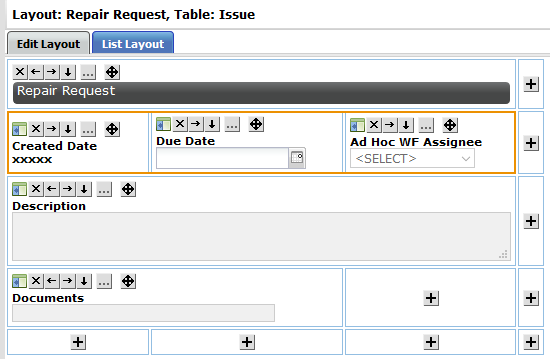Manage Forms
-
Click Admin in the toolbar in the upper-right corner of the window.
The System Administrator Dashboard page opens.
-
Click Manage Forms link in the Company Administration column.
The Manage Forms page opens.
Create a form
-
Add a form type enabled for the entities that the form is to be user for.
If the form is to be used as part of a work flow, select the Work Flow Field Set check box when you add a form type.
-
Add a form layout to the form type.
-
Add and format fields on your form.
 Best Practices for Forms
Best Practices for Forms
-
Keep colors consistent: Use one color for instructions and another color for required inputs.
-
Keep the user's screen size in mind when building your form.
-
Use headers to separate logical groups of information in your form.
-
Design a standard form header sub-page layout to be used on all forms. This header should contain, at a minimum:
-
Entity Name
-
Address
-
Store Number
-
Logo
-
-
If you are creating multiple forms that use the same data, use sub-page layouts to minimize the amount of work needed to build each form.
-
All forms should contain a Title to help you identify different form instances.
-
Use label fields at the top of each form to describe the purpose of the form.
-
Use label fields to add instructions for every user that will interact with the form.
-
Fields that are informational should be configured as read-only.
-
Fields that need to be populated should be contained within the form, OR you should link to a record that needs to be updated.
For example, if you need users to add members to an entity, provide them with instructions about where to go and how to add the member.
-
Use field filters to control what appears in fields.
-
Configure fields to show additional information such as phone numbers, addresses, and job titles.
-
Utilize document fields to manage document creation and submittal.
Remember
-
When adding a form to an entity, it is the Form Layout Name that appears in the Select Form field, not the Form Name.
-
Entity fields will automatically populate on a form.
-
Once the WORK FLOW field set? check box is selected and saved, it cannot be changed.
-
If the form has a custom email, you must add one of the following fields to the form:
-
Assignees
-
Assignees / Managers
-
-
Custom emails are sent each time the form is saved or updated.
-
Changing the label of a field on the form layout does NOT change it anywhere else.
-
Forms that kick off a work flow will not appear in the Select Form on the Forms tab, they will appear in the Select Work Flow Kickoff Form on the Work Flow tab.
-
Only the creator and assignee on a form can check out and edit the form.
-
A form can only be checked out by one person at a time.
-
Checked out forms cannot be closed. They must be checked in first.
-
Any user with access to forms can reply to an existing form.
 Add Form Type
Add Form Type
-
Click Add Form Type.
The Add Form Type window opens.
-
Enter the name of the form in the Name field.
Form names cannot end with a number. To learn our best practices for naming form types, see our Naming Conventions in Lucernex walkthrough.
-
Enter a description of the form in the Description field.
Add descriptions to every template, layout, or field you create in Lucernex, so future administrators understand the purpose and context of each item.
-
Select the option for the field set type you will need for this form.
Selecting anything other than Default will allow this form to pass information to forms that belong to the same field set group, and enables certain specialized fields to be used in your layout. The Service Request, Work Order, and Invoice set types share one group, and the Bid Package and Bidder set types share the second group.
The Purchase Order, Change Order, and Payment Application set types are used for the Project Cost Tracking feature.
-
Select the Auto Close check box if you want items added using this form to be automatically marked as closed.
Selecting the Auto Close check box disallows editing of the form unless editing is re-enabled by an administrator.
For example, this functionality may be used as part of a work flow. Some clients will create an information-only form or a form that prompts the user to download a document.
-
Enter the sequence prefix you would like this form to have in the system in the Sequence Prefix field.
For example, a work request could have the prefix WR.
-
Select the Global Sequence Numbers? check box if you would like all instances of this form in the system to follow a global sequence.
This setting gives forms a unique identifier per form across the system.
-
If you want to allow replies on the form, select the Yes option for the Allow Reply setting.
-
Select the Work Flow Field Set check box if this form will be used in a work flow.
-
Select the check boxes for each entity type this form should be available in.
-
Select the portfolio you want this form type to be available for from the Available for the following Portfolios / Capital Programs field.
All Portfolios / Capital Programs is selected by default. You can select multiple options.
-
Click Add.
The window closes. The form type appears in the Forms table.
 Edit Form Type
Edit Form Type
To edit a form type:
-
Click Edit in the Actions column of the record.
The Edit Form Type window opens.
-
Make your changes.
-
Click Update.
The window closes. Your changes are saved.
 Delete Form Type
Delete Form Type
To delete a form type:
-
Click Delete in the Actions column of the record.
A dialog opens, asking you to confirm your choice.
-
Click Yes.
The form type is deleted. It no longer appears on the Manage Forms page.
 Add / Edit / Delete Form Fields
Add / Edit / Delete Form Fields
One common field that many clients add to their forms is their logo. See our Creating a Logo Field in Lucernex article to learn how to add a logo field.
If you find that you are adding multiple fields to your forms repeatedly, we recommend that you create a sub-page layout. A sub-page layout is a way of grouping several fields together so that you can easily add them to other layouts. Sub-page layouts cannot be added to the field list directly, but they can be added when you are building your layout. See our Manage Sub-Pages tab article to learn how to create a sub-page layout.
Form fields are stored at the form-level. They cannot be displayed on pages. Their values are unique to the form instance.
 Add Report / Form Field
Add Report / Form Field
You can also add fields to your form directly from the Layout Editor.
To add a report or form field to a form:
-
Click Edit Fields link in the Actions column of the form type whose fields you want to manage.
The Edit Fields window opens.
-
Click Add Report / Form Field.
The Add Report / Form Field window opens.
-
Follow a procedure below.
 Add a Standard Field
Add a Standard Field
To see a list of standard form fields, see our Standard Fields - Forms article.
To use a standard field:
One standard field that you should always include on your forms is the Assignee(s) field. This field gives your users the ability to assign the form to another user.
-
Select the Standard Field option.
This option is selected by default.
-
Select the field you want to add from the Default Name field.
-
Click Add.
The window closes. The field appears in the Edit Fields window.
 Add a Custom Field
Add a Custom Field
To add a custom field:
-
Select the Custom Field option.
-
Enter the field name in the Field Name field.
To learn our best practices for naming fields, see our Naming Conventions in Lucernex walkthrough.
-
Enter the name this field should have in the database in the Integration Name field.
To learn our best practices for database field names, see our Naming Conventions in Lucernex walkthrough.
-
If this field should be required, select the Yes option for the Required setting.
-
Select the form field type from the Form Field Type field.
For more information on the available form field types, see the Form Field Types page.
-
(drop-down field type only) Select the drop-down type from the Drop Down Types field.
-
(drop-down field type only) Select the field you want to add from the Drop Downs field.
-
(custom list field type only) Select the custom list you want to add from the Custom Lists field.
-
Click Add.
The window closes. The field appears in the Edit Fields window.
 Create a Number / Currency Math Field
Create a Number / Currency Math Field
To create a number / currency math field:
-
Select the Mathematical Operations Field option.
-
Click Add Number/Currency math field link.
The Mathematical Operations Builder window opens.
-
Enter the field name in the Field name on report field.
To learn our best practices for naming fields, see our Naming Conventions in Lucernex walkthrough.
-
Select the appropriate option to indicate whether this field will be a Number field, a Currency field, or a Percentage field.
-
If this field should be required, select the Yes option for the Is Required setting.
-
Enter the name this field should have in the database in the Integration Name field.
To learn our best practices for database field names, see our Naming Conventions in Lucernex walkthrough.
-
Build your mathematical operation.
You can build your mathematical field using three components: other fields, numeric constants, and operations.
-
As you use fields and numeric constants, click the operations buttons to add them to the Current operation field.
-
To move a field from the Available fields to the Current operation field:
-
Select the field you want to use in the Available fields field.
-
Click > > in the center of the window.
The field is moved from the Available fields to the Current operation field.
-
-
To add a numeric constant to your operation:
Note:A numeric constant is a number that does not change.
-
Enter the number value you want to add to your current operation in the Numeric Constant field.
-
Click > > to the right of the Numeric Constant field.
The number is moved from the Numeric Constant to the Current operation field.
-
-
To add a new field to your Available fields field:
-
Select the table from the first field under the Add Entity Field label.
-
Select the sub-table from the second field under the Add Entity Field label.
-
Select the field from the third field under the Add Entity Field label.
-
Click > > below the Add Entity Field label.
The field is added to the Current operation field.
-
-
-
Click Submit.
The window closes.
-
Click Add.
The window closes. The field appears in the Edit Fields window.
 Create a Date Math field
Create a Date Math field
To create a Date Math field:
-
Select the Mathematical Operations Field option.
-
Click Add Date math field link.
The Date Expression Builder window opens.
-
Enter a name for the field in the Field name on report field.
To learn our best practices for naming fields, see our Naming Conventions in Lucernex walkthrough.
-
If this field should be required, select the Yes option for the Is Required setting.
-
Choose between three options:
-
To create a date expression for a difference between two dates:
-
Select the Difference in days option.
-
Select the date you want to subtract from, from the first field.
-
Select the date you want to subtract from the first date from the second field.
-
-
To create a date expression for a date plus a fixed number of days:
-
Select the Add Days option.
-
Select the date you want to add days to from the field.
-
Enter the number of days you want to add in the field to the right of the field.
-
-
To create a date expression for a date minus a fixed number of days:
-
Select the Subtract Days option.
-
Select the date you want to subtract days from the field.
-
Enter the number of days you want to subtract in the field to the right of the field.
-
-
-
Click Submit.
The window closes.
-
Click Add.
The window closes. The field appears in the Edit Fields window.
 Create Time Math Field
Create Time Math Field
To create a Time Math field:
-
Select the Mathematical Operations Field option.
-
Click Add Time math field link.
The Time Expression Builder window opens.
-
Enter a name for the field in the Field name on report field.
To learn our best practices for naming fields, see our Naming Conventions in Lucernex walkthrough.
-
If this field should be required, select the Yes option for the Is Required setting.
-
Choose between three options:
-
To create a time expression for a difference between two times:
-
Select the Difference in hours option.
-
Select the date you want to subtract from, from the first field.
-
Select the date you want to subtract from the first date from the second field.
-
-
To create a time expression for a date plus a fixed number of days:
-
Select the Add Days option.
-
Select the date you want to add days to from the field.
-
Enter the number of days you want to add in the field to the right of the field.
-
-
To create a time expression for a date minus a fixed number of days:
-
Select the Subtract Days option.
-
Select the date you want to subtract days from the field.
-
Enter the number of days you want to subtract in the field to the right of the field.
-
-
-
Click Submit.
The window closes.
-
Click Add.
The window closes. The field appears in the Edit Fields window.
 Create a Math Field that includes Form Fields
Create a Math Field that includes Form Fields
You can include numerical form fields in the operations you build using the Mathematical Operations Builder.
Contact Support to request this feature.
To create a math field that includes form fields:
-
Select the Mathematical Operations Field option.
-
Click Add Time math field link.
The Time Expression Builder window opens.
-
Enter a name for the field in the Field name on report field.
To learn our best practices for naming fields, see our Naming Conventions in Lucernex walkthrough.
-
If this field should be required, select the Yes option for the Is Required setting.
-
Select Forms from the first Add Entity Field drop-down field.
-
Select the form whose field you want to use from the second Add Entity Field drop-down field.
-
Select the field you want to use from the third Add Entity Field drop-down field.
-
Click >> to move the field to the Current operation field.
You can add another form field to your operation by repeating steps 7-8.
-
Click Submit.
The window closes.
-
Click Add.
The window closes. The field appears in the Edit Fields window.
 Edit Report / Form Field
Edit Report / Form Field
To edit a report / form field:
-
Click Edit Fields link in the Actions column of the form type whose fields you want to manage.
The Edit Fields window opens.
-
Click Edit in the Actions column of the record.
-
Make your changes.
-
If you want changes to the field name to be applied to all form layouts that are children of this form, select the Change field name globally check box.
-
Click Update.
The window closes. Your changes are saved.
 Delete Report / Form Field
Delete Report / Form Field
To delete a report / form field:
-
Click Edit Fields link in the Actions column of the form type whose fields you want to manage.
The Edit Fields window opens.
-
Click Delete in the Actions column of the record.
A dialog opens, asking you to confirm your choice.
-
Click Yes.
The dialog box closes. The field no longer appears in the Edit fields window.
 Add Layout
Add Layout
Before a form can be used, you must build a layout.
-
Click Add Layout link in the Actions column of the form type to which you want to add a layout.
The Add Layout window opens.
-
Enter the page layout name in the Page Layout Name field.
To learn our best practices for naming form layouts, see our Naming Conventions in Lucernex walkthrough.
Important!The name you enter in this field will appear in the Select Form when a user wants to add a form to an associated entity. Enter an easily identifiable name in this field.
-
Enter a description of the layout in the Description field.
Add descriptions to every template, layout, or field you create in Lucernex, so future administrators understand the purpose and context of each item.
-
Select Yes for the Allow Edit setting if you want users to be able to edit the values in the form.
One scenario where users disallow editing is when they use a form to provide instructions or prompt a user to download a document. Since the end user does not have to add information to the form, the administrator configures the form to not allow editing.
-
If you want to create a custom email for this form:
Note:This functionality will send an email to the form assignee or assignee manager when the form is created or updated.
-
Select the Custom Email? check box.
Three new fields appear in the window.
-
If you want to allow the use of HTML in the email message, select the Use HTML in email? check box.
-
Enter the title of the email in the Email Title field.
-
Enter the body of the message in the Email Message field.
-
-
If you want to allow users to create this form on an ad hoc basis, select the Yes option for the Allow users to create this form? setting.
Selecting the No option will limit this form to only being used in work flows.
-
If you want to base the layout of this form on another layout, select the layout from the Initialize layout from existing layout field.
-
If you want to specify a minimum width for this layout, enter the width in the Minimum window width in pixels field.
The system will auto-size the form for you. We recommend viewing the form prior to setting a minimum width.
-
If you anticipate that your users will be viewing this form on a mobile device, select the Large Text for Mobile check box.
This setting increases the size of text in forms when the form is viewed on a tablet. This setting improves the experience of users working in the field.
Our best practice recommendation is to format your form layouts so that they do not exceed three cell widths in total width. This will ensure that your form displays correctly with the increased font size.
In the screen shot below, the form layout is three cell widths in total width.
-
Select the portfolio you want this form layout to be available for from the Available for the following Portfolios / Capital Programs field.
All Portfolios / Capital Programs is selected by default. You can select multiple options.
-
Click Add Layout.
The Add Layout window closes. The layout appears as a child item to the form type when you click
 next to the form type name.
next to the form type name.
 Edit Layout
Edit Layout
If your firm has the enableKickoffWorkflowOptions setting enabled, you will see a Workflows initiated by form table in this window. You can edit the work flows kicked off by this form from this table.
To edit a form layout:
-
Click
 next to the form type whose layout you want to edit.
next to the form type whose layout you want to edit. The layouts associated with the form type appear as child items.
-
Click Edit in the Actions column of the record.
The Edit Layout window opens.
-
Make your changes.
-
Click Update Layout.
The window closes. Your changes are saved.
 Delete Layout
Delete Layout
-
Click
 next to the form type whose layout you want to delete.
next to the form type whose layout you want to delete. The layouts associated with the form type appear as child items.
-
Click Delete in the Actions column of the record.
A dialog opens, asking you to confirm your choice.
-
Click Yes.
The layout is deleted. It no longer appears on the Manage Forms page.
 Build layout
Build layout
Save your changes frequently by clicking the Save Layout at the bottom of the Layout Builder window.
-
Click
 next to the form type whose layout you want to build.
next to the form type whose layout you want to build. The layouts associated with the form type appear as child items.
-
Click Build Layout link in the Actions column for the layout you want to build.
The Layout Builder opens in a window.
-
Follow the appropriate procedures on the Page Layout Editor page.