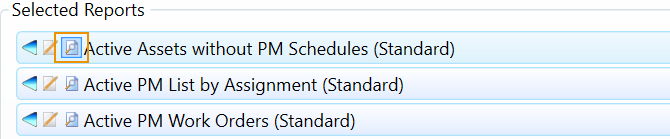Add Report Definitions to the Content Tab
The Content tab on the Email Report Edit screen is where you add the content of the Email Report in the form of existing Standard or Designer report definitions. To add Report Definitions to the Content Tab, follow these steps.
Email reports will not work in conjunction with the dynamic values functionality in either saved queries or the Data Sources module. If an email report contains a data source with a saved query or filter field with dynamic values attached to it, the email report will not send the correct data.
-
In the Report Edit screen, click the Content tab.
-
In the Available Report List area, you see a list of available report definitions, per the selected Type.
-
In the Type drop-down menu, select Standard or Designer.
-
Use the right arrow (>) to move report definitions from the Report List to Selected Reports.
(Use the (<) to move selected reports back to the report definition list.)
-
If you want to preview a report definition once you've added it to the Selected Reports list, click the Preview button next to the report definition's name.
A preview of the report definition will be launched in a separate window.
-
Use the Edit Properties button next to a selected report definition to launch the Sub Report Properties pop-up window.
-
In the Sub Report Properties pop-up window, select the check box next to Send As Attachment to email your report as an attachment, not part of the email itself.
If you check Send As Attachment, Format options are available.
-
Select one of the Format options: HTML, Excel, or PDF.
Designer report definitions can only be sent as a PDF attachment. The options in the Sub Report Properties box will be unavailable when this type of report definition is selected.
-
Use the Up/Down Arrows to move Selected Reports down or up in the list.
-
Click Save.
Next, you must add email addresses to the Addresses tab of your Email Report.