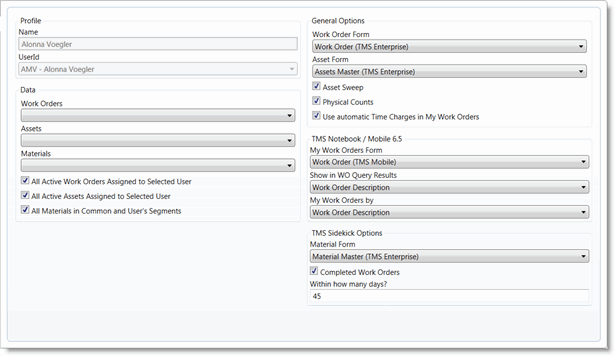What is a Mobile Profile?
Before users can access TMS Sidekick on their devices, you must create a mobile profile for each user with the Mobile Profiles screen in the main TMS application (Setup > General > Mobile Profiles).
A mobile profile determines which data filters are applied when the user synchronizes their device with the web server. The mobile profile also determines which forms are used in the Work Orders and Assets modules, and there are options for allowing or disabling certain items of functionality for the user.
The Mobile Profiles List Tab
When you first open the Mobile Profiles screen, you will see the List tab. This tab displays existing profiles, based on the segment that is selected in the Segment drop-down menu. To see profiles that exist in a different segment, select a different segment from the drop-down menu.
The Segment drop-down menu also affects what segment a mobile profile is created in. This will be important in the next topics.
This list is empty when the segment selected from the drop-down menu doesn't have any existing profiles defined in it yet.
The Mobile Profile Edit Screen
If there are one or more mobile profiles listed for a given segment, you can view a profile by double-clicking on it in the list. When you do so, you are presented with the fields and selected values that make up the profile. For more information about the available fields in-depth, see About the Mobile Profiles Screen.