Tie Active Directory Groups to TMS Groups
You add new Active Directory associations in the Active Directory Setup screen. Access to this screen is controlled by TMS menu-level security.
Before you start, we suggest you create a generic account in Active Directory that is only a member of the Domain Users Group and has a password that does not expire (ex. a service account). You can use this account in step 4.
To tie Active Directory groups to TMS groups, follow these steps:
-
Setup > Security > Active Directory Setup.
-
On the Active Directory Setup screen, you'll see a list of existing Active Directory associations, click New
-
In the Active Directory Setup window, under Active Directory Server, enter the network address of the domain controller
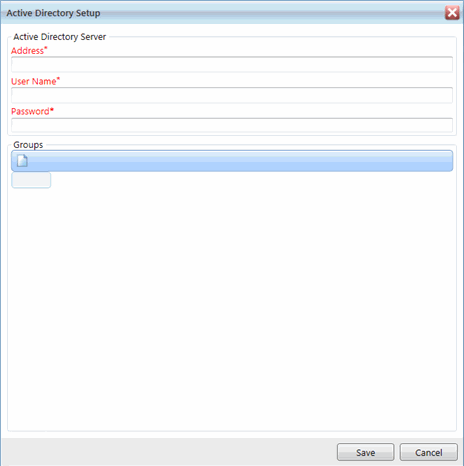
-
In the User Name field, enter a user that has Read Access to Active Directory. You can use the generic account you created prior to these steps
-
In the Password field, enter the password
-
Click New above the groups grid.
You can test the connection to the Active Directory by clicking New on the Groups grid and selecting the AD Group drop-down menu. If Active Directory groups appear in the list, a valid connection to the domain controller exists.
-
In the AD Group drop-down menu, select an Active Directory group to tie to a TMS group
-
In the TMS Group drop-down menu, select the TMS group that you want to tie to the Active Directory group from the step above.
-
Click Save.
-
You can tie more than one AD group to a TMS group by repeating the steps above
-
After you click Save, your new Active Directory ties are added to the Groups grid.
-
Click Save in the Active Directory Setup window to close it
Your next step is to associate TMS users with Active Directory users. More information is available in Tie Active Directory Users to TMS Users .
