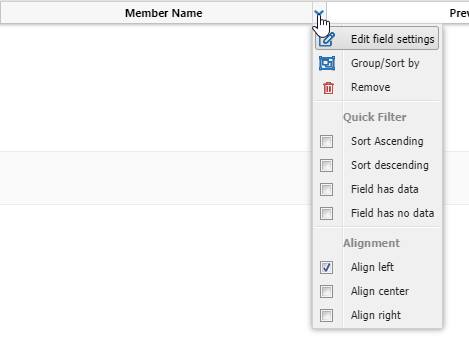Preview a report
-
Add field columns to the Preview pane.
You can add field columns by dragging the appropriate fields from the Fields pane to the Preview pane.
-
Click Preview button in the Header.
The Preview pane will populate with sample data.
-
For each column you want to reorder in the Preview pane:
-
Click and drag the column to the position you want it in the Preview pane.
-
Drop the column in the desired position.
-
Click Save.
-
-
For each sort and filter you want to apply in the Preview pane:
-
Hover your cursor over the right side of a column header.
A down arrow icon appears on the column header.
-
Click the down arrow icon on the column header.
A menu opens.
-
Choose between several options:
-
Edit field settings: Open the Edit Field-Level Filters and Details window for this column.
-
Group / Sort by: Open the Edit Grouping / Sorting window for this column.
-
Remove: Remove this column from your report. The field will still remain in the Current Report section of the Fields pane.
-
Sort Ascending: Sort the report in ascending order by the value of this column.
-
Sort Descending: Sort the report in descending order by the value of this column.
-
Field has data: Exclude any report results that do not have data in this column.
-
Field has no data: Only include report results that do not have data in this column.
-
Choose between three options:
-
Align left
-
Align center
-
Align right
These settings will align the contents of your report columns.
-
-
-
-
Remove columns you don't want from the Preview pane:
-
Hover your cursor over the right side of a column header.
A down arrow icon appears on the column header.
-
Click the down arrow icon on the column header.
A menu opens.
-
Select Remove.
The column is removed. The field will still remain in the Current Report section of the Fields pane.
-
Click Save.
-
You can build My Layout reports in the Preview pane. When your view type is set to My Layout, the Preview button is disabled. Math fields can be edited by clicking the Pencil icon  next to the field name in the Fields pane, or by editing the field from the Edit Field-Level Filters and Details window.
next to the field name in the Fields pane, or by editing the field from the Edit Field-Level Filters and Details window.