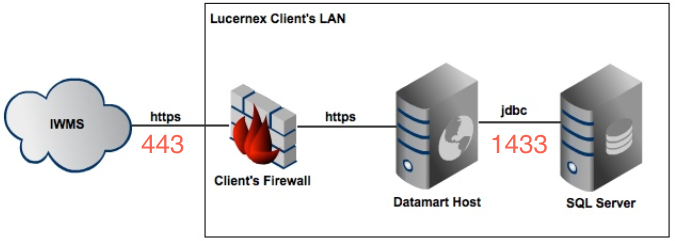Version 7.0.55 and Earlier
This section covers system requirements, deployment, and installation of DataMart.
 DataMart Row and Column Size Limitations
DataMart Row and Column Size Limitations
The standard column quantity and row size limitations imposed by SQL server are 8,060 Bytes per row in memory-optimized tables and 1,024 columns per table. Review Maximum capacity specifications for SQL Server on Microsoft's website.
 DataMart Web Host "Client / Server" & Firewall Configurations
DataMart Web Host "Client / Server" & Firewall Configurations
The DataMart web host and the SQL database are stand-alone applications that co-reside on a network server. How the user accesses the DataMart / SQL Server will determine the URL the user will enter into their web browser. If the user has direct access to the DataMart web host / SQL Server database network server—a local user login—the user will access the DataMart Host by entering the URL http://localhost:8080.
However, if the user will access the DataMart web host / SQL Server database from the web browser on their PC / laptop, the user will have to access the DataMart web host by entering the Fully Qualified Domain Name (FQDN) of the network server, for example http://dm.mycompany.domain:8080.
Please note that port :8080 has to be opened in the remote system firewall that is hosting the DataMart web host.
 DataMart Deployment
DataMart Deployment
There may be specific security settings within a corporate firewall that your IT department will have to define to allow network traffic for specific IP addresses. If this is the case, please contact Lucernex Support so these IP addresses may be white-listed by your IT department.
Pictured below is a network diagram for a typical DataMart setup. Data from Lucernex is pulled via a https connection through your firewall to your DataMart hosting server. Then, this data is sent to the SQL server.
 DataMart Minimum System Requirements
DataMart Minimum System Requirements
-
20 GB free disk space for small customers, and up to 100+ GB for large customers
Reserved disk space size can be re-evaluated over time, as the initial runs can generate large error files.
-
8 GB System RAM
This is a minimum value. It is recommended that for large databases the RAM should be between 10GB and 12GB. As the Database grows, this value should be periodically reevaluated.
-
A Java Development Kit Software, such as:
-
Java JDK version 1.8 (64-bit required)
JDK link: http://www.oracle.com/technetwork/java/javase/downloads/jdk8-downloads-2133151.html
-
Open JDK 8
-
-
Any Microsoft SQL Server version between 2008 R2 and 2019 (64-bit versions)
Cloud-hosted SQL Servers are supported, but you must have the login credentials of the database owner.
-
Internet connection
The preferred browser for DataMart is Google Chrome.
Important!DataMart versions 5.0.29 and later do NOT support Internet Explorer 11.
-
Your Lucernex firm must have Auditing Enabled
Ask your Lucernex representative to set this parameter on your Manage Company page.
-
Only one DataMart instance allowed per host network server
Installations on laptops / PCs are not supported by LX.
If you want to test new versions, you will need a separate instance.
-
Disable sleep mode on the machine where the DataMart program resides.
A virtual machine is recommended.
We recommend you use two separate installation instances: a production environment and a test environment for troubleshooting methodologies.
 Installation and Upgrades
Installation and Upgrades
This section describes DataMart installation and upgrades.
 Initial Installation of the DataMart Web Host Application
Initial Installation of the DataMart Web Host Application
The DataMart web host application distribution file is an executable (.exe) file. If DataMart has been purchased or licensed, please contact your Lucernex Support representative to obtain download instructions. If you have not purchased DataMart, please contact your Lucernex Sales contact.
The person installing must have Administrator rights on the server where DataMart is being installed.
If you have a custom URL for your instance of Lucernex—for example, accruent.lxretail.com—you will need to have a custom URL made for DataMart. Contact the Accruent representative assisting you with DataMart to get your custom DataMart URL configured.
To install DataMart:
-
Download the installation executable.
This executable file will typically be sent to you in an email.
-
Install or reinstall the application.
-
Navigate to Start > All Programs > Lucernex.
-
Select the Install as a Service file in the Lucernex folder.
-
Right-click Install as a Service and select Run as Administrator from the field that appears.
-
Navigate to Control Panel > Administrative Tools/Services.
-
Locate the Lucernex Database service.
-
Select Start Service.
-
Allow a few minutes for the application to start.
-
Open your browser.
-
Enter http://localhost:8080/ in the address bar of your browser to view the DataMart application.
You can change the port you use in the datamart.bat file.
 Ready to Upgrade? Check your DataMart Version
Ready to Upgrade? Check your DataMart Version
When downloading a new version of DataMart, it is important to confirm that the most current version is being run. You can view the version number at the bottom of the Mapping Schedule page.
 Ready to Upgrade? Test DataMart First
Ready to Upgrade? Test DataMart First
It is important that you test new versions of DataMart to ensure your existing reports work properly. We recommend that you make a server available that can host the new version of DataMart without disrupting the operation of your current DataMart instance.
Download and install your new version of DataMart in this parallel instance. You can point this new DataMart at your data in either Production or Train–your choice. Be sure to enable any of the features you want to test by following the instructions in the release notes. Do a full brush to initiate the population of the new DataMart instance. Then, set up your BI or reporting tool to fetch data from the testing DataMart instance and begin your tests.
 Install a Minor DataMart Update
Install a Minor DataMart Update
Occasionally we may release an update that does not have major impacts to the front-end functionality of DataMart. These updates are important, because they do contain back-end logical fixes. However, in these instances, you can update DataMart without a full re-install. You may want to do this because it will preserve your mappings, and you will not need to perform a full brush.
You will be able to tell whether you need to do a minor update or a full reinstall by reviewing the release notes. Each set of release notes will contain guidance for which versions require a full reinstall.
To install a minor DataMart update:
-
Request the ui.war file for the version you want to install from Accruent Support.
-
Copy the file to your clipboard.
-
Close the DataMart browser.
-
Open your Start menu.
-
Navigate to All Programs > Administrative Tools > Services.
Leave this window open, you will need it for both step 6 and 11.
-
Stop the Lx DataMart service.
-
Open your Start menu.
-
Navigate to Programs > Lucernex > DataMart.
-
Paste the ui.war file Support provided you into the folder.
A dialog opens, asking you to confirm your choice.
-
Select the option that replaces the existing file with the new ui.war file.
The dialog box closes.
-
Re-start the Lx DataMart service.
-
Re-open DataMart.
DataMart may take a few minutes to reload.
 Install a New Version of DataMart
Install a New Version of DataMart
Once you have completed testing, you may install a new version of DataMart. These procedures should be followed when there are major front-end updates. If there are only back-end logical fixes, follow the Install a Minor DataMart Update procedures above.
To install a new version of DataMart:
-
Open your Start menu.
-
Navigate to All Programs > Administrative Tools > Services.
-
Stop the Lx DataMart service.
-
Navigate to All Programs > Lucernex.
-
Right-click Uninstall as Service and select Run as Administrator from the field that appears.
-
Follow the prompts to uninstall the Lucernex DataMart service.
-
Navigate to All Programs > Lucernex.
-
Right-click Uninstall and select Run as Administrator from the field that appears.
-
Follow the prompts to uninstall the client.
-
Obtain the latest copy of DataMart.
Contact Lucernex Support for access to the latest version.
Important!Clear your cache and history from your web browser before installing. Then, close the web browser.
-
Right-click the DataMart executable and select Run as Administrator.
-
Follow the prompts to install the application.
-
Navigate to All Programs > Lucernex.
-
Right-click Install as Service and select Run as Administrator.
-
Open your Start menu.
-
Navigate to All Programs > Administrative Tools > Services.
-
Start the Lucernex DataMart service.
-
Wait approximately 5 minutes before accessing the DataMart Dashboard.
-
Open your web browser and enter the URL in the search bar: http://localhost:8080.
Your browser should connect automatically.
-
Create a new mapping once the DataMart dashboard appears.
To create a new mapping, follow the Create a Mapping procedures.
The mapping will verify your passwords and connectivity to the website.
If you cannot create your mapping, verify your login information and passwords, as well as your URL. The mapping verifies this information as it is created.
-
Return to the dashboard.
-
Run a full brush.
To run a full brush, follow the Run a Full Brush / Rebuild Your Target Database procedures.