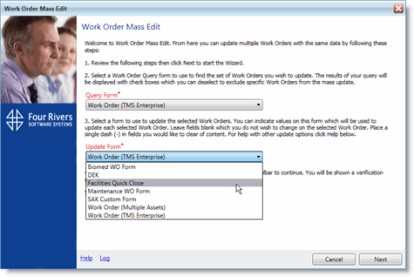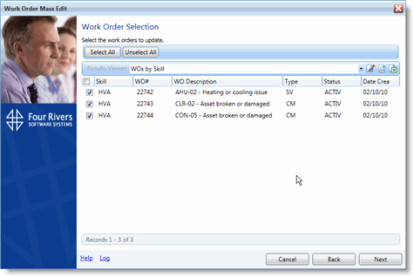Use the Work Order Mass Edit Wizard
To use the Work Order Mass Edit wizard to edit several work orders at once, follow these steps:
-
From the Tools menu, select Data Maintenance > Work Orders > Work Order Mass Edit.
-
Select a form to query with, in the Query Form drop-down menu.
-
Select a form with which to update the work orders from the Update Form drop-down menu.
If there are default values set up on the form you pick as your update form, those defaults will replace the values in the associated fields on the work orders you edit with this tool (more info).
-
Click Next.
The form you picked as your query form is displayed.
-
Enter your search criteria and then click Execute.
-
The work orders that match your search criteria are displayed.
-
Select the work orders you want to edit from the list and then click Next.
The form you selected to update is displayed.
-
Enter any updated information in the available fields. If you want to remove a value from a text field, enter a single dash (-) in the field.
-
When you're done updating fields, click the green Confirm Updates arrow at the top of the window.
(Clicking Return to Item Selection returns you to the Work Order Query screen.)
-
On the confirmation screen, review the changes you made, then click Update Work Orders when you're ready to start the update process.
-
When the process is complete, another confirmation screen will appear.
-
Click the Close button to close the Work Order Mass Edit wizard.
-
Click the Close and See Results to see the updated work orders.
-
Click the Start Again button to restart the wizard.
-
About Your Update Form and Work Order Defaults
As mentioned above in step 3, if the form you pick in the Update Form drop-down menu on the first screen of the wizard has default values specified on the form, those values will automatically replace the values in the related fields on the work order records you update.
To avoid a field being updated with a value you didn't want, we recommend that you set up specific Work Order module forms to use with the Work Order Mass Edit tool.