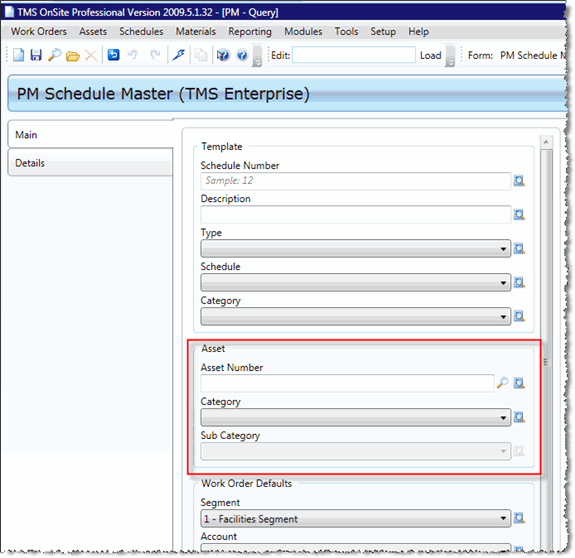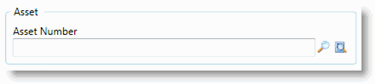Search for a PM Schedule (PM Query)
The PM Query page allows you to perform a search, returning a list of records that match the specified criteria. To perform a PM query, follow these steps:
To perform a PE schedule query, follow these steps:
-
From the Schedules menu, select PM Query.
-
Enter your search criteria.
You can click the Advanced Query button to enter values for items available in a drop-down menu, numerical range, text field (last name of an employee), and date range. You can qualify your search further by querying on the same field using multiple search criteria.
-
Click Execute.
A list of PE schedules that match the criteria you entered appears. You can drag the column headings to sort list or resize the columns. Double-clicking a PM schedule opens it on the Edit PM page. Clicking the Arrow buttons in the toolbar moves you between separate PM schedules.
PM Queries by Type and Asset Criteria
When you first come open the PM Query page, three Asset fields are available. If you select a code from the Type drop-down menu, specific asset fields open.
If you select a Type code of Active or Unscheduled, the Asset Number field becomes the only asset field in the Assets area. You also have Lookup and Advanced Query buttons available.
Use the Lookup button (the magnifying glass to the right of the field) to query for PMs using an asset or a collection of assets. Clicking the Lookup button opens the Asset Query page.
The Advanced Query button allows you to use advanced asset criteria to perform your search.
If you select a Type code of Default, the Category and Sub Category drop-down menus appear so that you can search by category and sub category.