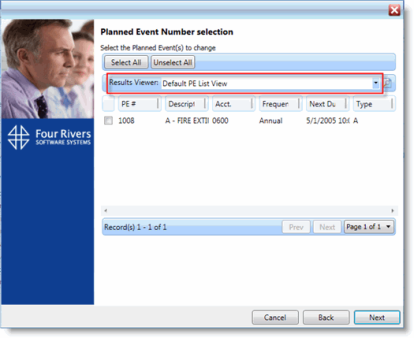PE Participant Wizard
You can use the Participant Wizard to add resources to PE schedules or replace existing participants on PE schedules.
 Add Participants
Add Participants
To add participants, follow these steps:
- Use the PE Edit or PE Query feature to retrieve PEs you want to assign.
-
In the toolbar, click the PE Participant Wizard button.
The Planned Event Participant Wizard window opens.
-
Click Next.
-
Select the PEs to make assignments for using the check boxes.
You can use the Select All and Unselect All buttons let you quickly select all of the PE schedules or clear your selections. To sort the results, click the Results Viewer drop-down menu and select a report from the list.
-
Click Next.
-
For each participant you want to add, follow these steps:
-
Select the Add Resource option.
-
From the New Resource drop-down menu, select the participant.
- Click Add to Grid.
-
-
Click Next.
- Click Assign to add the participants to the PEs.
-
Click the Participant tab to verify that your participants have been added.
 Replace Participants
Replace Participants
To replace existing participants, follow these steps:
- Use the PE Edit or PE Query feature to retrieve PEs you want to assign.
-
In the toolbar, click the PE Participant Wizard button.
The Planned Event Participant Wizard window opens.
-
Click Next.
-
Select the PEs to make assignments for using the check boxes.
You can use the Select All and Unselect All buttons let you quickly select all of the PE schedules or clear your selections. To sort the results, click the Results Viewer drop-down menu and select a report from the list.
-
Click Next.
-
For each participant you want to replace, follow these steps:
-
Select the Replace Resource option.
-
From the New Resource drop-down menu, select the participant you want to add.
-
From the Old Resource drop-down menu, select the participant you want to replace.
- Click Add to Grid.
-
-
Click Next.
- Click Assign to replace the participants on the PEs.
-
Click the Participant tab to verify that your participants have been replaced.