TMS Print Services and TMS AutoPrint
**This topic is for TMS OnSite only.**
TMS AutoPrint allows the creation of profiles to manage the automatic printing of work orders. TMS AutoPrint is usually used with TMS Web Request. This feature changes the Work Order Status based upon the profile criteria and automatically prints the work order.
Before TMS AutoPrint can be configured, you must configure TMS Printing Services. TMS Printing Services allows printing in TMS to be coordinated across networks. Printing Services polls Control Panel for new items in the print queue. If new items are found, they are sent to the specified printer on the network.
Because TMS Printing Services is a Windows Service, it does not need to be open to run.
Configure Print Services
- Double-click the TMS Print Services desktop shortcut. Or, from the Start menu, go to Programs > TMS Enterprise > TMS Print Services.
-
The TMS Printing Services application opens, on the Settings tab.
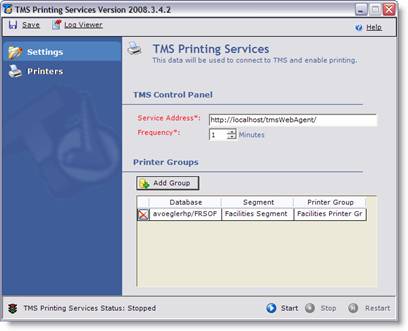
Print Services Buttons
The following buttons are available:
- Click the Save button to save changes to your Printing Services settings.
- Click the Log Viewer button to display the Printing Services log.
Click the Help button to launch Printing Services help.
- Click Start to start Printing Services when it is not running.
Click Stop to stop Printing Services when it is running.
Click Restart to stop and start Printing Services again.
