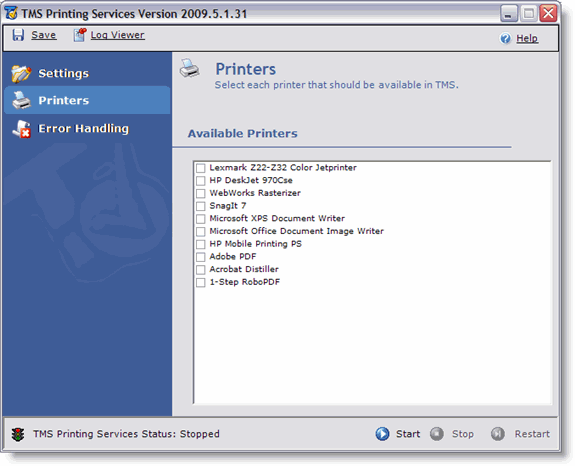The Printers Tab
On the Printers tab, you will see a list of printers under Available Printers. These are the printers installed on the machine on which TMS Printing Services is installed. To enable a printer, place a check in the box next to the printer name and click Save. You can select more than one printer if necessary.
Printers must be enabled in Printing Services to be available for Printer Groups in TMS OnLine.
Use Network Printers
If you would prefer to print to network printers rather than the local printer(s) installed on the machine where TMS Printing Services is installed, you must set the Log On properties on the tmsPrintAgent windows service to use a domain account with access to all the printers you want to use. To complete this procedure, follow these steps.
- In the Start menu, go to either All Programs > Admin Tools > Services or Control Panel > Administrative Tools > Services.
- On the right side, scroll down until you locate TMS Print Agent.
- Right-click TMS Print Agent and select Properties.
-
Click the Log On tab.
-
Click the radial button next to This account.
- In the This account field, enter the username of a domain user with access to all of the printers you want TMS Printing Services to print to.
- In the Password field, enter the password for the domain user’s username.
- In the Confirm Password field, enter the password for the domain user’s username again.
-
Click OK. Close the Services window.
- Restart Control Panel and TMS Printing Services to complete the process.