The Material Issue Page
The following is an example of the Material Issue page. Detailed explanations of the fields are provided in the table below.
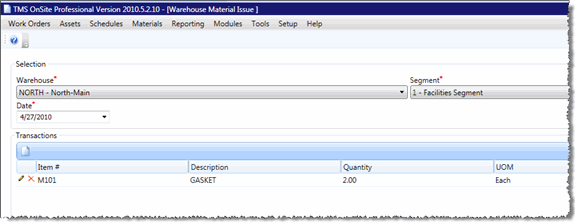
| Field | Definition |
|---|---|
| Warehouse |
Materials created in the Materials module must be placed into a warehouse. The same material can be placed in multiple warehouses. If you add a material-on-the-fly, skip the Warehouse field and enter a value in the Description field. |
| Issue Item | This is the material item number for the material you are issuing. If you do not know the material item number, click the Lookup button to query for the material. |
| Description |
After you select a warehouse and issue item, the description of the material will appear in this field. If you add a material-on-the-fly, enter the description of the material into this field and press the Tab key. A window appears asking if this is a material-on-the-fly. Click OK and continue entering the material issue. To use material-on-the-fly, select Setup > Materials > Options and then select the Allow non-inventoried items check box. |
| Quantity | Enter the number of material items you are issuing. Quantity is used to calculate the total cost of the material issue. |
| Qty On Hand | When you issue a material from a warehouse, TMS displays the current quantity on hand in the warehouse you are issuing from. This is blank in the case of a material-on-the-fly. |
| Received By | This field indicates who received the material being issued. |
| Billable | This optional field indicates whether the material issue is billable (Yes or No). You can run reports that only include billable time each month. To set this option, select Setup > General > Options and then select the Show Billable field. |
| Average Cost | When issuing a material from a warehouse, TMS populates the current average cost on the material record in the Materials module. This value is multiplied by the quantity to calculate the total cost of the material issue. In the case of a material-on-the-fly, enter the cost of one material item. |
| Total Cost |
This is the total cost of the material issue as calculated by multiplying the quantity by the average cost of the material. To allow the total cost of the material issue to be edited, select Setup > Materials > Options and select the Allow direct editing of total cost check box. |
| Work Order | This is the work order number that the material is issued to. |
| Procedure | If the work order you are issuing a material to has procedures attached, indicate which procedure the material was issued to. |
| Asset | This field is populated with the asset number that the work order is for, if an asset is attached. In the case of an asset group work order, the hours entered on the time charge are evenly distributed among all of the assets in the group. |
| Account |
This field is populated with the account of the asset attached to the work order (as indicated on the Main tab of the work order). By default, this field cannot be edited. To override this, select Setup > General > Options and select the Enable Account on Material Issues and Time Charges option. |
| Cost Center | Select a cost center when the account code is not the area that is being charged. Cost Center is a required field if the Setup > General > Options > Require Cost Center option is selected. |
| Issue Date | This is the date the material was issued. This value defaults to the current date but can be backdated to indicate the actual date when the material issue took place. |
| Issue Time | This is the time that the material was issued. This value defaults to the current time but can be changed to indicate the actual time when the material issue took place. |
