Set Up the Company Data Screen
The Company Data screen can be accessed by going to Setup > General > Company Data in the TMS application. On this screen, you can store your company’s mailing and shipping addresses, as well as a unique identification number stored in the Org ID field. To set up the company data screen, follow these steps.
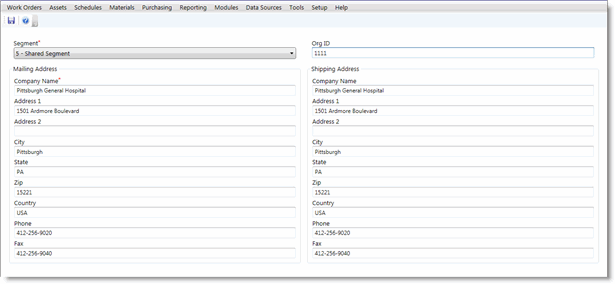
- From the Setup menu, go to General > Company Data.
- In the Segment list, select the segment.
- In the Company Neme field, type in the name of your organization. This is the only required field in the Company Data screen.
- Complete as many of the optional fields as you would like.
-
Click Save.
The Org ID Field
The Org ID is beneficial in the event you encounter an error in the application and you are asked whether or not you would like to send an error report. If you choose to send a report and have your organization’s number stored on the Company Data screen, FRSoft’s support staff will be able to identify which organization has sent the report. Otherwise, the report will be sent anonymously. Additionally, if you later contact Technical Support about the error, the Support department will review the error reports sent in by your organization and be better able to diagnose the problem.
Sending an error report will not open a support ticket. If you need FRSoft’s support staff to contact you to correct the problem, you must contact them directly.
Contact us to get your organization’s Org ID. Once you have the number, the field can be filled in on the Shared segment. It will automatically fill for the other segments you have company data stored for.
Your organization’s Org ID will only be attached to any error reports if port 80 is open on your server. Contact your IT administrator to make the necessary changes.
