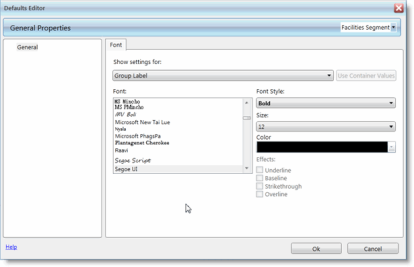Configure General Defaults
Using the Setup module, you can establish how TMS populates some screens. You can set up default values for fields. Then, every time a user accesses the module that you set up default values for, these fields are already populated.
-
Go to Setup > General > Defaults.
The Defaults Editor opens.
-
If you want to set defaults for a segment other than the current one, select it in the Segment drop-down menu in the right corner.
-
To change the font for Child Labels, Child Inputs, or the module's Group Label, make a selection from the Show settings for drop-down menu.
-
Child Label - Settings for field labels in child windows.
-
Child Input - Settings for values entered into the fields on child windows.
-
Group Label - Settings for field group labels throughout the application.
-
-
Select the Font, Font Style, Size, Color, and, if necessary, Effects.
-
Click OK to save your changes.
The screen shot below shows the Defaults Editor window with the Font settings for the application's Group Label selected.
Change Font Colors
If you open the Defaults Editor window, you'll see a Color drop-down menu the Font tab. Click the down arrow for the drop-down menu to open the color picker.
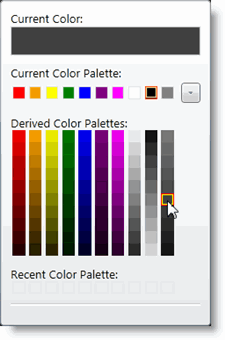
When the color picker first opens, the Current Color field shows the color that is currently selected (indicated by the orange box around the color, under the Current Color Palette label). If you hover your mouse cursor over a different color, the color at the top of the color picker will change to that color.
The Current Color Palette consists of the colors currently in use. Clicking the down arrow next to this group expands the group to show more colors in the current palette.
Selecting any color in the current palette or under the Recent Color Palette (recently selected colors) will automatically close the picker. To close it without selecting a different color, click the arrow in the drop-down menu or click elsewhere on the Defaults Editor.