Edit an Existing Designer Report
To edit an existing Designer report, follow these steps.
-
First, retrieve an existing Designer Report.
From the Reporting menu, go to Query. Enter your search criteria. For our example, the only two criteria are Type of Designer Report and Status of Active. (Remember, Standard reports are stored in the system segment.) Click Execute.
-
From the list of results, double-click Active WOs by Technician.
This is the Designer Report we will modify.
-
Download the report file to edit it in the TMS Report Designer.
In the toolbar, click the Report Export button. The Report Export Options screen.
-
Select the XML option opens.
-
Click Save to save the file.
Save it to a location where you can easily retrieve it, such as the Desktop. Change the name to MyNewDesReport. The Save as type should be XML Document. Your screen should look like the screen capture below.
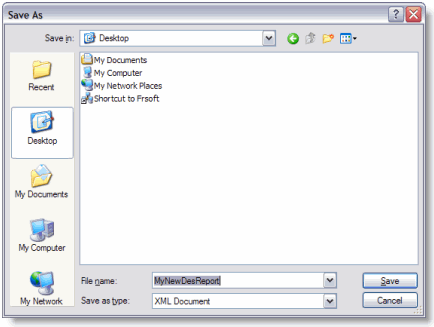
- Click Save. The XML file is saved to the Desktop.
Launch the TMS Report Designer and edit the XML report and then upload it (with changes) to TMS.
-
Double-click the TMS Report Designer shortcut on your Desktop.
You can also go to Start > Programs > TMS > TMS Report Designer.
-
In the Report Designer, click C1 > Open.
-
In the Open Report Definition File pop-up window, select MyNewDesReport.xml and click Open.
-
For this example, to, change the font of the Report Header from Arial to Times New Roman and from black to blue, select Active Work Orders by Technician. In the ribbon's Design group, click select Times New Roman, Bold, and 14 .
-
Select the text color of Blue.
The header is now blue.
-
Click CTRL+S to save the report.
At this point, you can close out of the Report Designer. In TMS, you should still be in the Report Edit screen - Active WOs by Technician.
To upload the changed report to TMS, follow these steps.
-
In the toolbar, click the Import Designer Report button.
-
Locate and open MyNewDesReport.xml. MyNewDesReport.xml is uploaded to TMS. To see your changes, click the Print Preview button. TMS launches the Report Preview screen.
