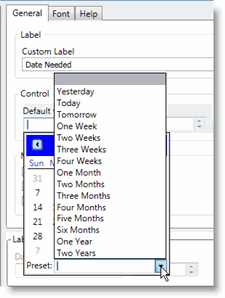Adjust Field Properties
You can modify field properties such as font, font color, or the Required attribute.
For this lesson, the Form Designer page should be open, displaying your Corrective Maintenance Work Order custom form in Edit mode.
Change Fonts
You can make the field group labels and the grid labels to stand out by changing the font. To change the font, follow these steps:
-
Select the Main tab.
-
Right-click the Required field group and select Properties.
The Properties Editor window opens.
-
On the right side of the window, click the Font tab.
-
In the Font list, select Verdana.
-
From the Font Style drop-down menu, select Bold.
-
From the Size drop-down menu, select 14.
-
From the Color picker, select a dark blue color.
For more information, see Change Font Colors below.
-
Click Apply.
The font changes appear on the form.
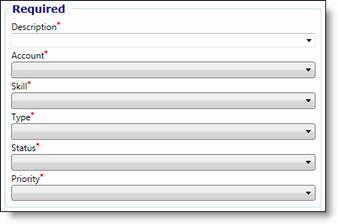
- Repeat these steps for the Asset and Requester field groups on the Main tab and the Time Charges and Material Issues field groups on the Time and Materials tab.
-
Click Save.
-
Click OK.
Change Font Colors
The color picker allows you to select a color. Click the down arrow next to the displayed color to open the color picker.
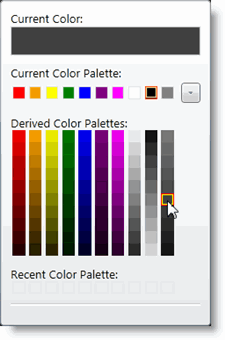
When the color picker first opens, the Current Color field displays the color that is currently selected. It is also indicated by the box around the selected color in the swatches. As you move your mouse cursor over a different color, the color at the top of the color picker changes.
-
The Current Color Palette contains the colors currently in use. Clicking the down arrow next to this group expands the group to show more colors in the current palette.
-
The Recent Color Palette contains all of the colors recently selected.
Selecting any color in either palette automatically close the picker. To close it without selecting a different color, click anywhere outside the color picker.
Make a Field Required
Making a field required forces the user to enter a value in order to save the form.
Earlier in this tutorial, you added the requester field group so that your organization would know who requested the work order. Now, you will make the Requesterand Phone Number fields required which will require users to enter a requester and a phone number to save the form.
To make a field required, follow these steps.
-
On the Corrective Maintenance Work Order Edit page, select the Main tab.
-
Right-click the Required field group and select More Properties.
The Properties Editor window opens with the field selected.
-
On the General tab, in the Mode Specific Options area, select the Set Field to Required check box.
In the Preview panel, red asterisk (*) appears next to the field label to indicate that the field is required.
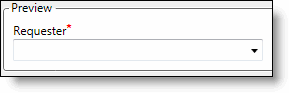
-
On the left side of the window, under the Requester field group, select Phone.
-
On the General tab, in the Mode Specific Options area, select the Set Field to Required check box.
-
Click Apply.
-
Click Save.
-
Click OK.
Calendar Fields
When you add a calendar field to a form, you can set a default date with a preset value, for example, if you added the Date Needed field to the form.
To set a default date on a calendar field, follow these steps:
-
Right-click the date field and select More Properties.
-
In the Control area, click the Default Date drop-down menu.
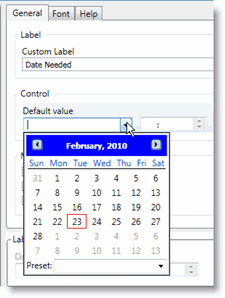
-
Click the Preset drop-down menu and choose from the preset date options.