Add a Tab
Once you have created and saved your custom work order form, you can add a tab. Since it is important in your organization to track the time and materials it takes to complete a work order, you can add a tab that contain the time and materials fields.
For this lesson, the Form Designer page should be open, displaying your Corrective Maintenance Work Order custom form.
To add a tab, follow these steps:
-
Click the New Tab… tab.
-
In the Tab Name field, enter Time and Materials.
-
Select a tab layout.
In this example, select the Split Horizontal Layout. You want your tab to be divided in two sections, one for time charges and one for material charges.
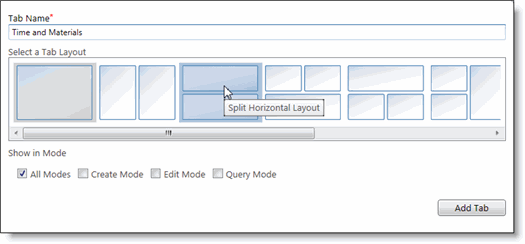
-
Click Add Tab.
The Time and Materials tab is added to the form.
-
Click the Time and Materials tab.
Note that it does not contain any fields. In the next lesson, you wil create two grids.
A Note About the All Modes Check box
When you are in the Form Designer, you are in the Edit mode of the form. If you clear the All Modes check box and clear the Edit Mode check box to disable it, when you add the tab, it may seem that the new tab was not added to the form. To view the new tab when the Edit Mode option was not selected, you must enter the Advanced editing mode of the Form Designer by clicking the Update All Modes On button. When you do so, the button will change to read Off and the Create, Edit, and Query buttons appear.
Click the Create or Query button (whichever matches the mode you would like to see the tab appear in) and then edit the new tab. When you are done making changes to modes other than Edit and want to return to editing all modes, you can click the Update All Modes Off button. Once the button displays On again, any changes you make to the form's tabs will appear in all three modes.
Blank Tabs
If a tab is blank (there are no fields or grids on the tab) when the form is saved and put into use, the blank tab will not appear on the form while it is in use.
For example, if you add a new tab to a form as a placeholder, but you didn't have time to add fields or grids to it, users who open the form to create, view, or modify records in TMS will not see the blank tab that you added to the form. Blank tabs are only visible when fields or grids have been placed on the tab and saved, regardless of the mode (new, edit, or query) the form is in.
If you return to the Form Designer and begin editing it, the blank tab will appear. Blank tabs are always visible within the Form Designer.
