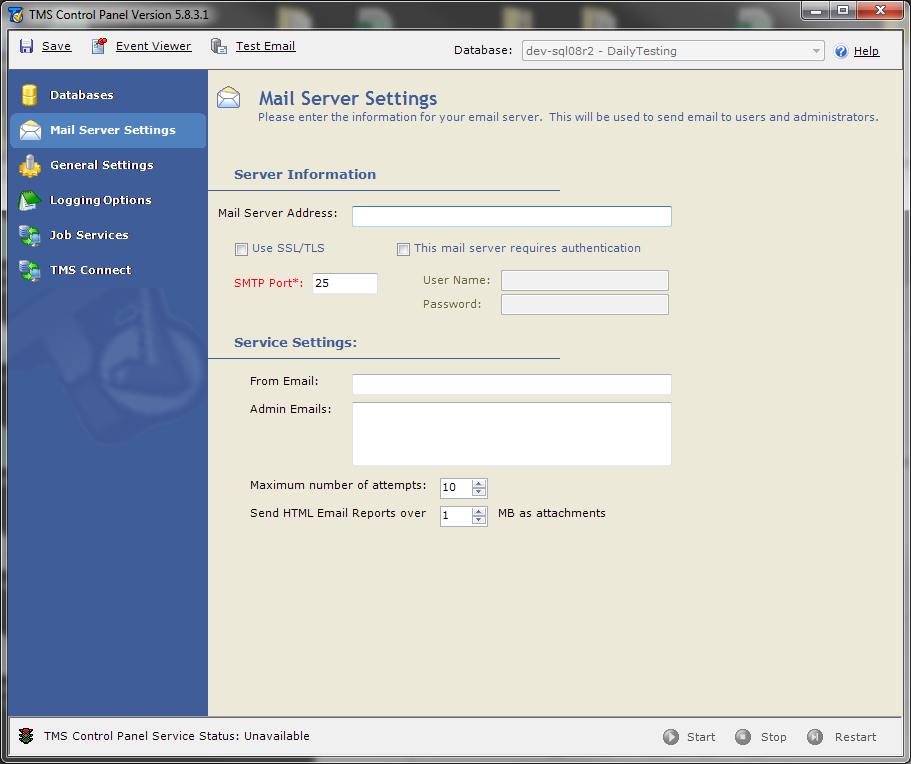Mail Server Settings
The Mail Server Settings tab allows you to enter the information for your email server to send email to TMS users and administrators. These options are not database specific, they are global settings. Therefore, the Database drop-down menu is unavailable.
-
On the TMS Control Panel, click the Mail Server Settings tab.
The Mail Server Settings appear.
All of the fields except for SMTP Port, User Name and Password are optional fields. User Name and Password become required fields when the This mail server requires authentication check box is selected.
However, if you want to use Survey, Email Response, Pager, or Email Reporting, you must complete the Mail Server Address, From Email, and Admin Emails fields. This information is provided by your system or email administrator, and not by Accruent.
Note:For the Mail Server Settings to work properly, SMTP Relay must be enabled for your mail server. Contact your email administrator to configure SMTP Relay.
SMTP Port 25 should not be blocked by a firewall or antivirus software.
-
In the Mail Server Address field, enter the address of your email server.
-
If you want to send e-mail via Secure Socket Layer (SSL) or Transport Layer Security (TLS), select the Use SSL/TLS check box.
-
In the SMTP Port field, enter the value that corresponds to your SMTP client.
The default port is 25.
-
If your email server requires you to authenticate with a user name and password, select the This mail server requires authentication check box.
- If your server requires you to authenticate, enter your user name and password in the User Name and Password fields.
-
In the From Email field, enter an email address.
This is the "from" email address used in each outgoing email from TMS. This value must be in valid, email address format.
Newer corporate email programs might require a valid email address to help combat spam. If this is the case for the email program you are using, enter an active email address.
-
In the Admin Email address field, enter the email address of the TMS administrator.
This email address is used for sending error messages or informational alerts to the TMS administrator. This address has to be a valid email account.
-
In the Maximum number of attempts field, specify the number of times TMS Agent attempts to send emails, pages, or surveys.
You can set the number of attempts as low as 1 or as high as 25. Most customers set this to 3 to reduce the amount of email messages sent to the Admin email addresses.
-
In the Send HTML Email Reports over _____ MB as attachments field, specify the size of the HTML email report to be sent as an attachment.
For example, if you set this value to 2, any email reports greater than 2 MB in size will be sent as email attachments, not as inline emails. You must specify a value between 1 and 25.