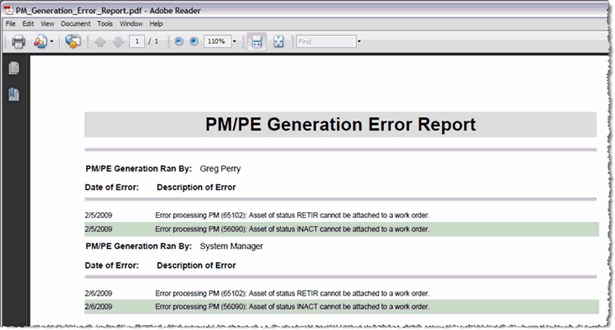PM Generation Error Report
Either by using Automatic PM/PE Generation or Manual PM/PE Generation, a log file is created by TMS to document the process. Errors that occur during the generation process are reviewable by manually scanning the log file for error entries. By using the PM Generation Error Report as an Email Report, you can be proactively notified of any errors that occurred, so you might take appropriate action based upon the errors.
This report looks for entries in the log with a Generation Date that falls within the current month and the keyword “error” in the Description field of the error log. It is also a Designer Complete report.
To create this report, you will need the XML file. To save the XML to the necessary location, follow these steps.
-
Click this hyperlink.
-
In the Internet Explorer window that opens, click the Tools button and select File > Save As.
-
Browse to the location where you want to save the XML file, making sure that the File Type says XML.
-
Click Save.
This location must be accessible by the TMS application. Once you have performed these steps in the TMS application, to build your report, follow these steps.
-
From the Reports menu, click New.
-
From the Segment drop-down menu select the segment you want this report to appear in.
-
In the Name field, enter PM Generation Error.
-
In the Description field, enter the following:
This report scans the PM generation log for entries that have a Generation Date that falls within the current month and the keyword "error" in the Description field.
-
-
From the Type drop-down menu select Designer.
-
Click the Lookup button next to the File Path field and navigate to the location where you saved the XML file.
-
From the Module drop-down menu select Work Orders.
-
From the Category drop-down menu select Email Reports.
-
From the Sub Category drop-down select Content Reports.
-
From the Status drop-down menu select Active.
-
Click Save. The screen changes to the Report Edit screen. The report can now be added to an Email Report.
-
Click the Preview button in the toolbar to render and view the report. It should look similar to the report in the screen shot below.