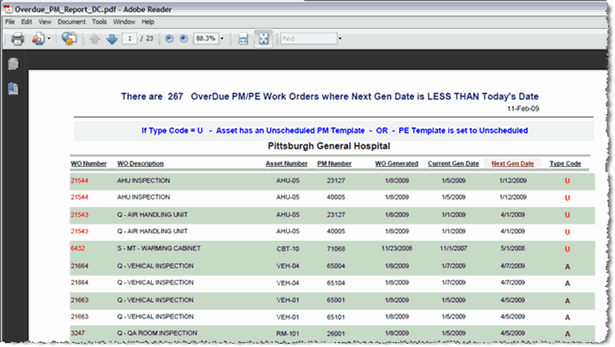Overdue PM Work Order Report
The Overdue PM Work Order report lists all PM schedules attached to active work orders that have a Next Due Date (or Date Available) less than the current day's date. It can be included as a Content Report for delivery via an Email Report. This is a Designer Complete report that looks for work orders with a Type code of PM or PE that are in a Status of Active.
To create this report, you will need the XML file. To save the XML to the necessary location, follow these steps.
-
Click this hyperlink.
-
In the Internet Explorer window that opens, click the Tools button and select File > Save As.
-
Browse to the location where you want to save the XML file, making sure that the File Type says XML.
This location must be accessible by the TMS application.
-
Click Save.
Once you have performed these steps in the TMS application, to build your report, follow these steps:
-
From the Reports menu, click New.
-
From the Segment drop-down menu, select the segment you want this report to appear in.
- In the Name field, enter Overdue PM Work Order.
-
In the Description field, enter the following:
This report lists all PM schedules attached to active work orders that have a Next Due Date (or Date Available) less than the current day's date. It can be included as a Content Report for delivery via an Email Report.
-
-
From the Typedrop-down menu select Designer.
-
Click the Lookup button next to the File Path field and navigate to the location where you saved the XML file.
-
From the Module drop-down menu select Work Orders.
-
From the Categorydrop-down menu select Email Reports.
-
From the Sub Category drop-down menu select Content Reports.
-
From the Status drop-down menu select Active.
-
Click Save. The screen changes to the Report Edit screen. The report can now be added to an Email Report.
-
Click the Preview button in the toolbar to render and view the report. It should look similar to the report in the screen shot below.