Create a Checklist Procedure
The first step in readying TMS for use with the Fluke Interface is to create a checklist procedure.
To create a checklist procedure, follow these steps:
-
From the Modules menu, go to Procedures > Procedure New.
-
In the Description field, type in a description of your new Procedure.
The description can't be more than 15 characters long.
-
In the Segment list, select your segment.
-
In the Status list, select the appropriate status.
-
In the Type list, select the type of Procedure.
-
In the Skill list, select the skill for your Procedure.
-
In the Options area, click the box next to Checklist.
-
Complete any other, non-required fields.
-
Click Save.
This will display additional tabs.
-
Click the Sub Procedures tab.
-
In the Sub Procedures area, click New.
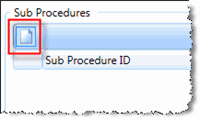
-
You are presented with the New Checklist Item pop-up window.
If you know the checklist item's ID, type it into the Sub Procedure IDfield. If not, click Lookup . (You can also click the New button to create a new checklist sub procedure.)
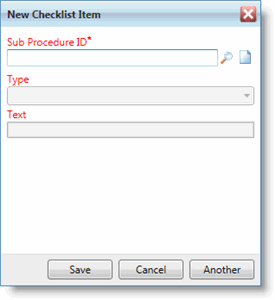
-
When you click the Lookup button, you are presented with the Sub Procedure Setup screen. Here, you will see a list of existing checklist sub procedures. You can search for the one you need with the available query fields and the Execute button. (You can also click the New button above the checklist item list to create a new checklist sub procedure.)
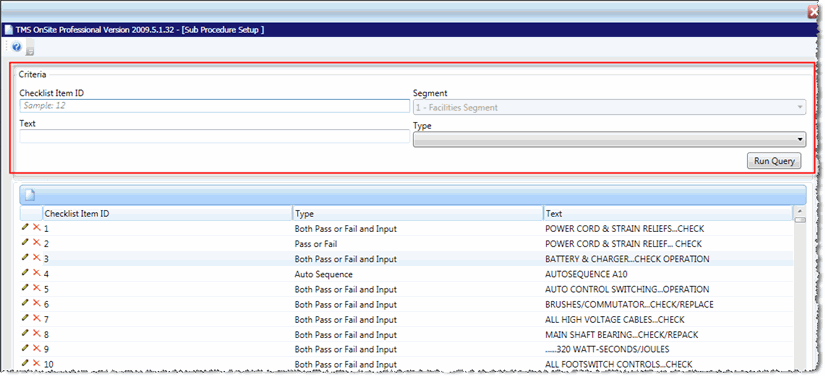
Once you locate the sub procedure you need, double-click it in the list. The New Checklist Item window's Sub Procedure ID field is filled automatically.
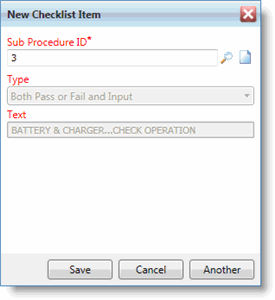
-
Click Save to add the checklist item to the new procedure or click Another to add an additional checklist item.
-
Repeat these steps as many times as is necessary to add all of the necessary checklist items to the new procedure.
-
Click Save when you're done to save the changes to your checklist procedure.
