Update Profile Information and Personal Settings
-
Click your profile photo.
-
Click MyProfile from the menu.
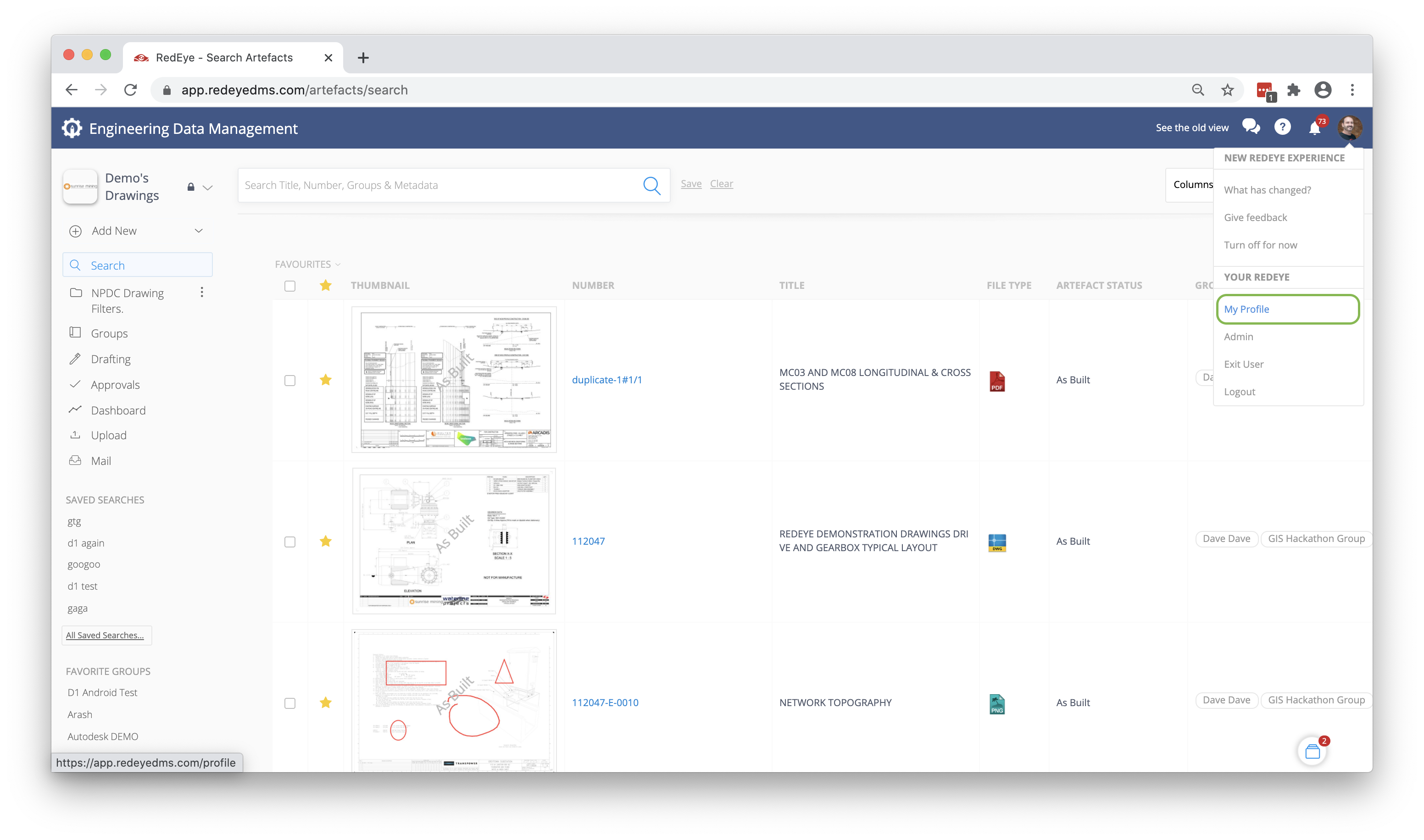
-
Under the Overview tab in your profile page, click Update Profile.
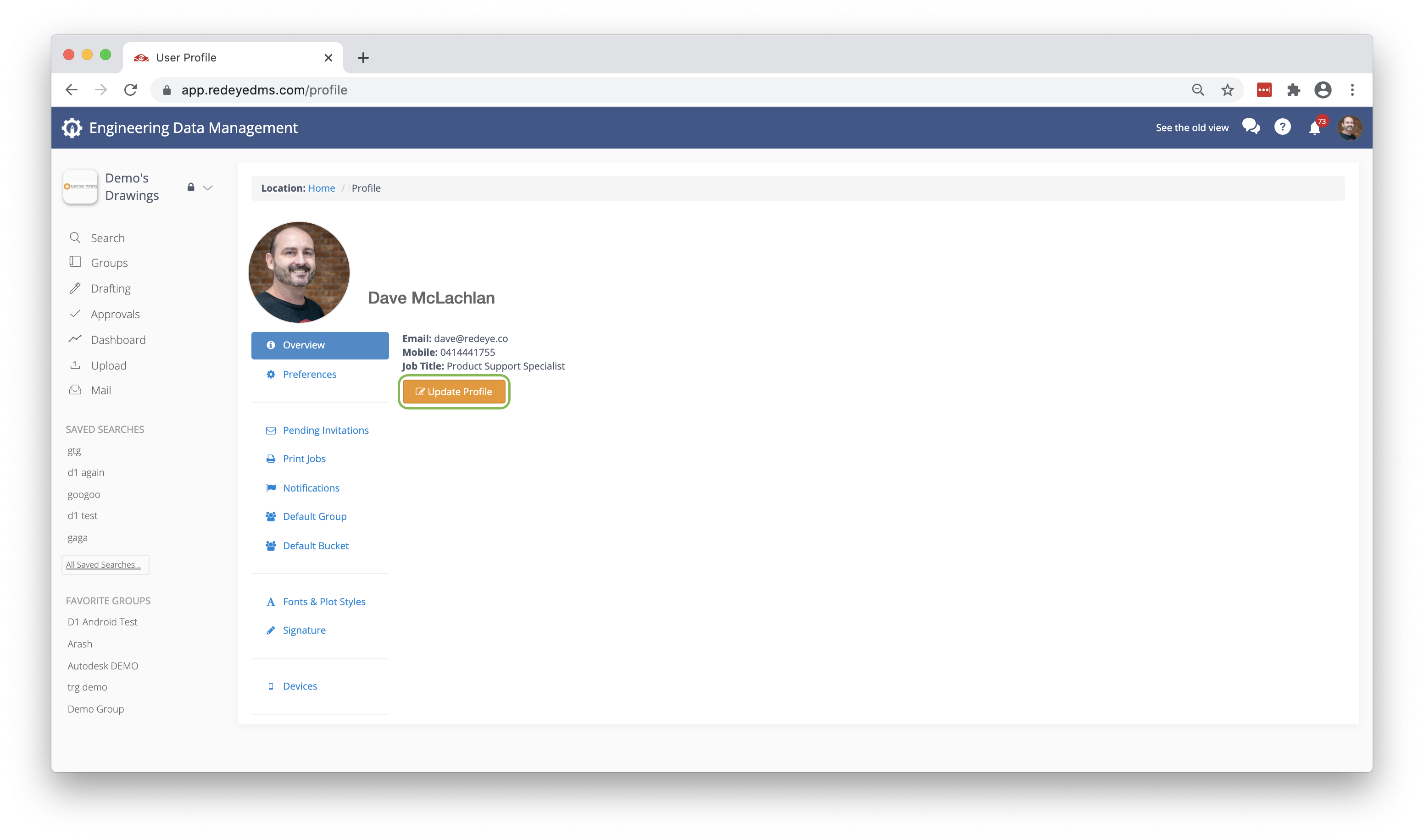
-
Update or edit your profile information, such as your mobile number or job title, then click Submit.
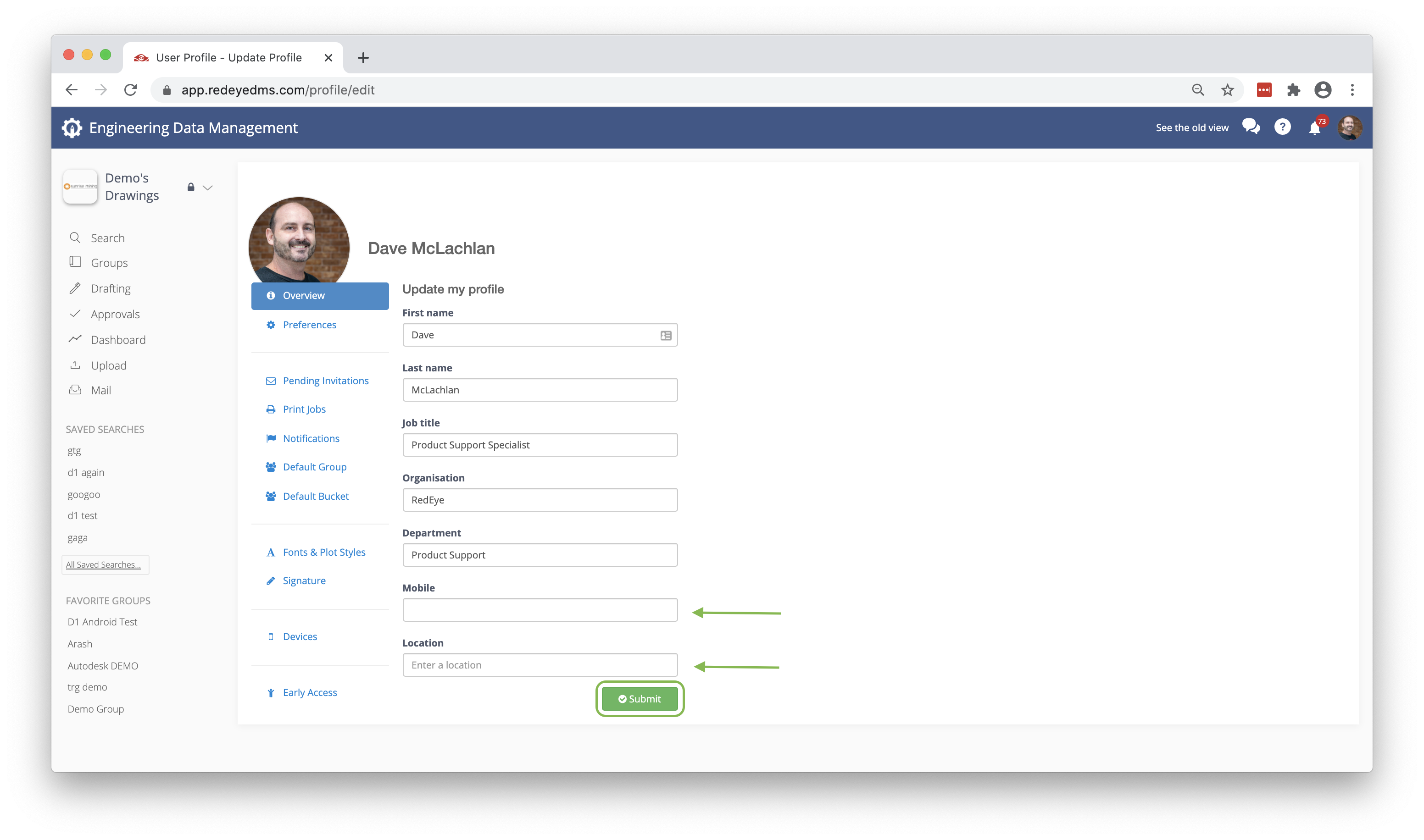
Ensure all fields have information entered, or you will not be able to submit the changes.
You will see a pop-up message in the top-right corner of the screen, letting you know the changes have been successfully submitted.
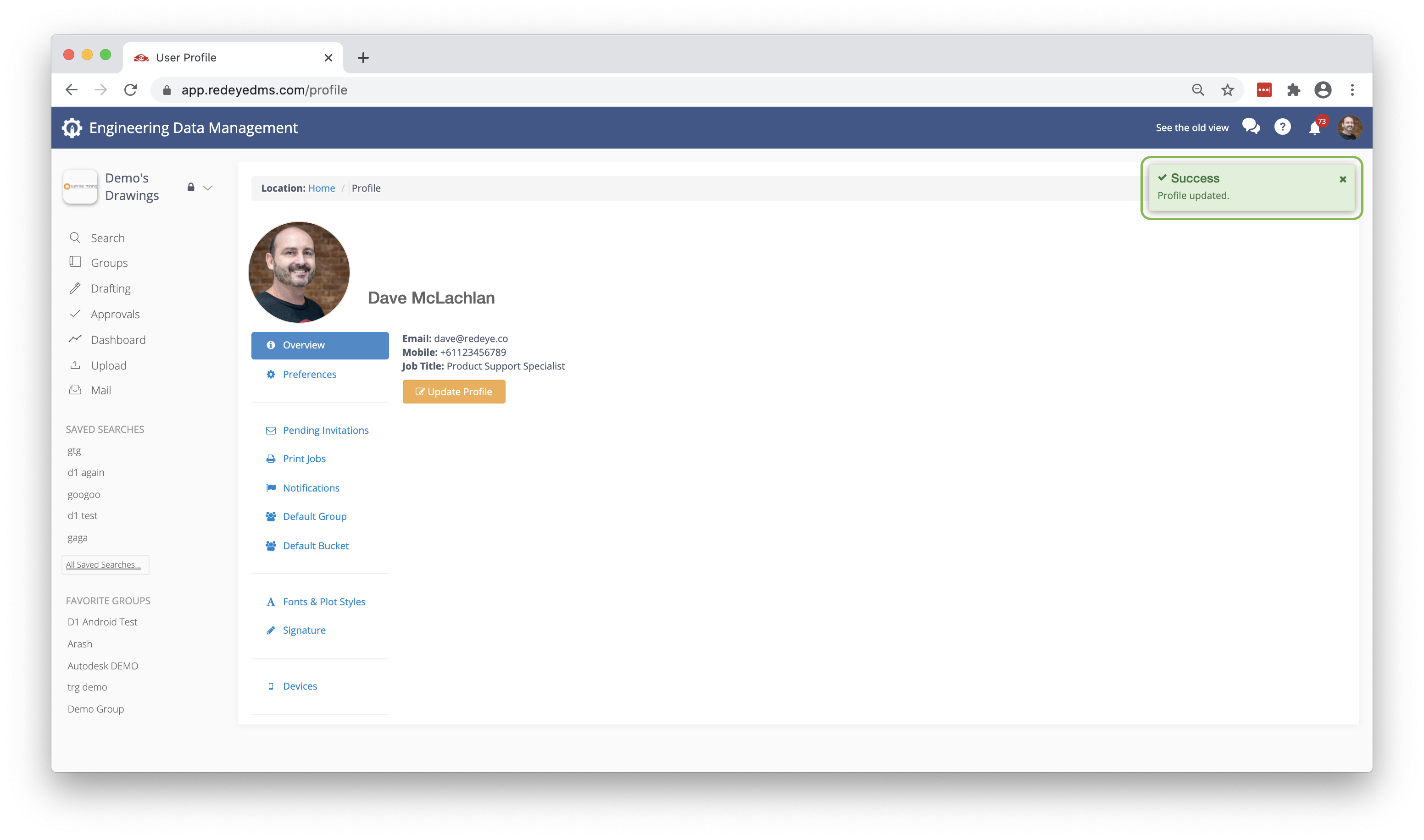
Preferences
You can also change your Preferences and add a photo.
When updating your Preferences, there are a number of options to improve usability and efficiency when using RedEye.
Default Dashboard: For those with Group Admin roles you can switch between an Admin Dashboard (more Overview based) and User Dashboard (more individual workload based).
Landing Page: If you find that you log into RedEye and always (mostly) navigate straight to a certain page you can tell RedEye to open to that page on log in.
Default Bucket: If you hold a Bucket role in multiple buckets this will set a particular Bucket to load by default when opening a new search page. Great if you belong to a lot of Buckets yet spend a lot of time in a particular one.
Click Set Default when you are done, then log out and log back in again to confirm the change.
