Static Overlays
How to add a new Static Overlay
How to remove an existing Static Overlay
How to upload a new revision with an existing Static Overlay
Static Overlays enable teams to retain and track temporary changes of assets using static overlays while allowing updates of permanent changes on the same drawing, thus supporting concurrent engineering practices and easier collaboration.
This function allows a user to annotate drawings without going through a workflow and have those annotations displayed on the current and all future revisions of that drawing until the annotation is removed.
 FAQ
FAQ
Add a new Static Overlay
-
Open the Artefact
-
From the Tools menu, select Manage Static Overlay.
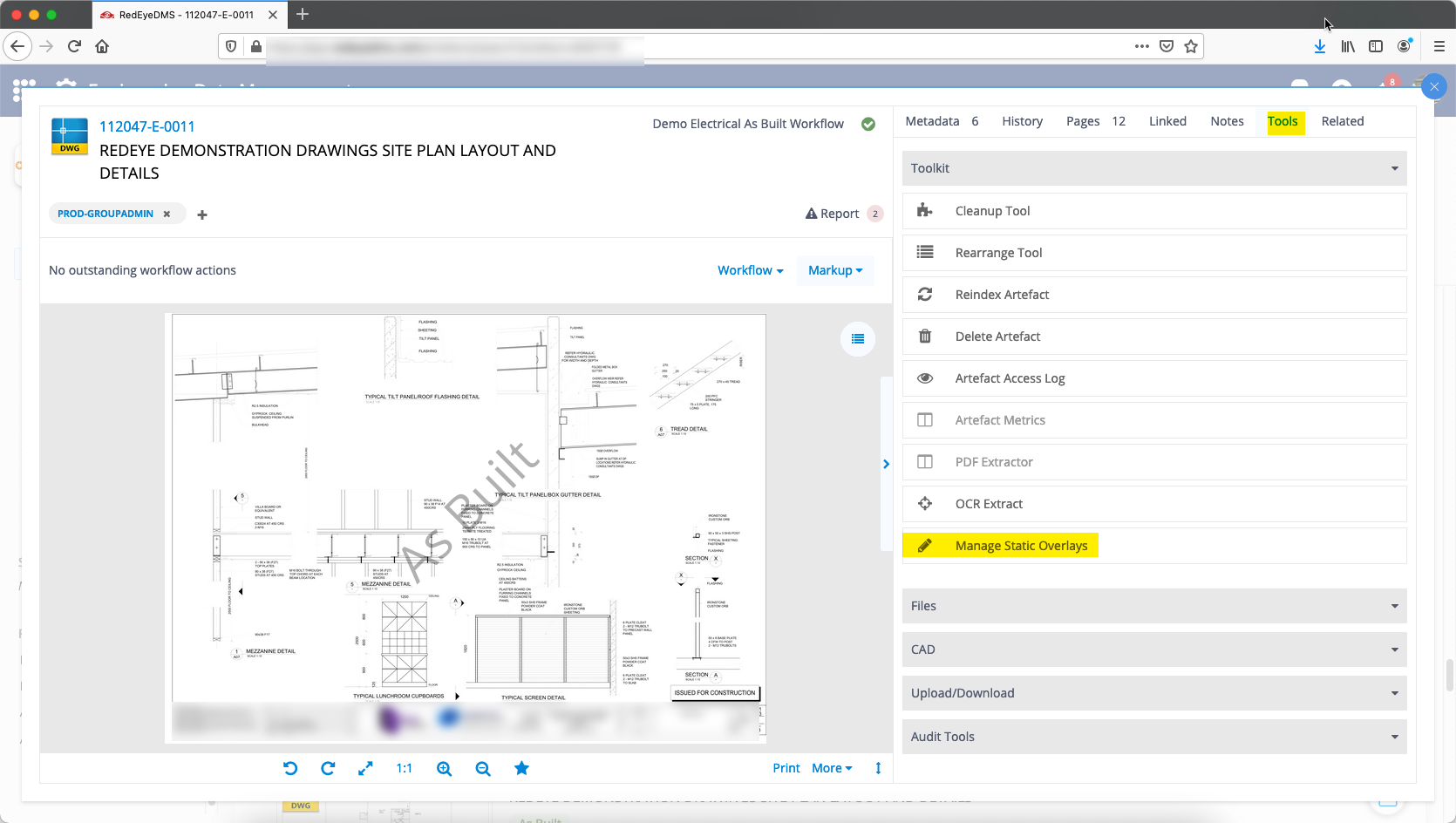
This will open the Markup Tool in Static Overlay mode with the additional slide-out menu in top right to show Overlays or other Markup Layers.
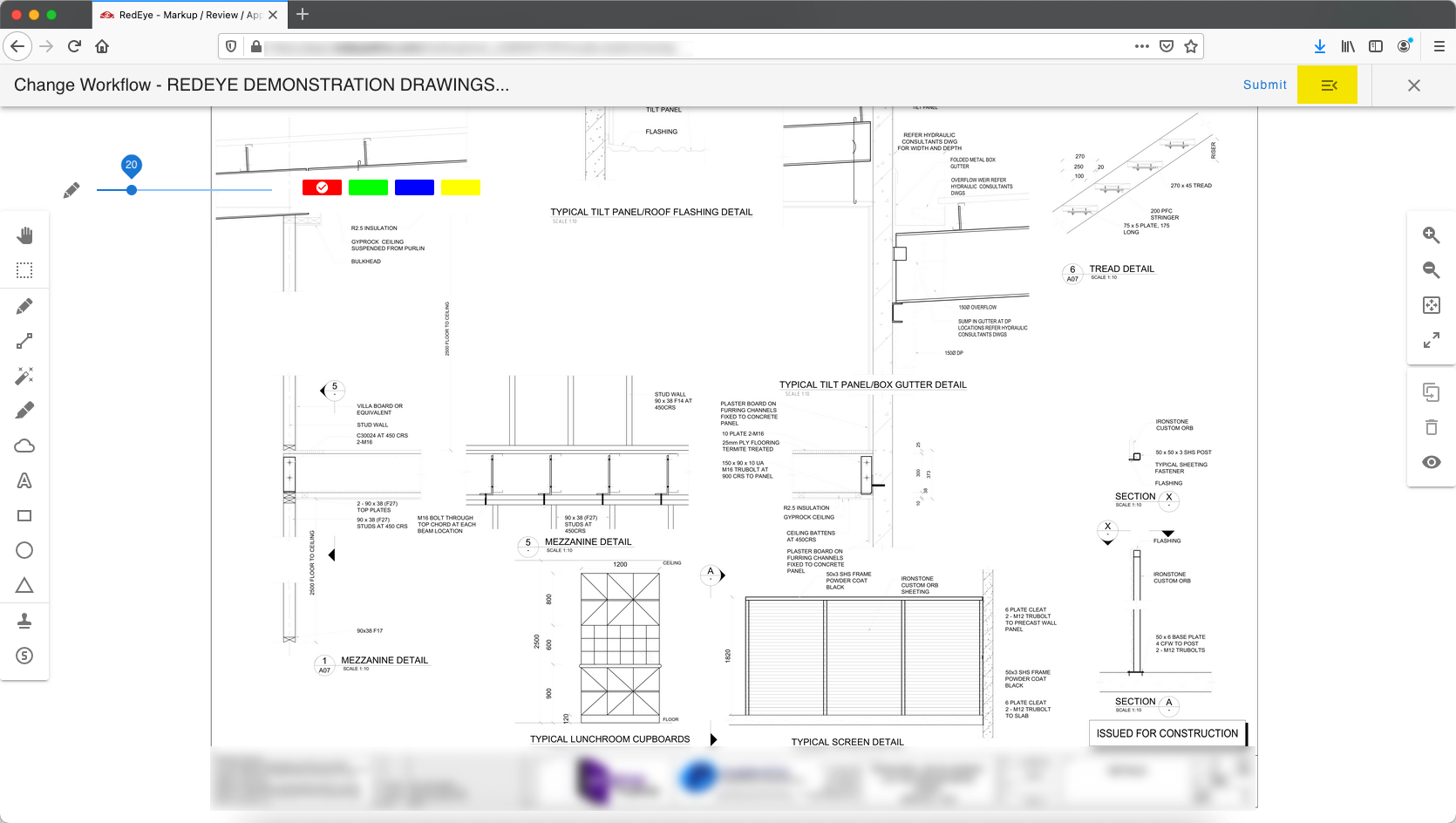
-
Apply the changes to the drawing as required using the standard markup tool functionality. This could include one or more markups such as shapes, stamps, symbols.
-
Once you have completed your changes click Submit, add your comments in the dialog box and click Submit to finish.
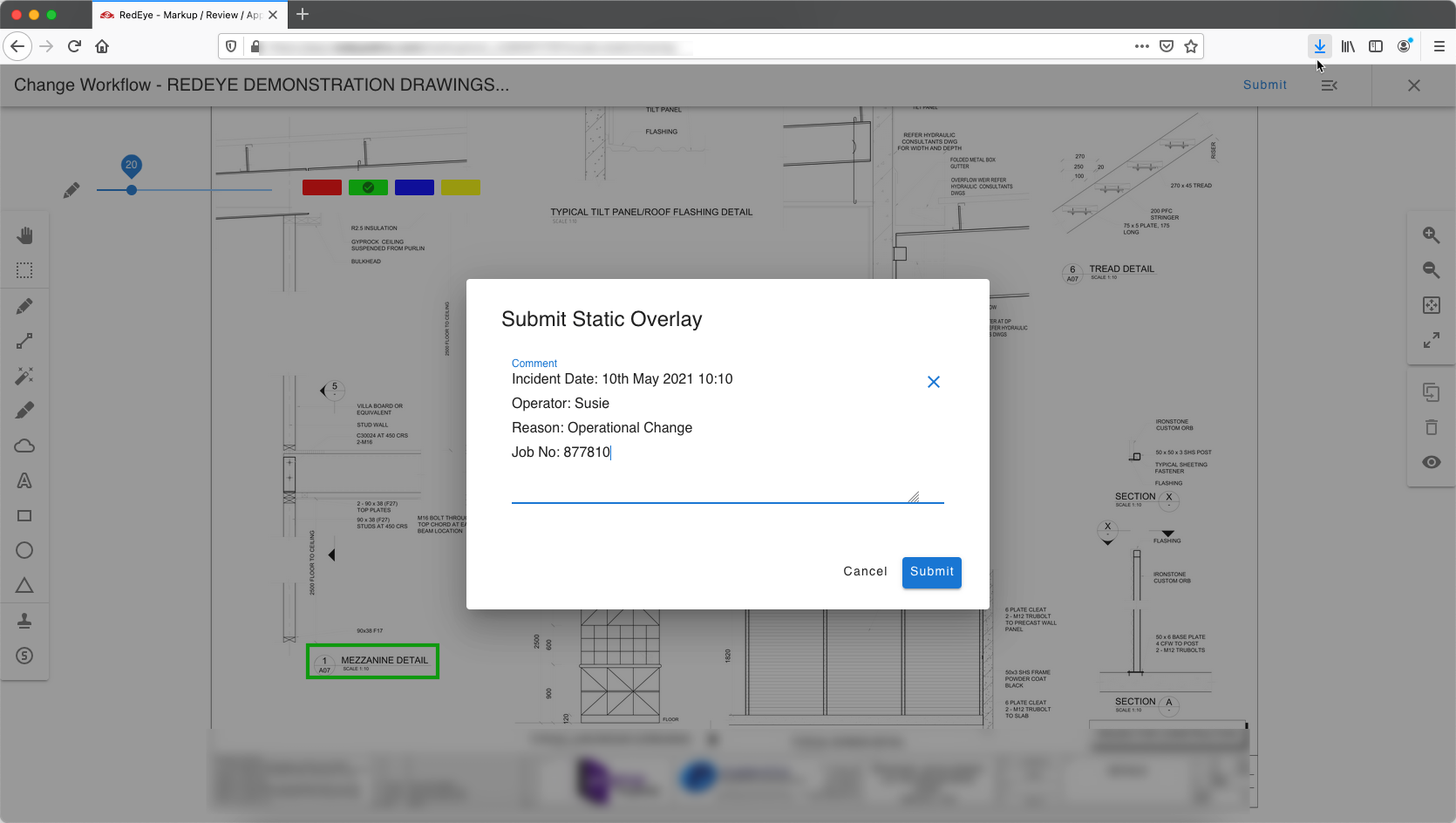
This will create the Static Overlay, update the artefact preview with the changes and add a record to History.
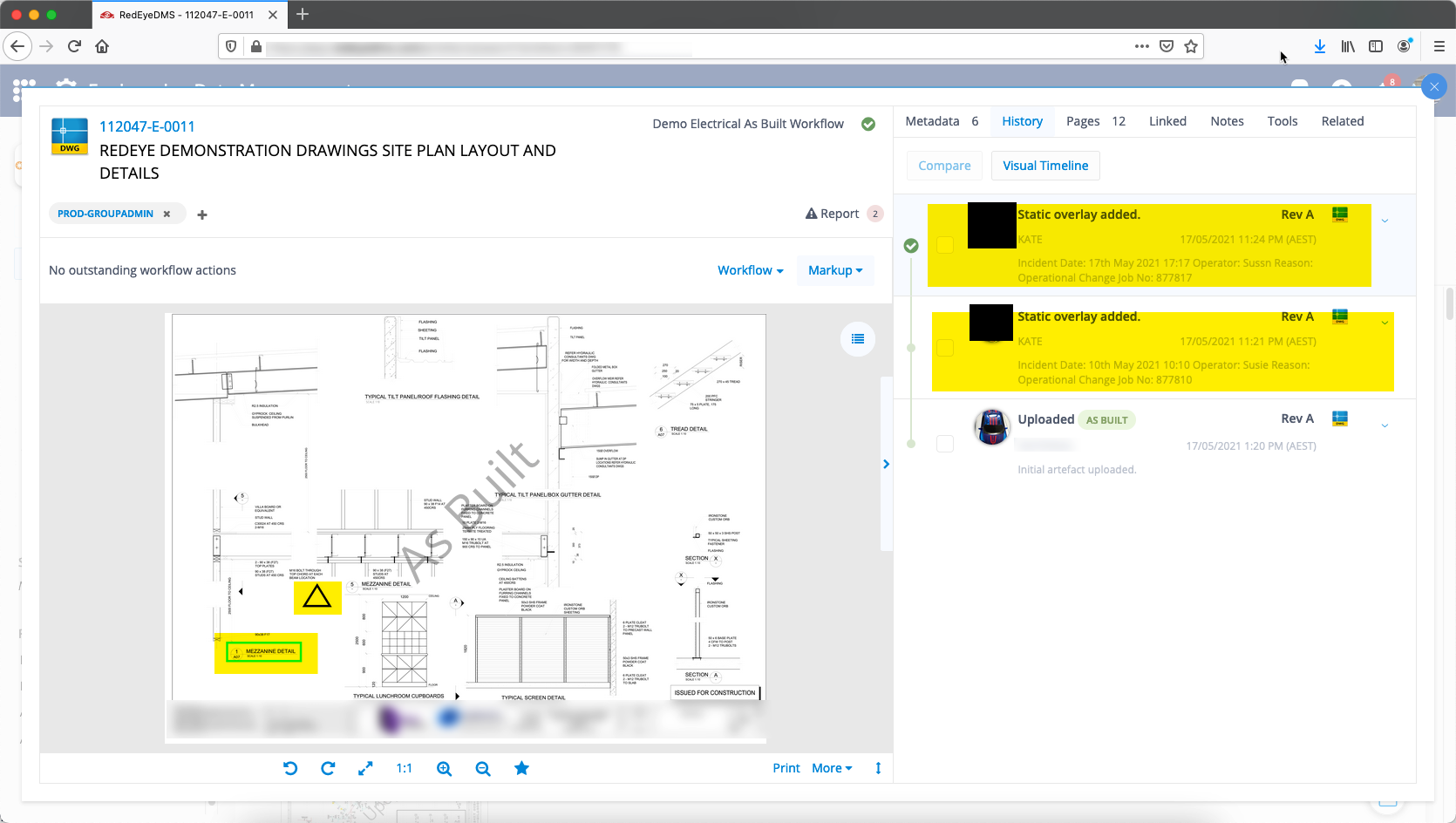
-
Repeat these steps to add more overlays.
This adds another record to the history for the newly added Static Overlay.
Remove an existing Static Overlay
-
Open the Artefact
-
From the Tools menu, select Manage Static Overlay
-
Open the Overlays list. You can do this by clicking on the toggle menu in the top right or clicking on one of the markup components.
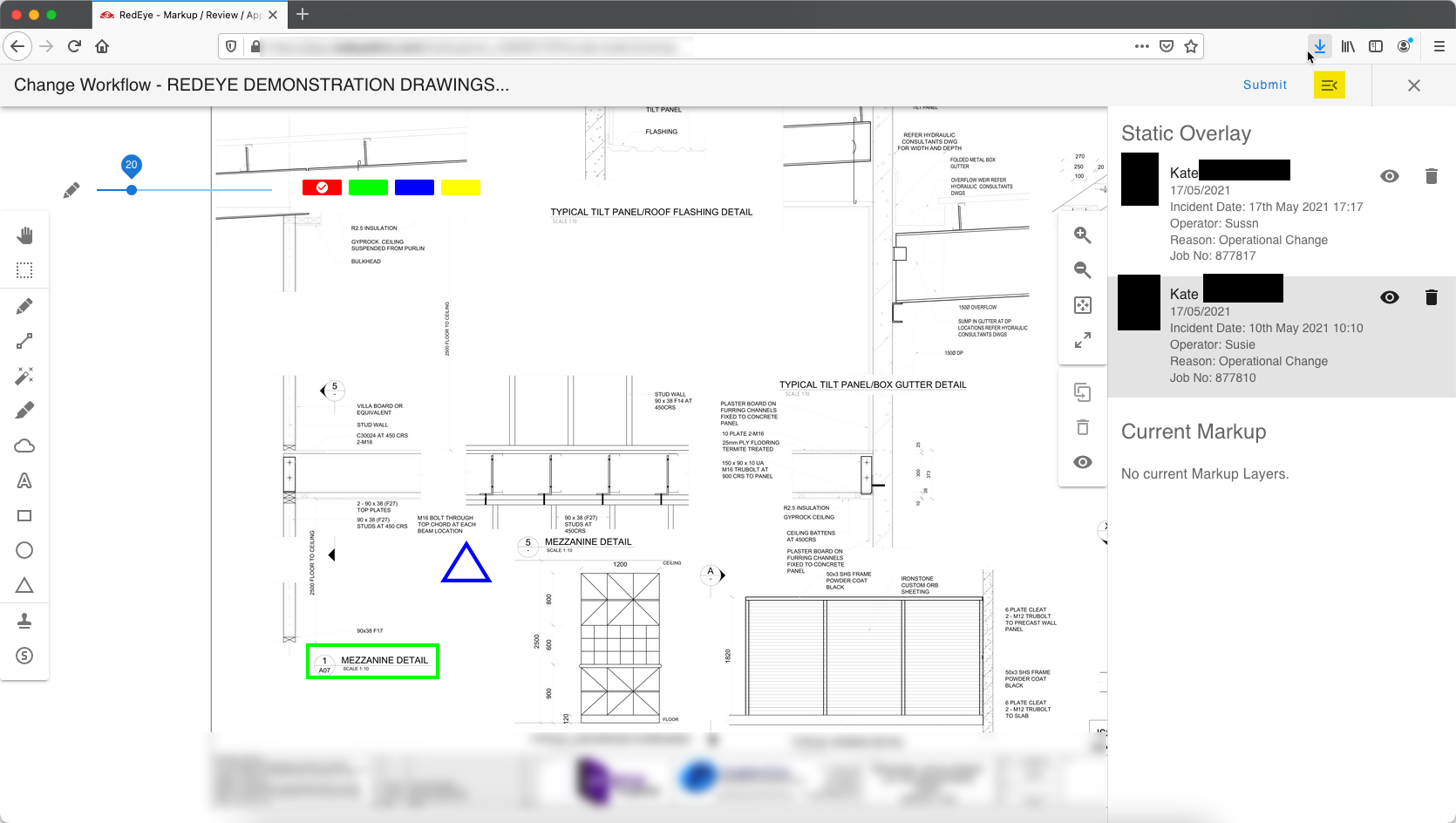
-
Click the bin button for the layer you want to delete. Confirm you want to proceed to delete.
-
Click close to go back to the Artefact details page.
Do not click Submit after deleting unless you want to create a new Static Overlay with new markup.
-
The Artefact History will have a new event for Static Overlay removed.
Upload a new revision with an existing Static Overlay
The Static Overlay does not interfere with existing DMS functions including the upload or check-in of a new drawing revision. Static Overlays continue to display after the new revision is uploaded.
-
To upload a new revision use the existing DMS workflows or fast draft.
-
After a new revision is uploaded to an artefact the Static Overlay will remain in the same location.
-
The Static Overlay will remain on the drawing until removed.
