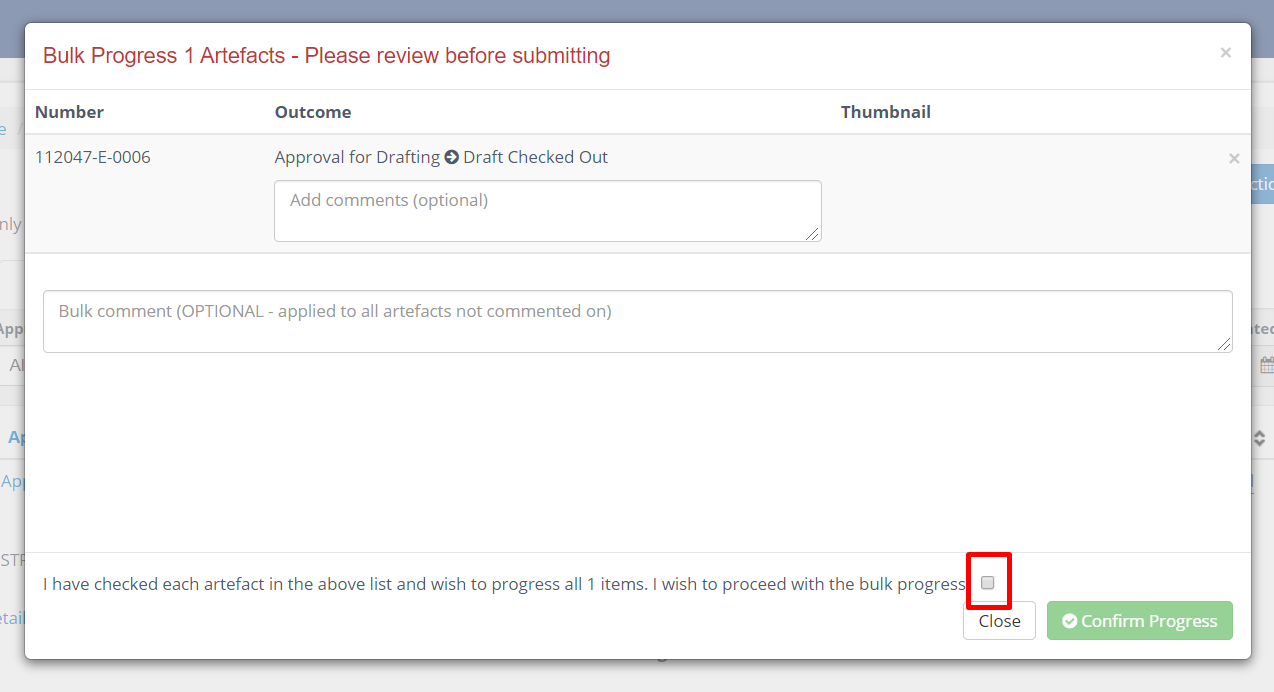Review and Approve Artefacts
Reviewing and Approving Artefacts in RedEye is simple. The Approval Tool is a simple interface with comparison tools that enable you to quickly see changes that have been made to an artefact, and compare these against markups.
You can access the Approval Tool for a single artefact through the Workflow Bar in the Artefact Page. This button will be visible whenever the Artefact is at a Workflow Step that requires Review or Approval actions. Users with the configured group permissions will be able to action on the artefacts. Note that if an artefact has got multiple groups assigned to it, the same group roles in each group will be able to perform workflow action.
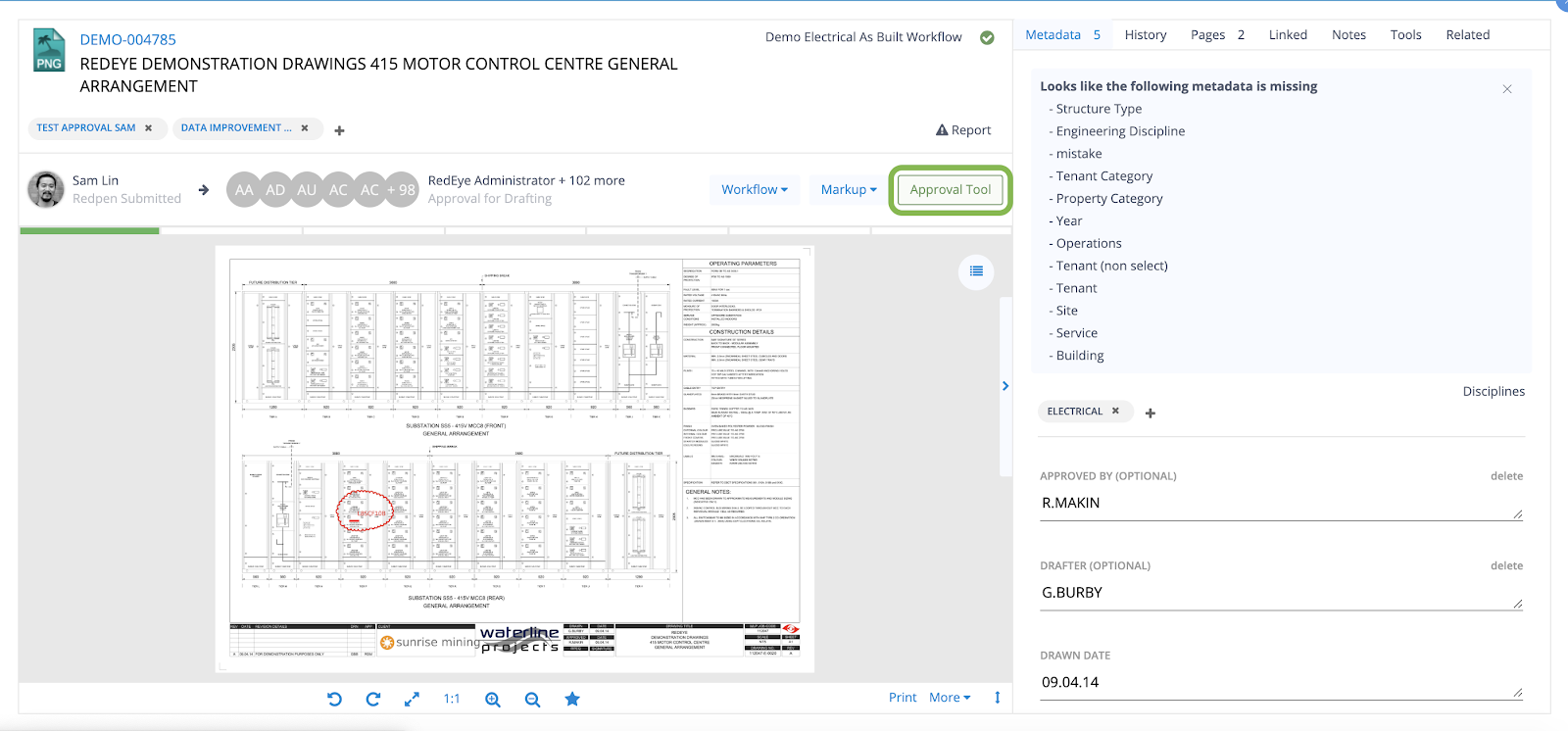
Alternatively, you can see all the artefacts you have waiting for review or approval from the Approvals page, where you can also process these artefacts in bulk (see below).
Simply click the Approvals button from the left navigation bar to access the Approvals page, and select the Review or Approval tabs as applicable.
By default you will only see artefacts that you have permission to action. This is a real time saver!
If you want, you can select Show All to see any other artefacts waiting for Review or Approval that you have permission to see. These additional artefacts will have an Information icon instead of a check box beside the drawing preview, highlighting that you do not have permission to action them.
When you find an artefact that you want to action, select the Artefact Number hyperlink to proceed to the Approval tool.
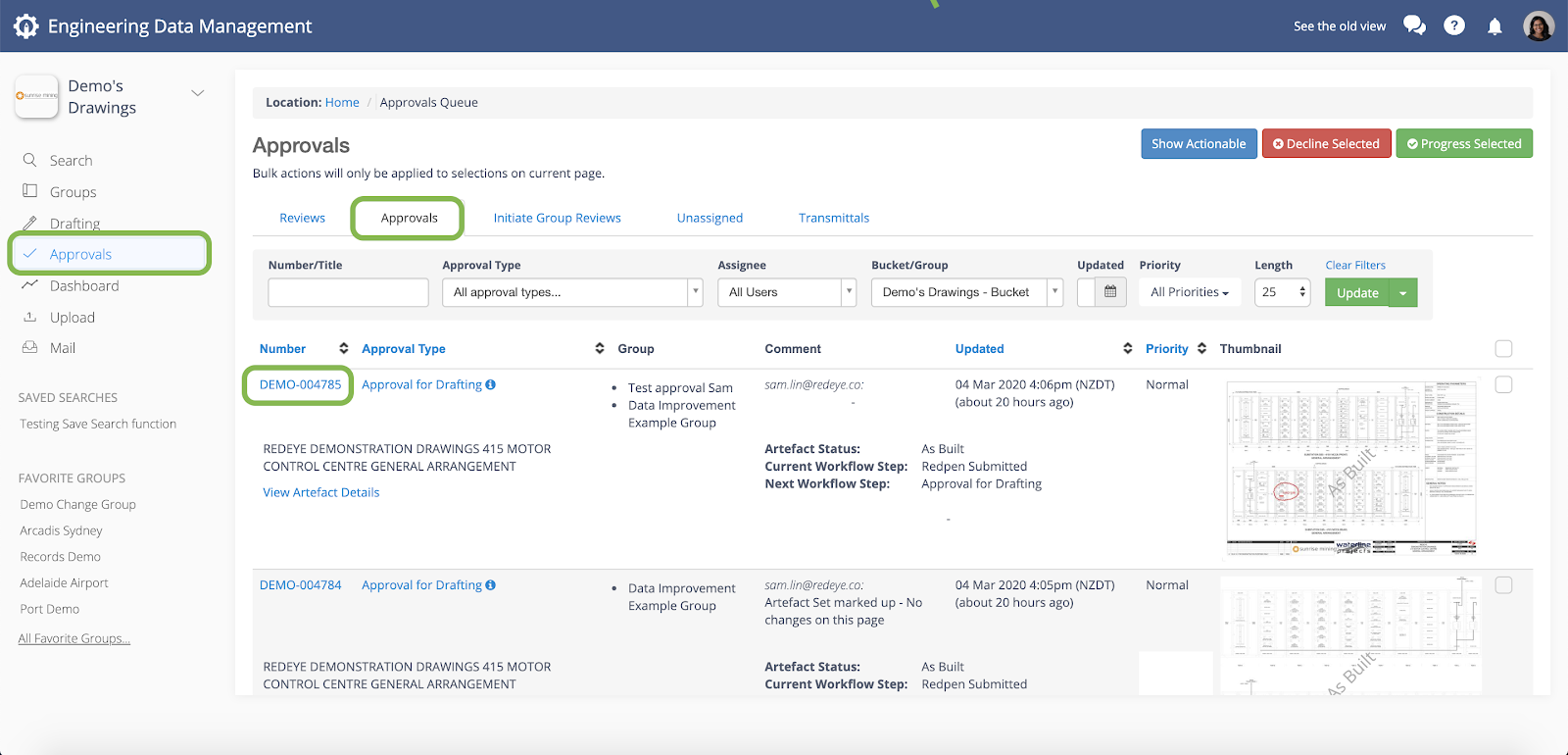
The Approval tool has two views that you can select, Overlay or Split View. Each view displays the artefact versions in a unique way to help you identify what has changed between versions.
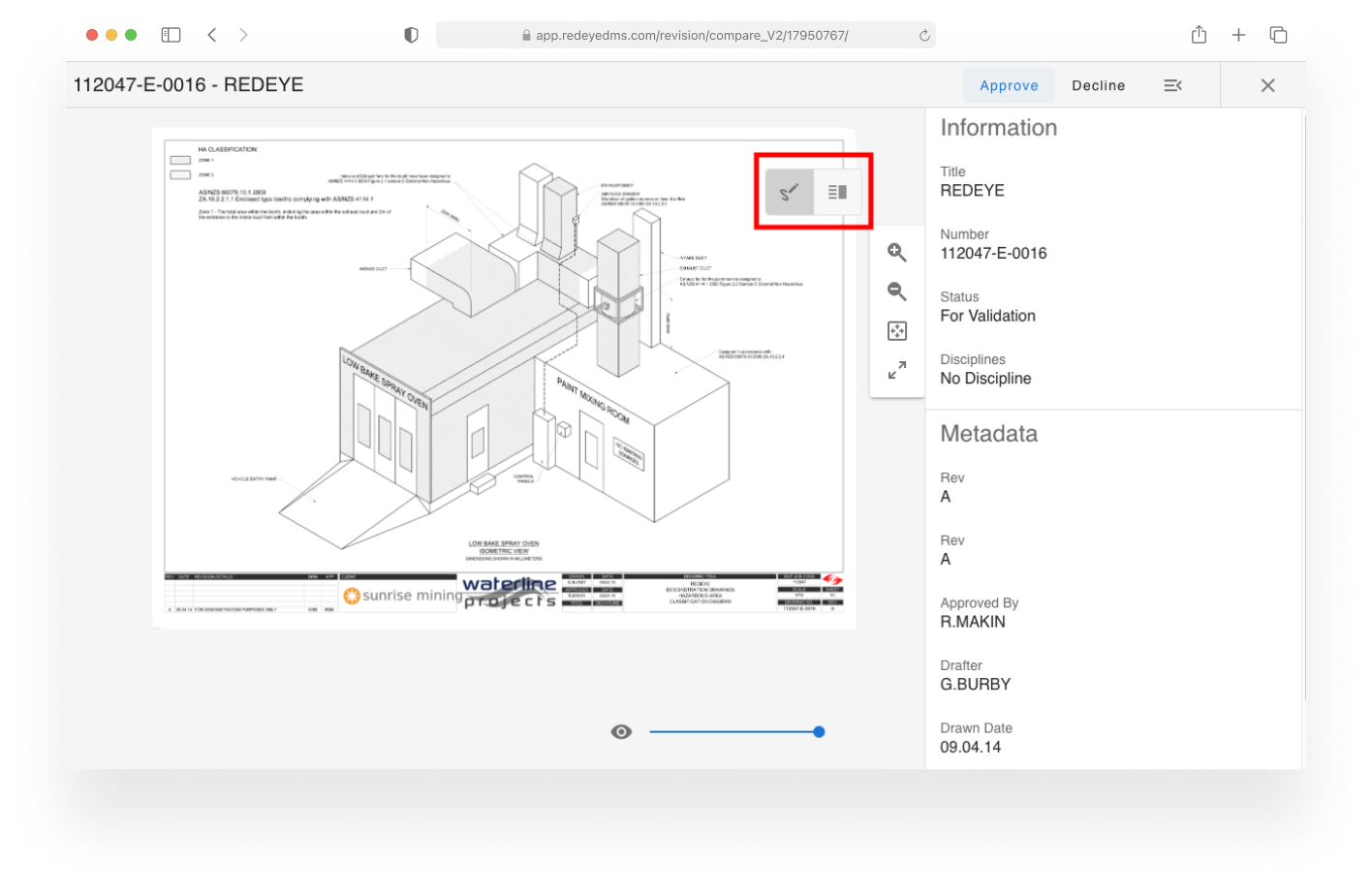
Overlay View
This view includes a Fade slide that you can move to fade between versions, easily identifying the differences between versions.
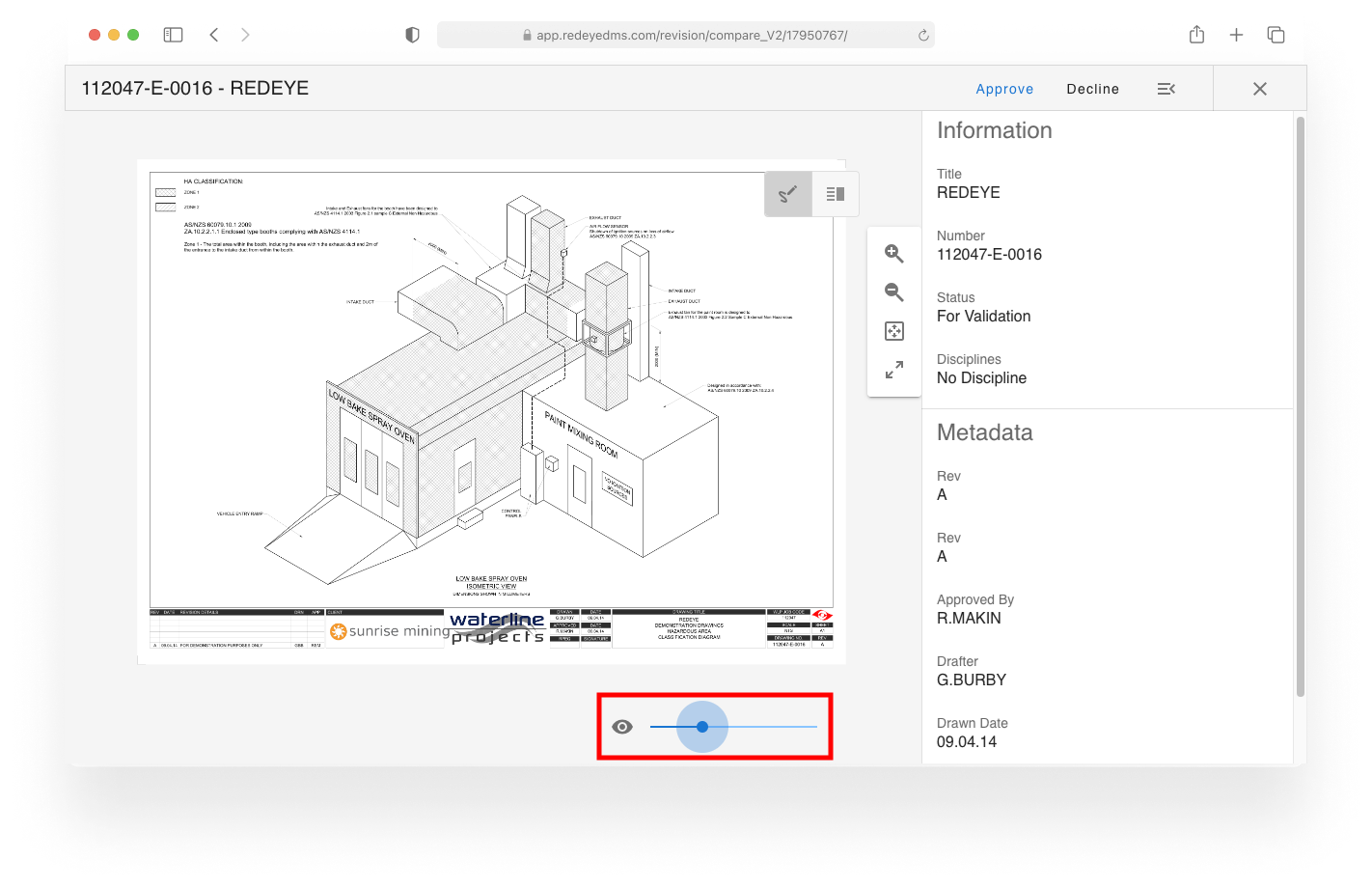
Split View
This view shows a side-by-side comparison of the two versions.
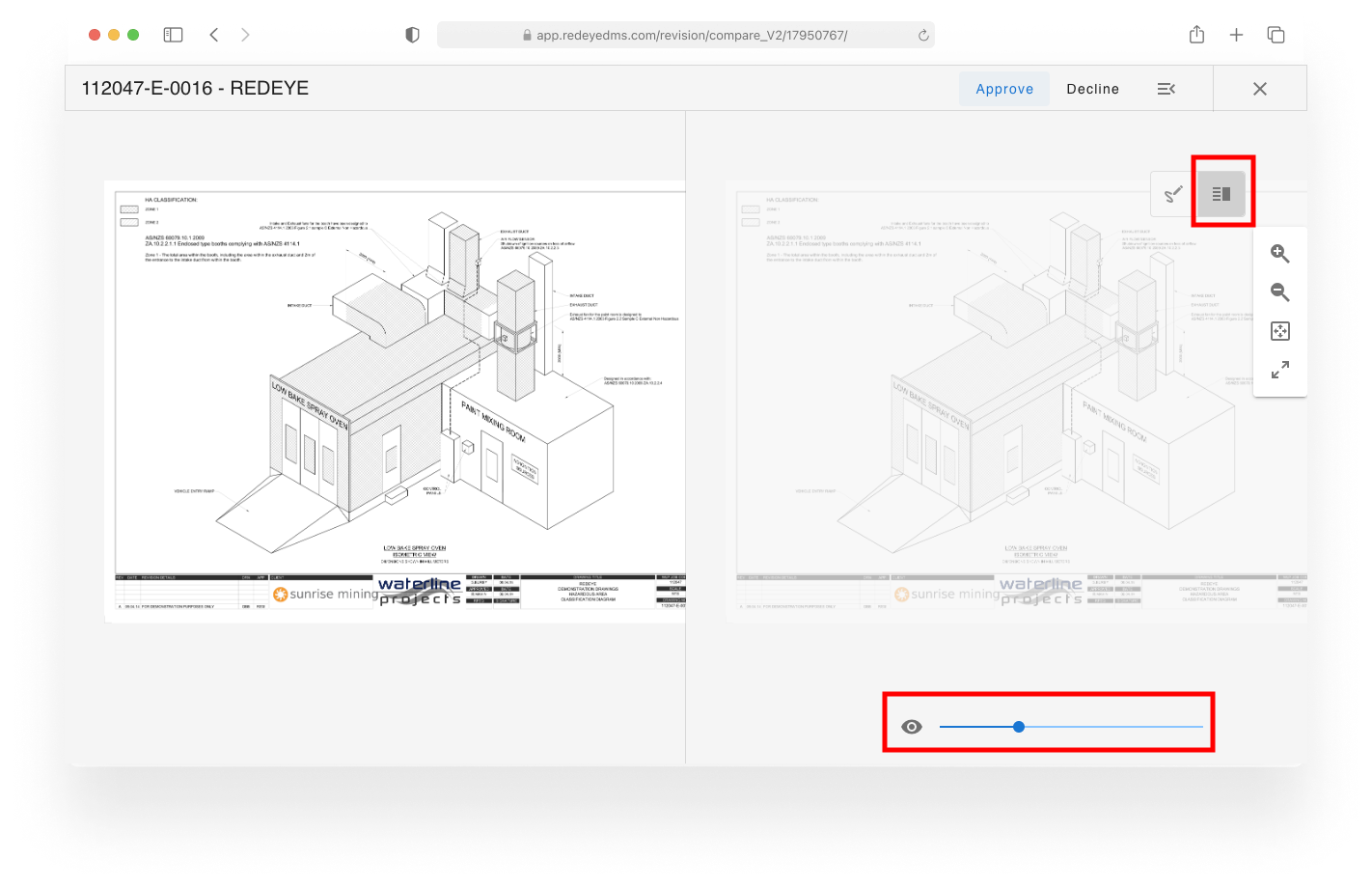
When you are ready to Approve or Decline the artefact version, simply click the appropriate button from the top bar.
If markup tools are visible in the tool the Reviewer/Approver can add On Screen markings (On-Screen only - Upload Markup is not supported). Whether or not these features are available will be dependent on your workflow and configuration. These markups can be used to support your decision prior to selecting Approve or Decline.
When you select to Approve or Decline, you will be prompted with a confirmation window. If your workflow is configured to include Delegation permissions you can delegate the next workflow step. Once finalising your approval, the markup will move to the next workflow step and your approval comments and/or markups will be uneditable.
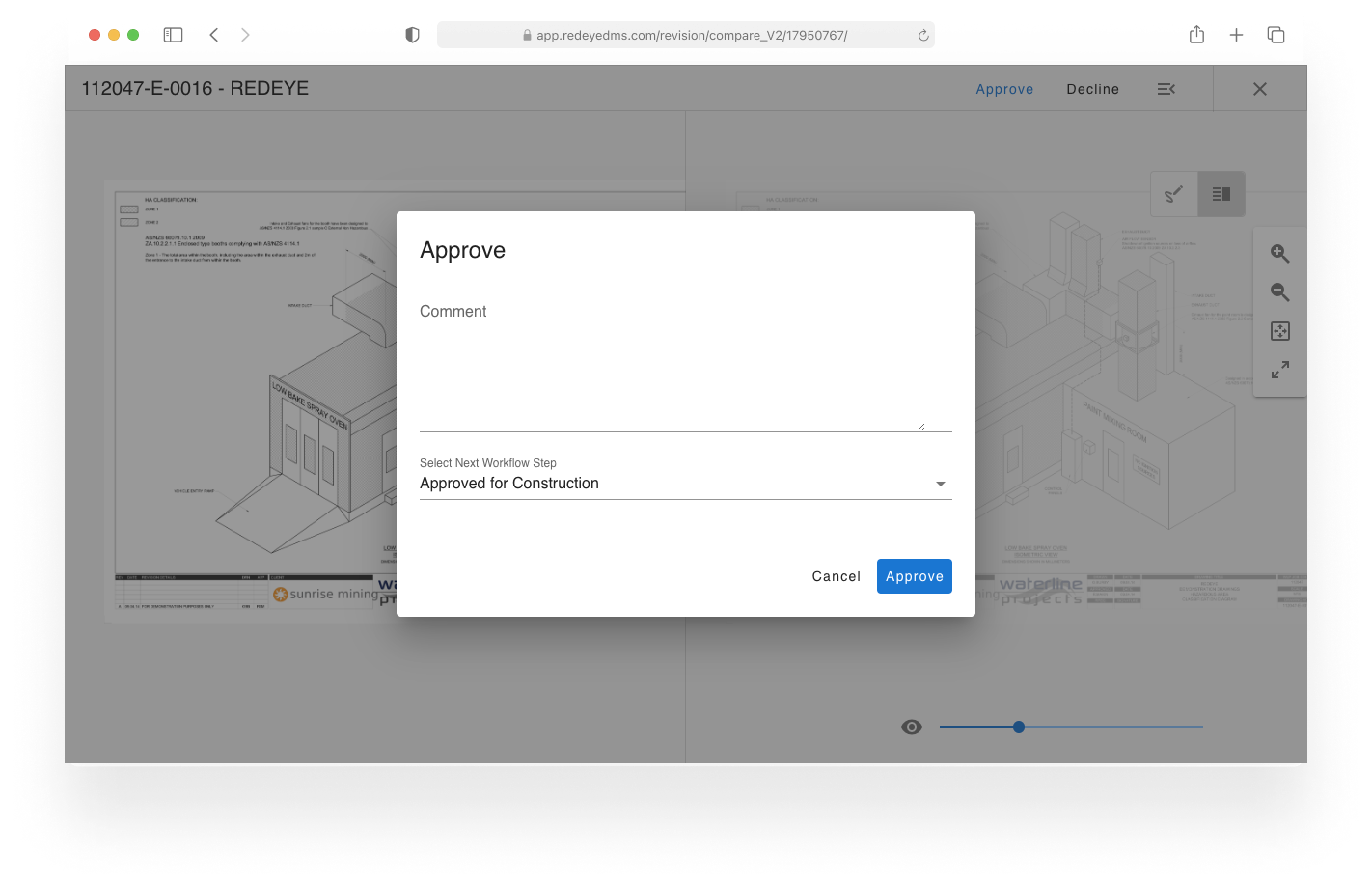
Bulk Approve/Reject Artefacts
You can quickly progress multiple artefacts simultaneously, through the Approvals page.
From the Approvals page, select either the Reviews or Approvals tabs as applicable.
Select the check box next to each item you want to action. Then select either Progress Selected or Decline Selected as applicable.
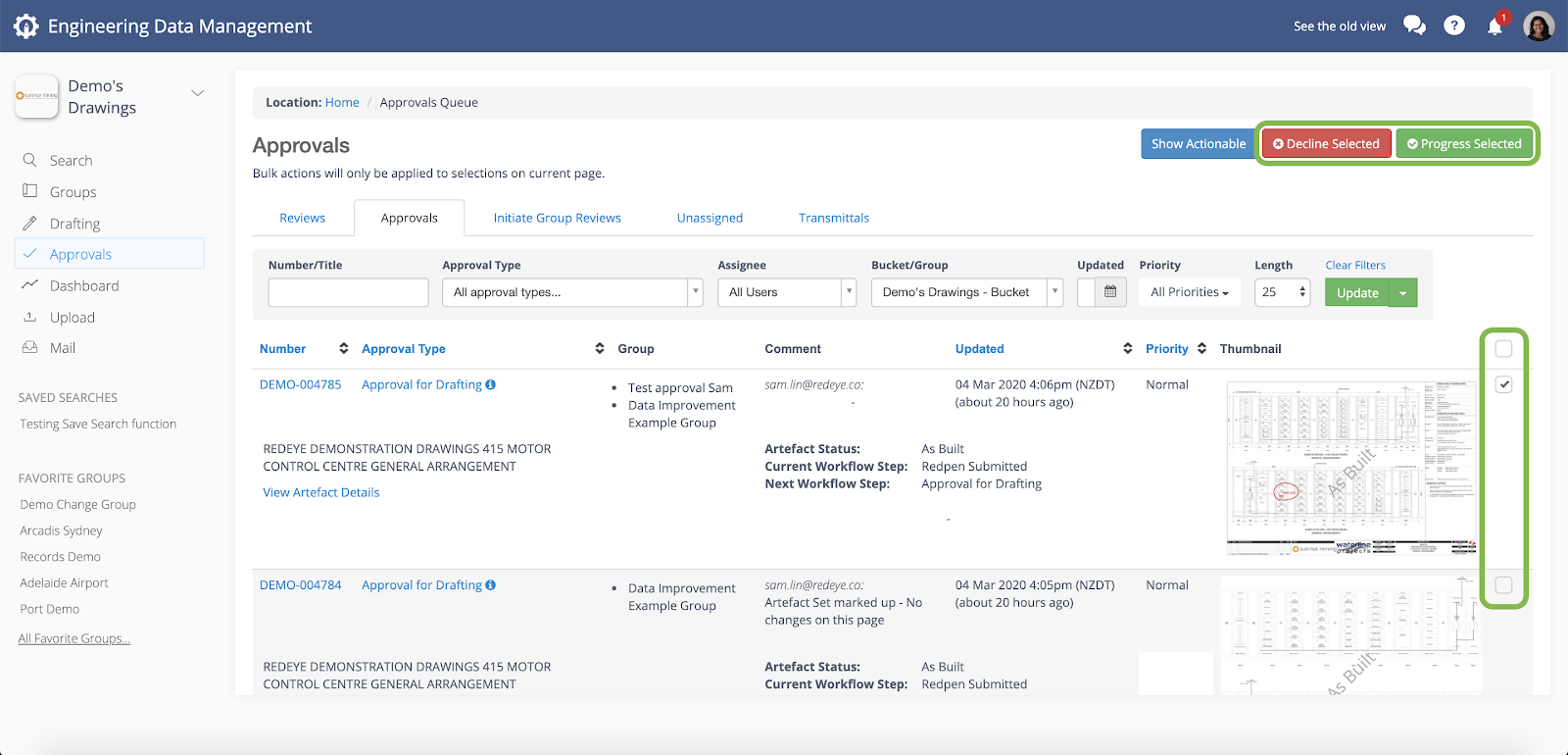
You will receive a pop-up confirmation window with the selected artefacts.
From here, if your workflow is configured to enable delegation, you may delegate the next workflow step to a specified user for each Artefact.
You may also input unique comments for each Artefact. And optionally, you may also apply a comment to all remaining artefacts in bulk.
Before selecting Confirm Progress, you will be required to select the acknowledgement checkbox.