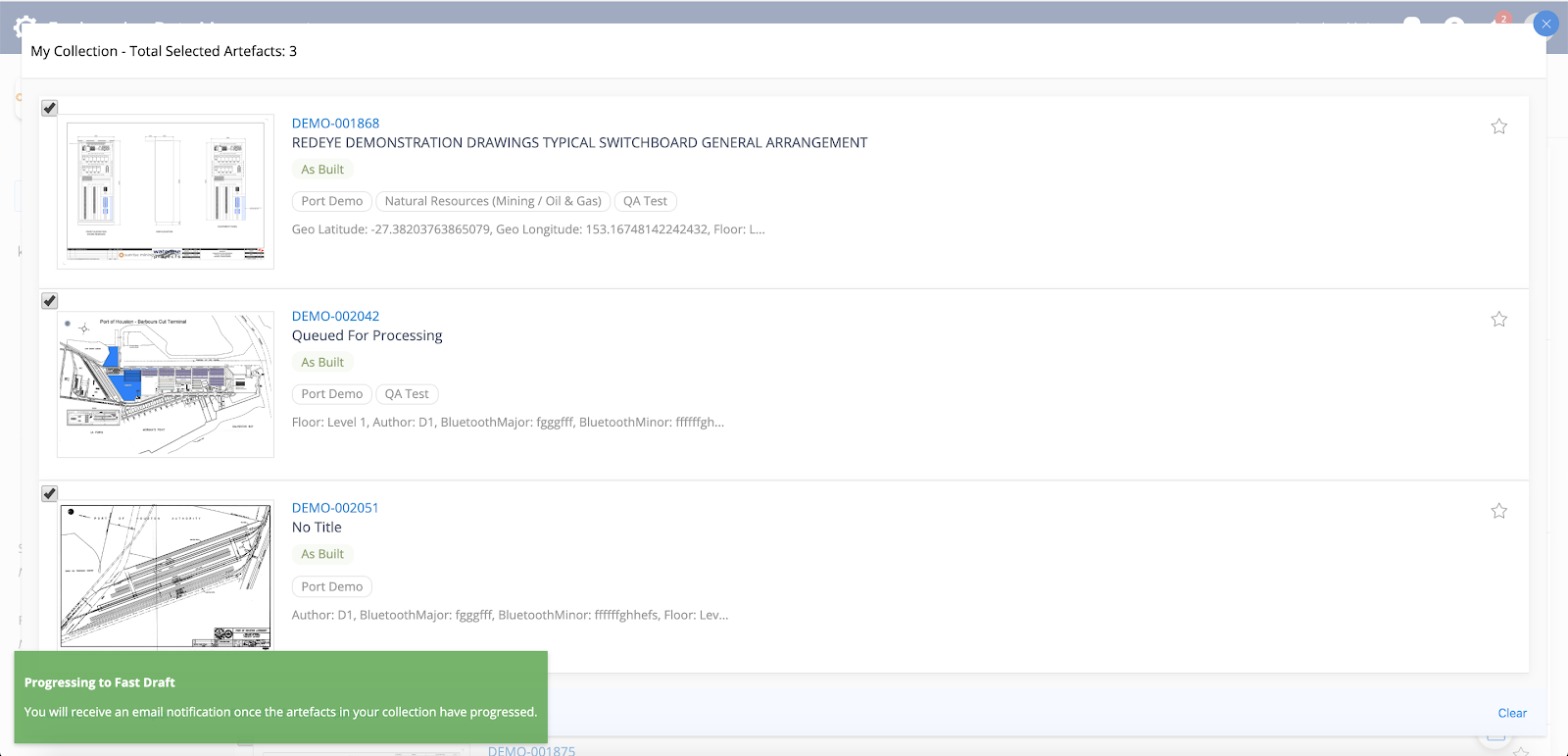Fast Draft
Roles required:
-
As per the roles configured on workflow steps. There's no universal rule determining what role can perform fast draft.
Where your workflows have been configured to include a Fast Draft workflow step, drafters can quickly check out an artefact for drafting, without needing a Redpen.
This is a great feature where Bulk Templates have been allocated to a drafter because the drafter is then able to launch straight to the drafting activities from the next available artefact number.
To begin a Fast Draft first navigate to the Artefact Page. Next, select Fast Draft from the Markup drop down menu in the Workflow Bar.
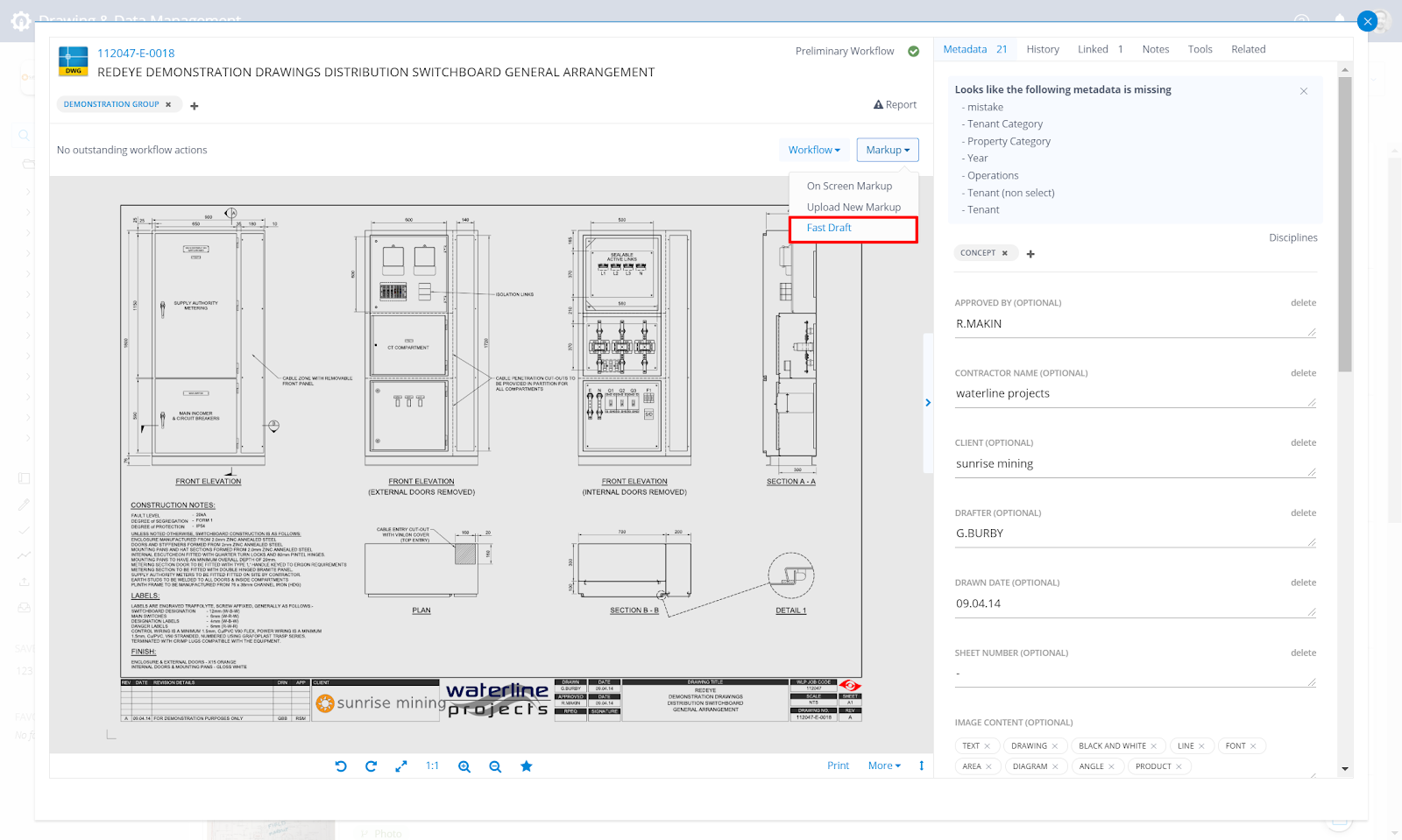
The artefact will now be Checked Out for Drafting, and available to Download.
Bulk Fast Draft
- Add the artefacts to your Collection.
- Click Actions.
- Click Workflow.
- Click Fast Draft.
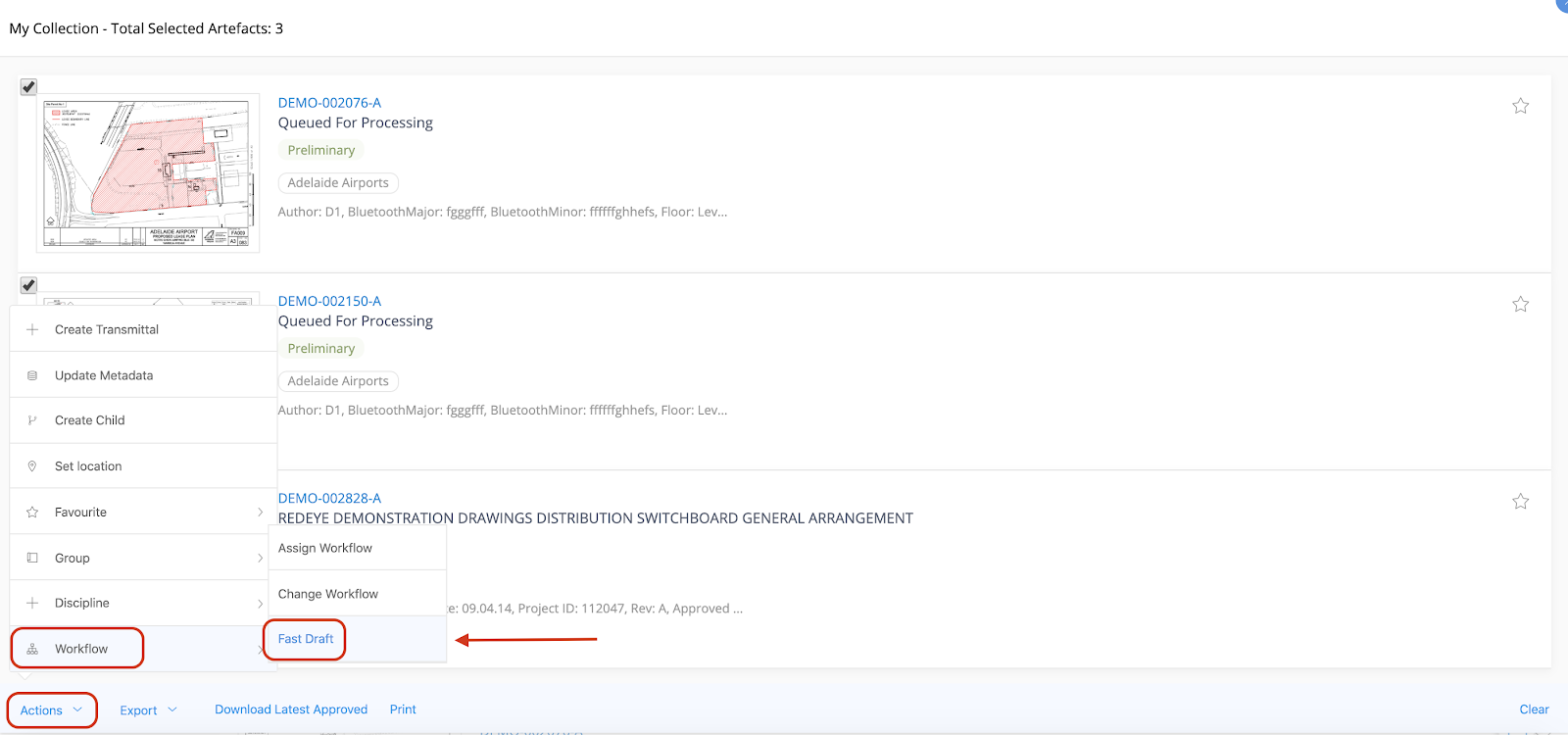
If ALL of the artefacts in your Collection are unable to be Fasted Drafted because they're not in a workflow that has the Fast Draft step, you will see a message advising you of this
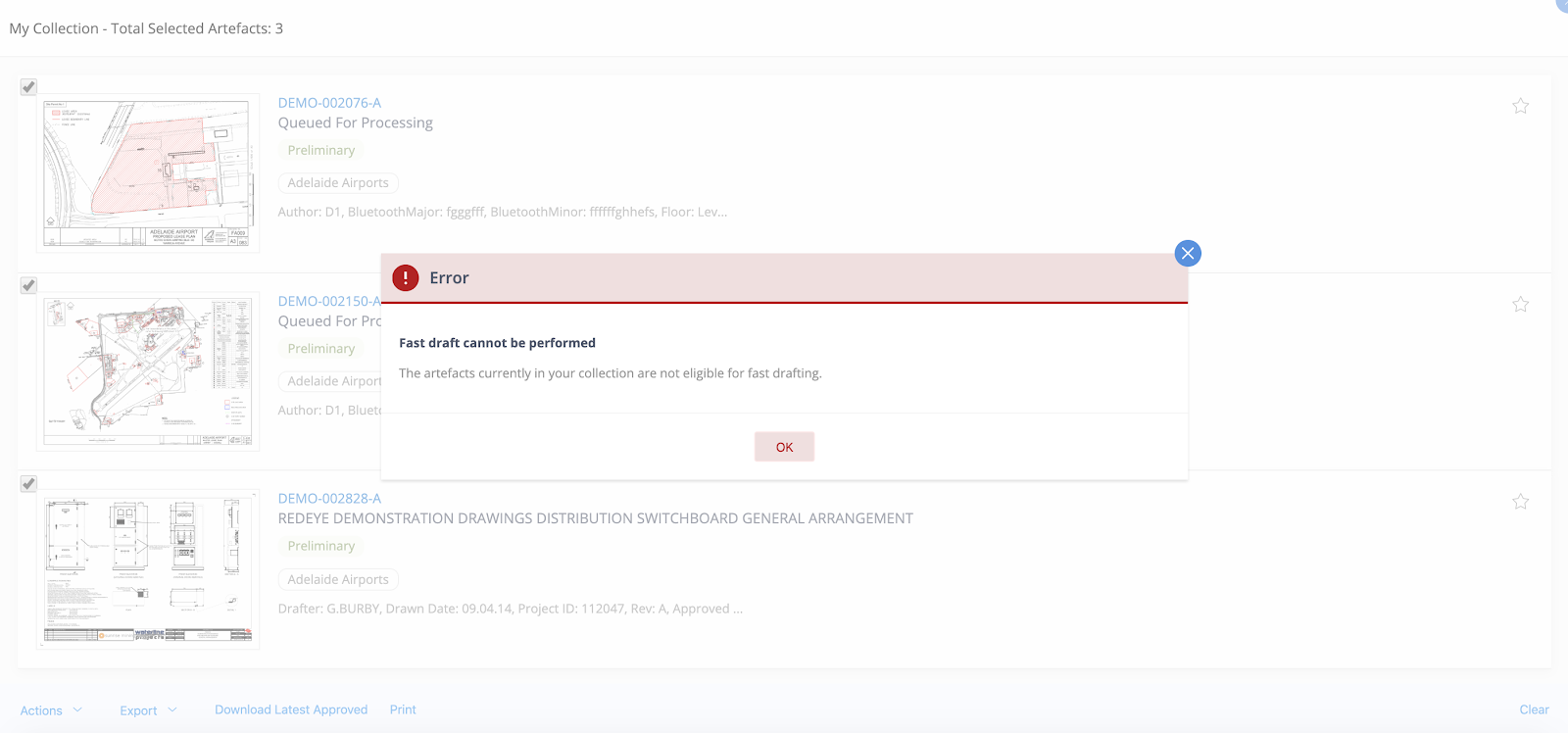
If SOME of the artefacts are not in a workflow that allows Fast Draft you will receive a notification advising that the Fast Draft can only partially be completed, with a list of artefacts that don’t have a Fast Draft step in their current workflow.
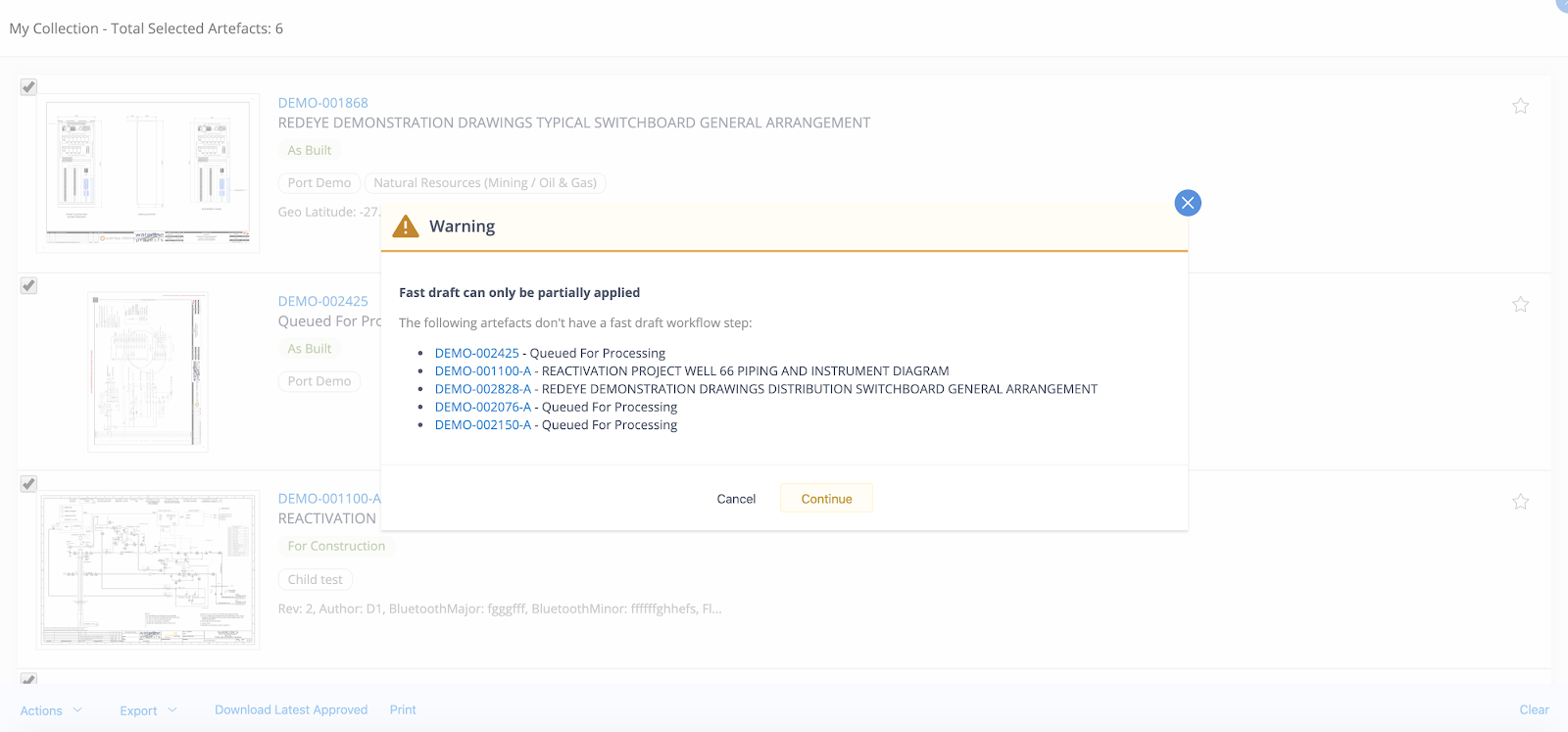
The artefacts within your Collection that can have a Fast Draft will now be found in your Drafting queue available to be checked out and worked on. You will receive a confirmation email and an in-app notification.