Deep Linking - Search using URLs
RedEye offers the ability to launch a search from an external third-party application, such as an EAM or ERP system. This can be done using a configured URL that makes drawings or documents visible in relation to the entity from which they were called. Configuring a deep link is contextual to your bucket and your search criteria.
You can generate deep links for these scenarios:
- Simple Search
- Group Search
- Single Metadata Search
- Multiple Metadata Search
- Single Artefact Search
- Single OCR Search
- Multiple OCR Search
Bonus: Free Tool to create your list of deep links
Simple Search
Generate a simple free-text Search that does apply any filters or advanced methods
How?
-
Replace <searchterm> in the following URL with a string of text to generate a search from. To search multiple terms, you can separate each term with %20 or if you type SPACE the URL will auto-apply the %20 separators.
URL format:https://app.redeyedms.com/artefacts/search?q=<searchterm>
Required: search term
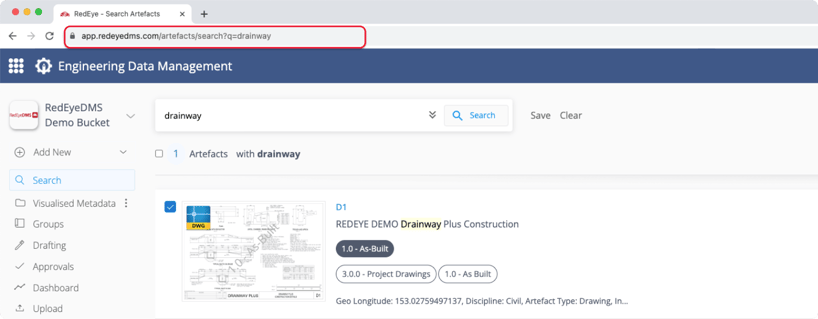
Group Search
Generate a Search that returns all artefacts in a Single Group.
How?
-
Replace <group ID> in the following URL with a single Group ID. The Group ID is found within the URL when viewing the Groups page. (E.g. 12409)
URL format:https://app.redeyedms.com/artefacts/search?group=<groupID>
Required: Group ID
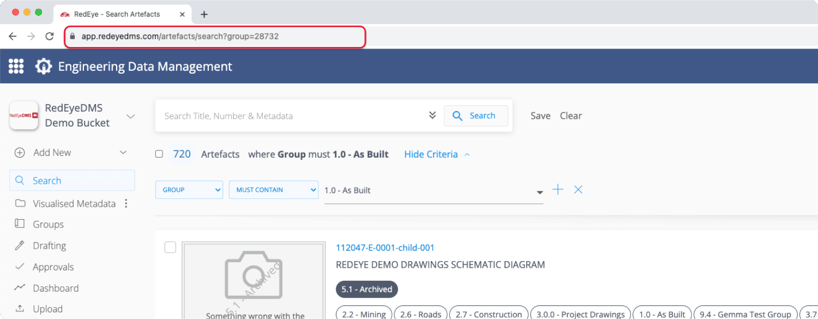
Single Metadata Search
Generate a Search that returns all artefacts that match a single Metadata Value
How?
-
Replace <bucketID> in the following URL with the required bucket. The Bucket ID is found in the URL the Manage Bucket Home (E.g. 1)
-
Replace <metadataID> in the following URL with the ID for the required field. The Metadata ID is found in Manage Bucket > Metadata Fields > Edit section (E.g. 26204)
-
Replace <metadatavalue> in the following URL with the desired metadata entry Ensure this is accurate including case and/or other characters
URL format:https://app.redeyedms.com/artefacts/search/bucket/<bucketID>/metadata?<metadataID>=<metadatavalue>
Required: Bucket ID, Metadata ID & Bucket ID
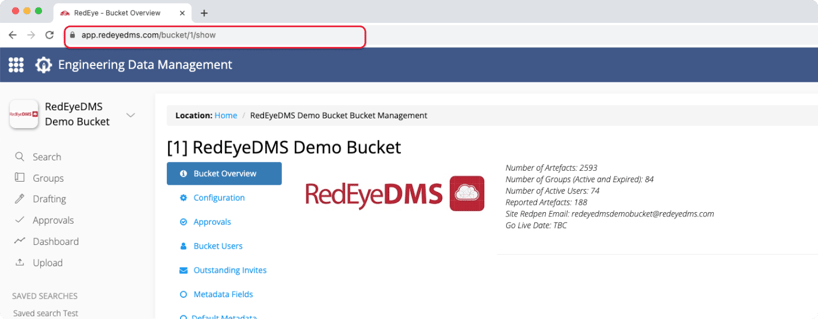
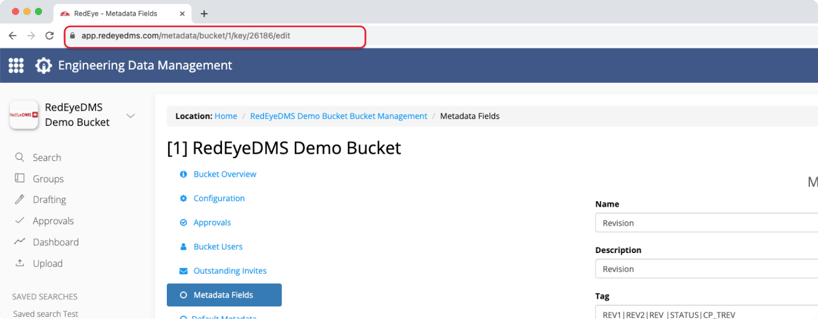
Multiple Metadata Search
Generate a Search that returns all artefacts that match Multiple Metadata Values
How?
-
Replace <bucketID> in the following URL with the required bucket. The Bucket ID is found in the URL the Manage Bucket Home (E.g. 1)
-
Replace<metadataID> in the following URL with the ID for the required field. The Metadata ID is found in Manage Bucket > Metadata Fields > Edit section (E.g. 26204)
-
Replace <metadatavalue> in the following URL with the desired metadata entry Ensure this is accurate including case and/or other characters
-
Repeat steps 2 & 3 for as many metadata fields as required with no separators or breaks between each
URL format:https://app.redeyedms.com/artefacts/search/bucket/<bucketID>/metadata?<metadataID1>=<metadatavalue1>&<metadataID2>=<metadatavalue2>&<metadataID3>=<metadatavalue3>
Required: Bucket ID, Metadata ID & Bucket ID
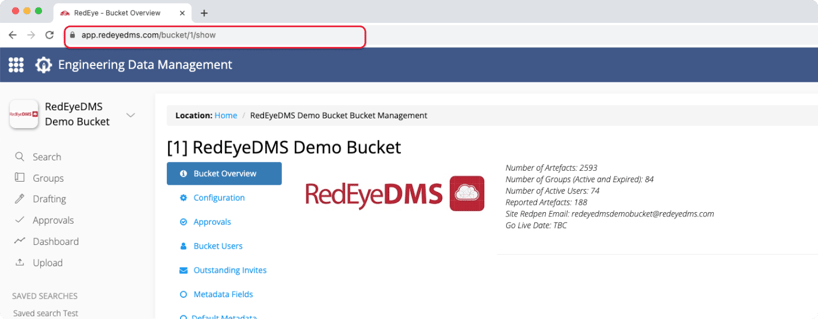
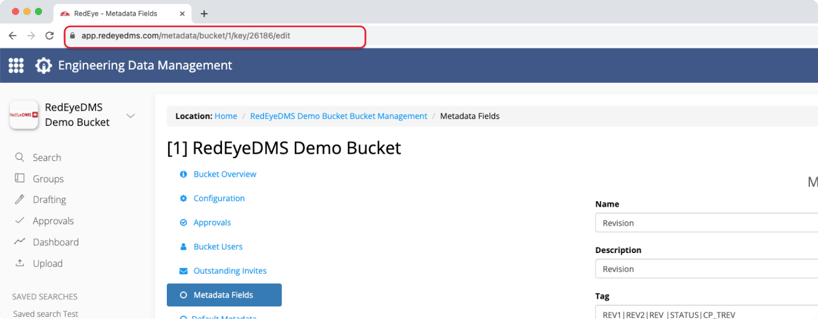
Single Artefact Search
How?
-
Replace <bucketID> in the following URL with the required bucket. The Bucket ID is found in the URL the Manage Bucket Home (E.g. 1)
-
Replace <artefactID> in the following URL with the required artefact ID. The Artefact ID is found in the URL when viewing an artefact (E.g. 98122238)
URL format:https://app.redeyedms.com/artefacts/search/bucket/<bucketID>/metadata?artefact=<artefactID>
Required: Artefact ID & Bucket ID
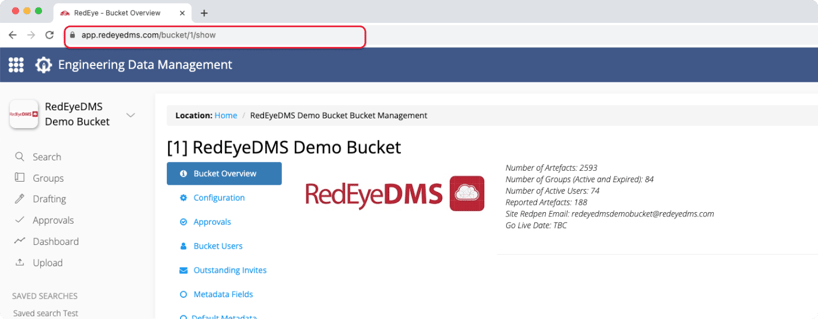
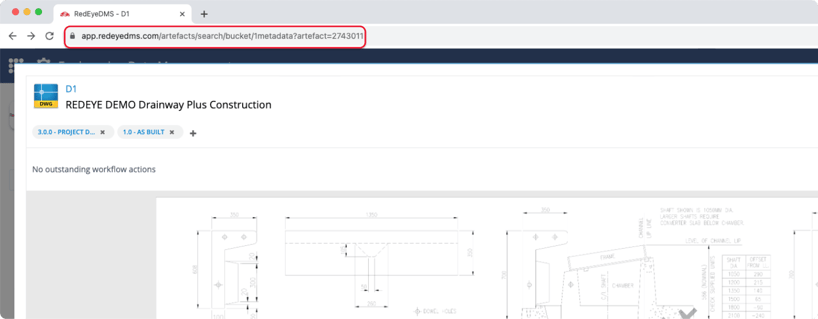
Multiple Artefact Search
Generate a Search that returns a multiple artefact
How?
-
Replace <artefactID> in the following URL with the required artefact ID. The Artefact ID is found in the URL when viewing an artefact (E.g. 98122238), you can separate each term with %3B or if you type ; the URL will auto-apply the %3B separators.
URL format:https://app.redeyedms.com/artefacts/search?q=%23<artefactID>;<artefactID>
Single OCR Search
Generate a Search that returns all artefacts that match a single OCR Value
How?
-
Replace <searchterm> in the following URL with a single term to search in OCR data. The %3A in the URL replaces a : from the Prefix/Syntax Search shortcuts available on web and will return the same results
URL format:https://app.redeyedms.com/artefacts/search?q=%3A<searchterm>
Required: search term
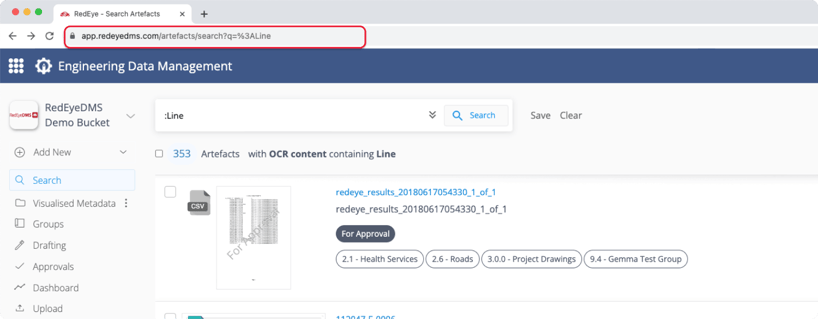
Multiple OCR Search
Generate a Search that returns all artefacts that match Multiple OCR Values
How?
-
Replace <searchterm> in the following URL with each term to search in OCR data The %3A in the URL replaces a : from the Prefix/Syntax Search shortcuts available on web and will return the same results. It only needs to be added once
-
Depending on your bucket settings, AND or OR logic may apply automatically between search terms. To enforce an AND logic apply between terms, include a %26 immediately before the first search term only. Example:
URL formats:OR Search:https://app.redeyedms.com/artefacts/search?q=%3A<searchterm1> %20<searchterm2>%20<searchterm3>
AND Search:https://app.redeyedms.com/artefacts/search?q=%3A%26<searchterm1> %20<searchterm2>%20<searchterm3>
Required: search term
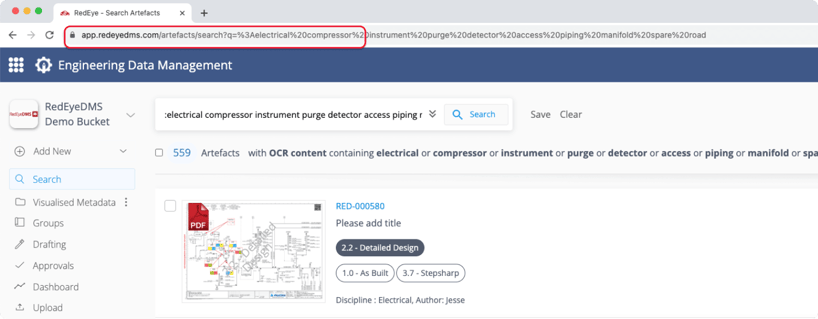
Tips & tricks
Include/Exclude Options: RedEye metadata searching allows for specific include/exclude options such as "Must Exactly Match," "Must Contain," "Must Not Contain."
|
RedEye Search Category |
RedEye Search String Symbol |
|---|---|
| Must Exactly Match | ^ |
| Must Contain | No Symbol needed (Default) |
| Should Contain | Not Supported |
| Must Not Contain | ! |
Things to note
-
Limited to Searching: Only supported for generating search, no other actions.
-
Limited to Selected Criteria: Supported by selected search methods only.
-
Requires Bucket Administrator: Access to view the IDs required to generate is limited.
-
Requires Accurate Configuration: Cannot execute without the URL configured exactly.
-
Requires Manual Configuration: No system-generated method to create the URL.
