Check-in Artefacts for drafting
Review manage artefacts for bulk check-in for important information to help you manage artefacts for bulk check-in successfully.
You can check-in artefacts you have drafted into RedEyeDMS:
-
Individually from the workflow bar in the Artefactpage that you can open from the Search or Drafting Queue views.
-
In bulk from the Drafting Queue.
Only the user who checked out an artefact can check-in that artefact. This prevents duplication.
Check-in a single artefact:
You can see a list of artefacts you have checked out in the My Drafts tab in the Drafting view.
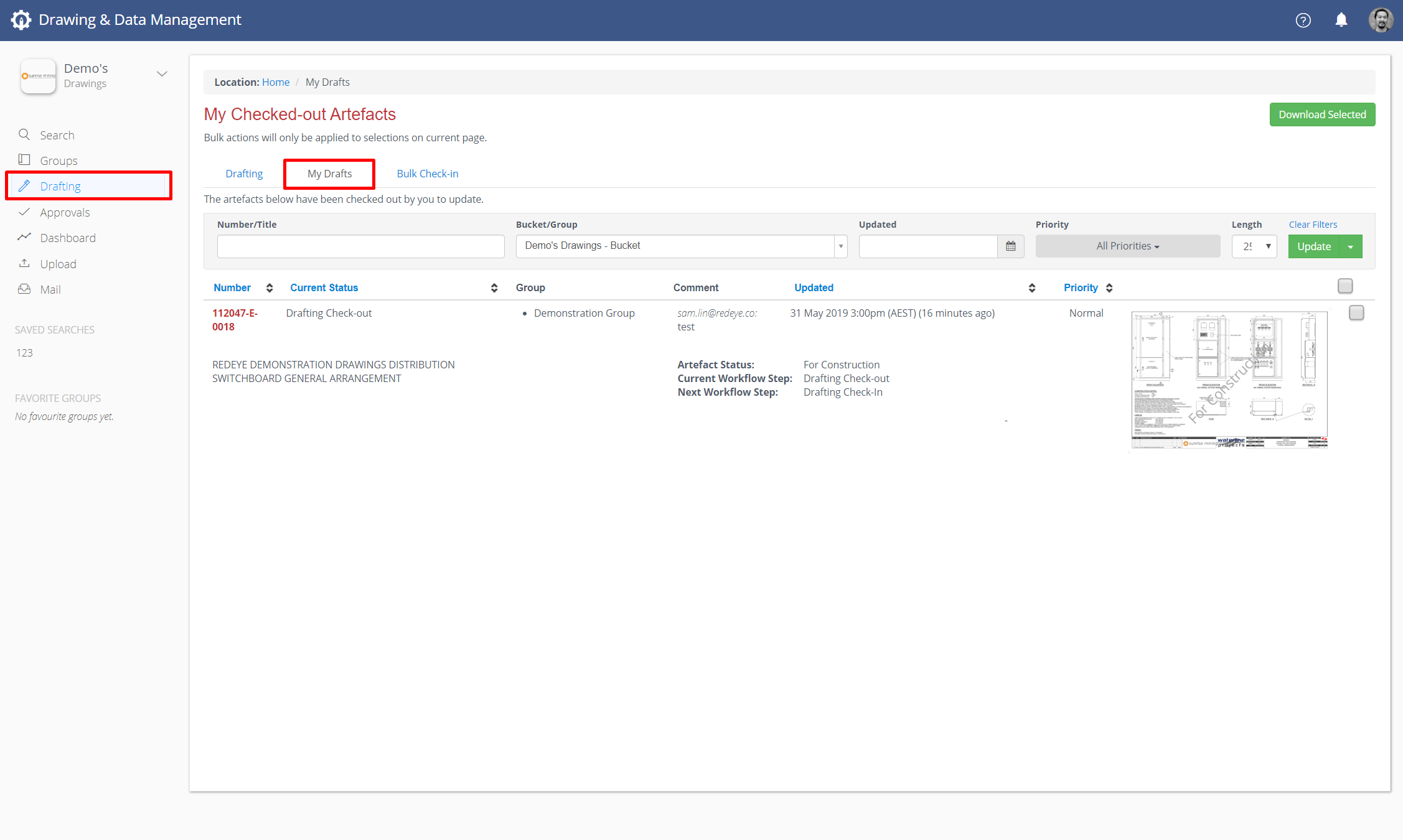
Click the ArtefactNumber to go to the ArtefactPage, then click the Check-In Artefact button from the Workflow bar. This button will be visible whenever the artefact is at a Workflow Step that requires a check-in action.
You will now be taken to the Check-in Interface. Simply Drag & Drop your file, or click in the selection box to navigate your network drive to select files, add any input comments about this artefact (optional), then click the Check-In button when ready to proceed.
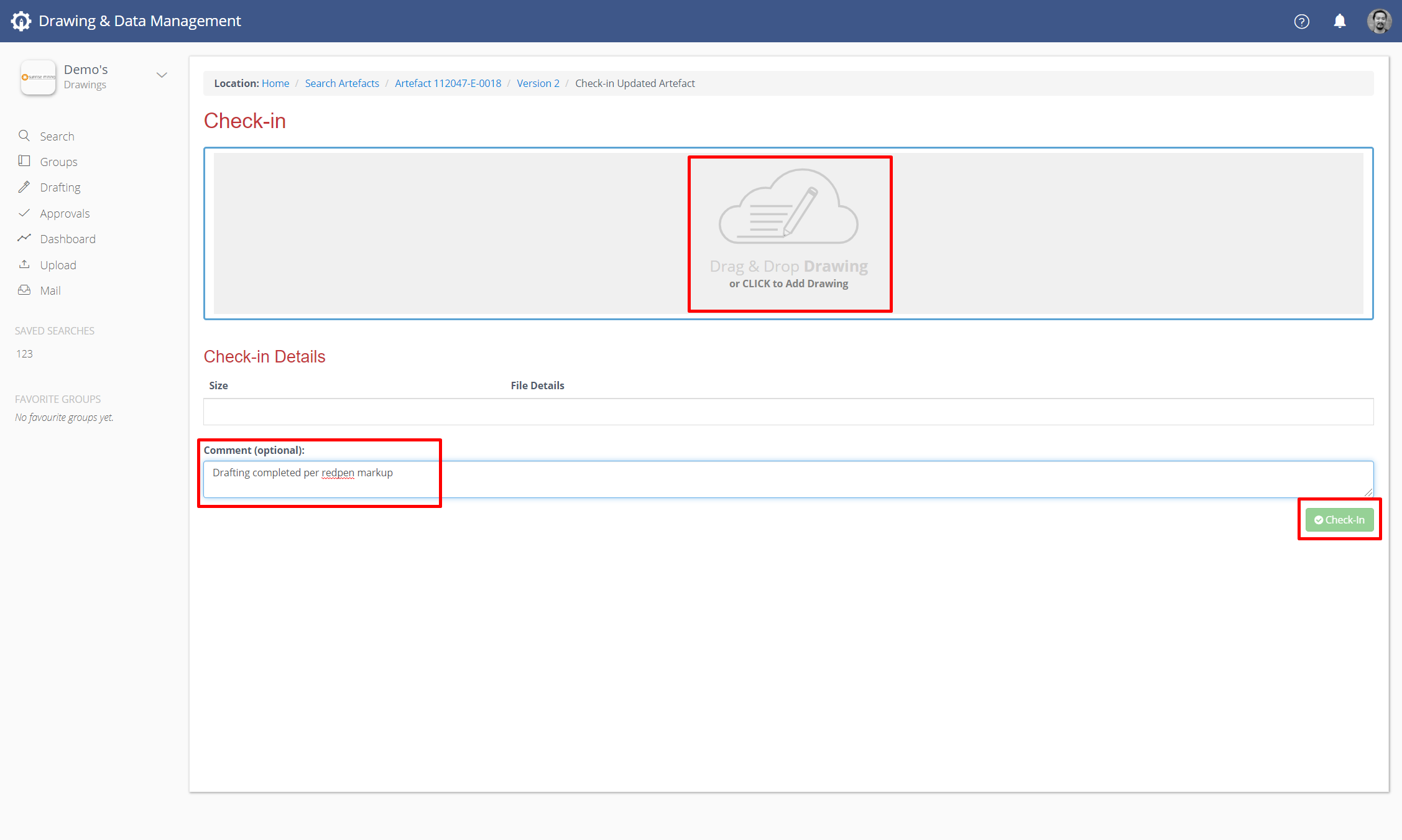
Check-In in bulk:
Use Bulk Check-in to check-in a large number of artefacts at the same time.
To perform a bulk check-in, select Drafting from the top navigation bar, and then select the Bulk Check-in tab. From here you can simply Drag & Drop your files into the appropriate box, Or click in the selection box to navigate your network drive to select files.
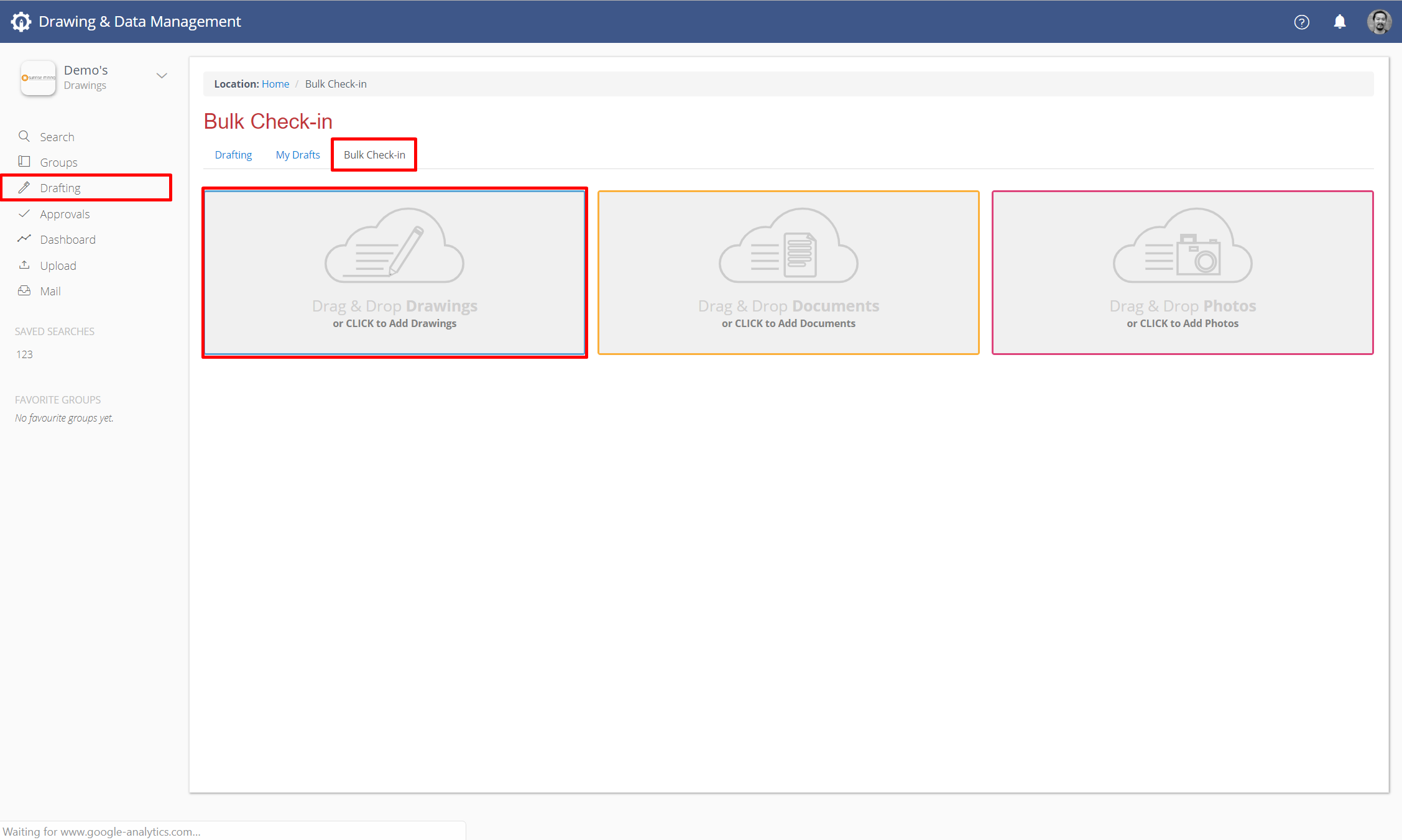
Your Check-In will begin automatically when you have selected files, and a progress bar will be shown.

When complete, you will be able to see a summary of the artefacts that have been checked in.
Manage artefacts for bulk check-in
-
To make sure that Bulk Check-in will match correctly with Drawings that you have checked out, ensure that the File name includes the number suffix that was appended to the artefact when bulk checked out (e.g. DR-123456.987632.dwg).
This suffix matches the artefact database ID so it is unique and RedEye can always match to the correct artefact in your bucket during check-in, even if you change the filename prefix during your export of the drafted CAD file.
Example: If you have checked out Drawing file named DR-123456.987632.dwg, you can successfully check-in DR-123456-B.987632.dwg - so named so you understand that this CAD is Rev B version in your file system in CAD.
-
If Xrefs are checked out to be updated, they need to be checked in with the actual referenced file name NOT the RedEye modified file name. e.g. if Xref file X123.dwg is referenced in drawings, the checked in files MUST remain as X123.dwg and MUST NOT be X123.latest_native.12345.dwg
-
Bulk Check-in will also check Drawing metadata, and attempt to match it against the Drawing number in the title block - this will update during an Approval step in workflow.
-
It is important when bulk uploading to make sure that there were no errors detected.
Unsupported by check-in
- Zip or other compression file formats: Upload drawings individually.
- Multi-page PDFs: If your Bucket allows you to check-in PDFs, you must be check them in as individual pages.
