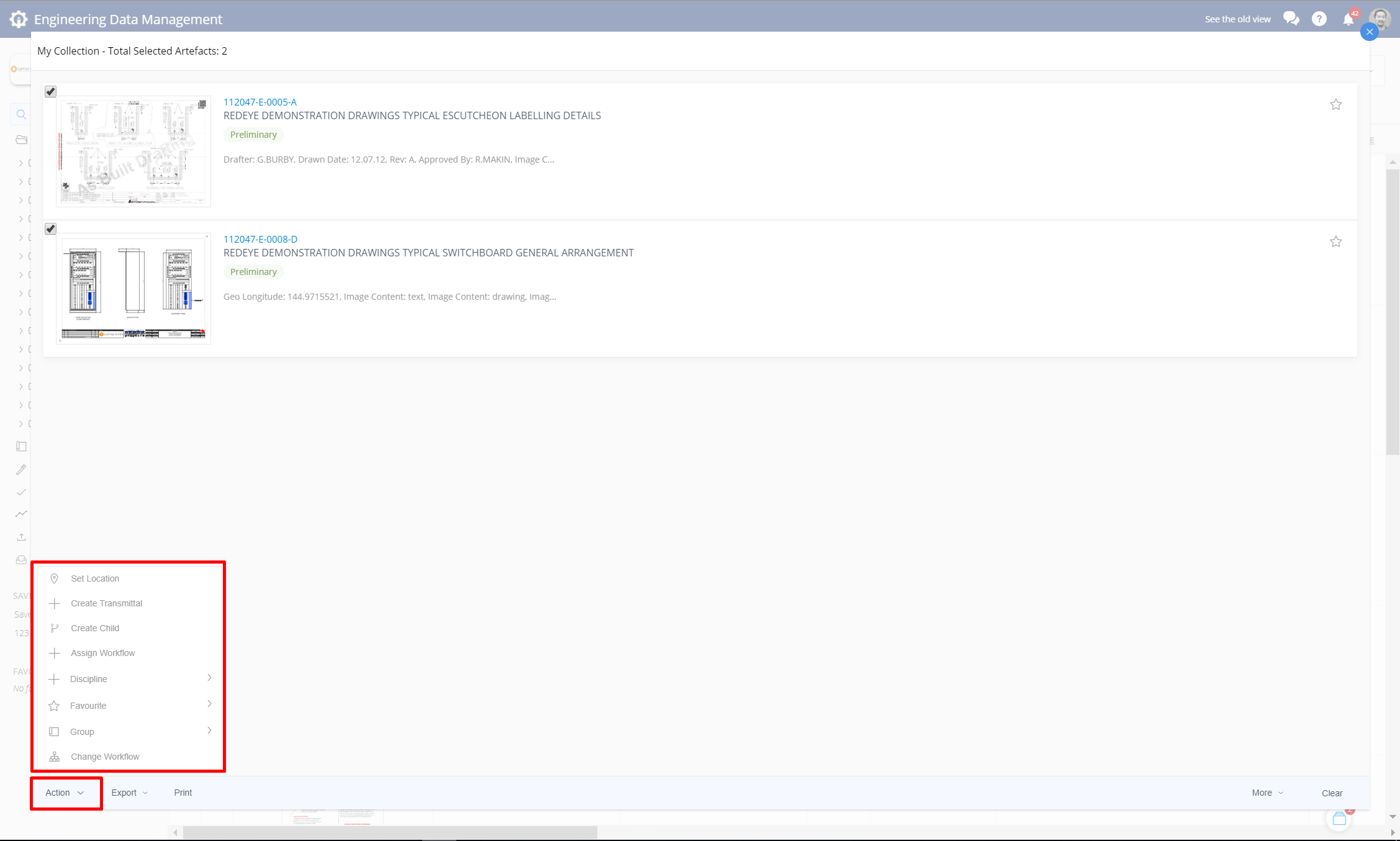Bulk Create Child Artefacts
You can perform Concurrent Engineering with Child Drawings.
Child Artefacts enable you to continue to operate your assets with your existing As-Built drawings, while concurrently making changes to a cloned artefact through the Design and Construction phases. Ultimately, when construction activities are complete and the Child Artefact becomes As-Built, it will automatically supersede its Parent Artefact. This article will focus on the steps to create new Child Artefacts in bulk from the Collection. You can
reate child artefacts from a single artefact
To create Child Artefacts in bulk, navigate to the Search page and find the artefacts you would like to use as ParentArtefacts.
We recommend that you only create a maximium of 50 Child artefacts at a time in the collection set.
Select the checkbox next to each Parent Artefact, to add it to your Collection. Next, Click on the Collection icon on the bottom right corner and then Create Child from the Actions menu in the Collection.
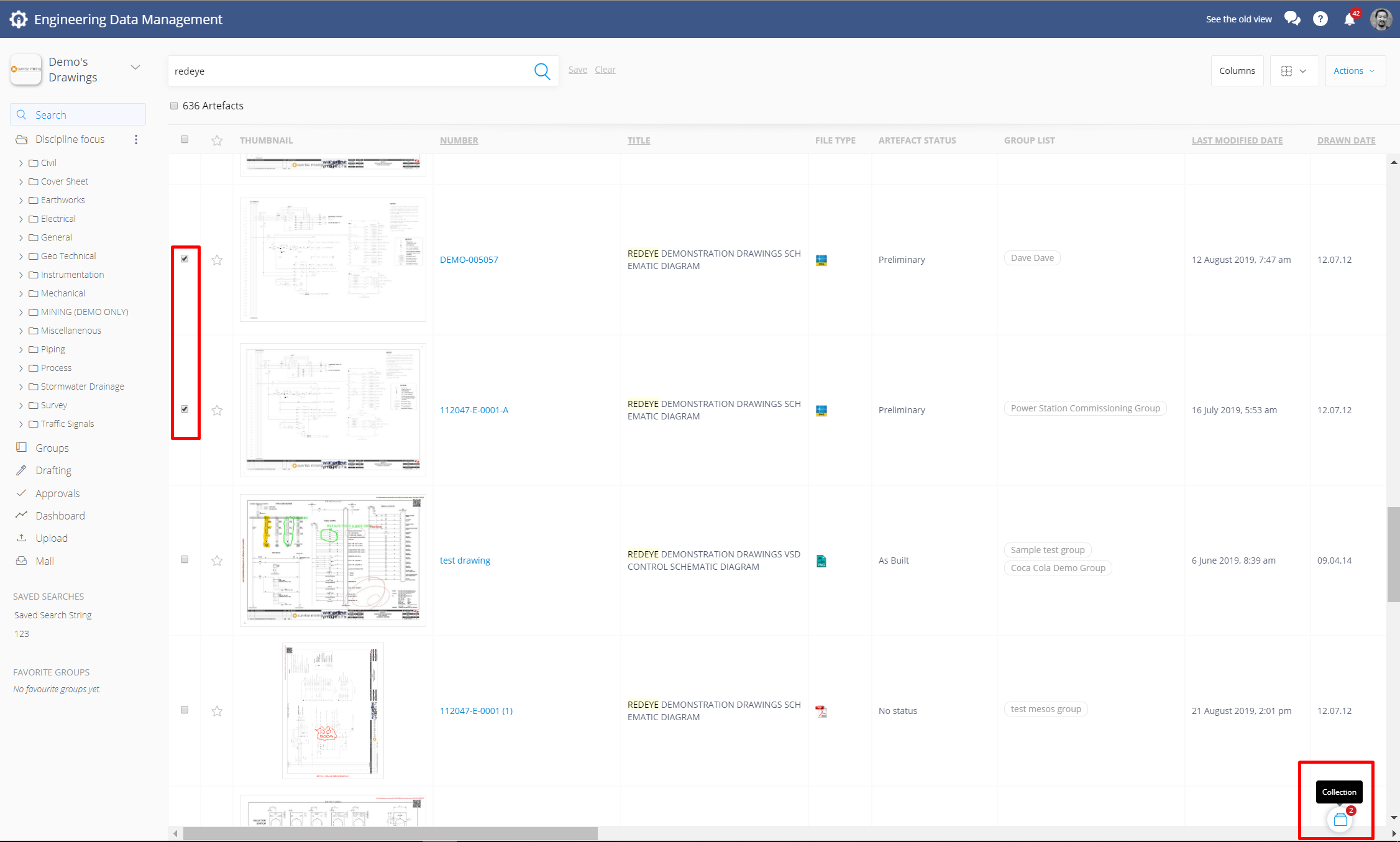
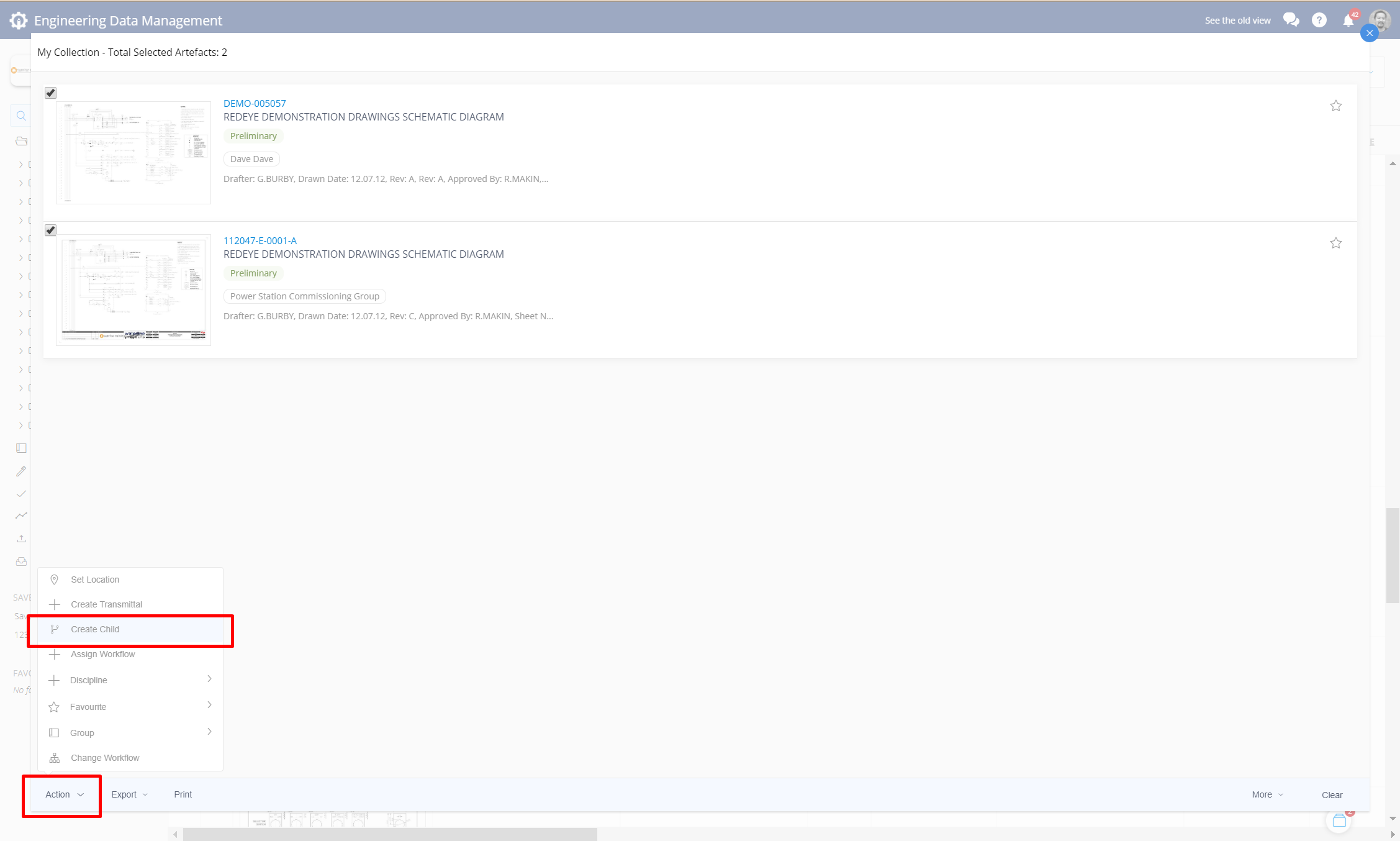
Next, select a Target Workflow to place the new Child Artefacts into from the Drop Down List. Click on the check boxes right next to the artefacts that you want to create Child Artefact from. Optionally you may include a Comment that will be displayed in the Child Artefacts Version History. when you are ready, click Submit.
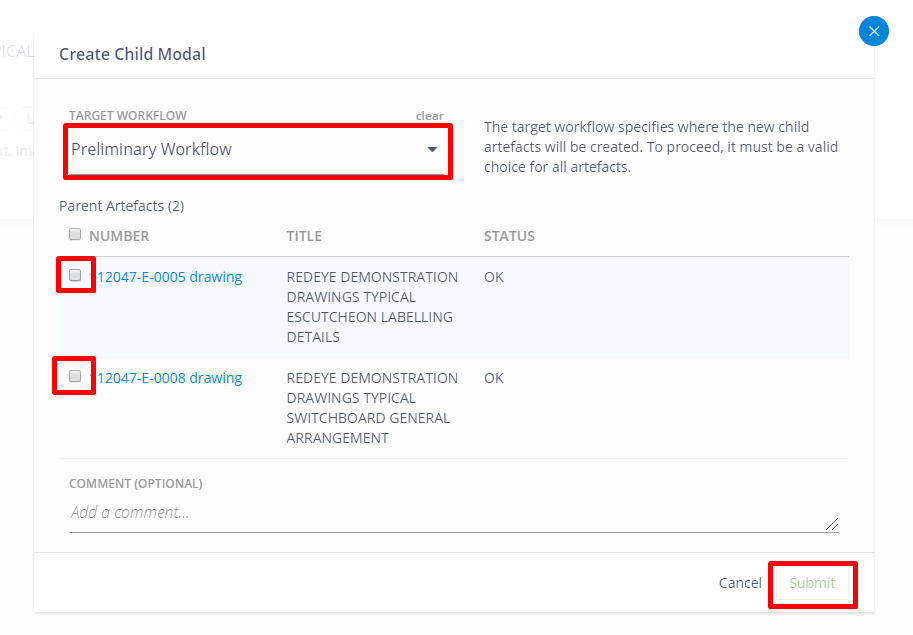
Child Artefacts will now be created, and associated with their Parent Artefact for further action.
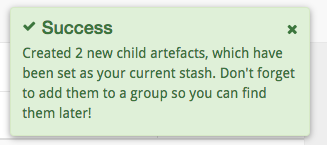
You can now use these Child Artefacts.
The new Child Artefacts have now replaced their Parent Artefact in your Collection, so that you may perform further actions like adding them to Groups, or adding Metadata in bulk.