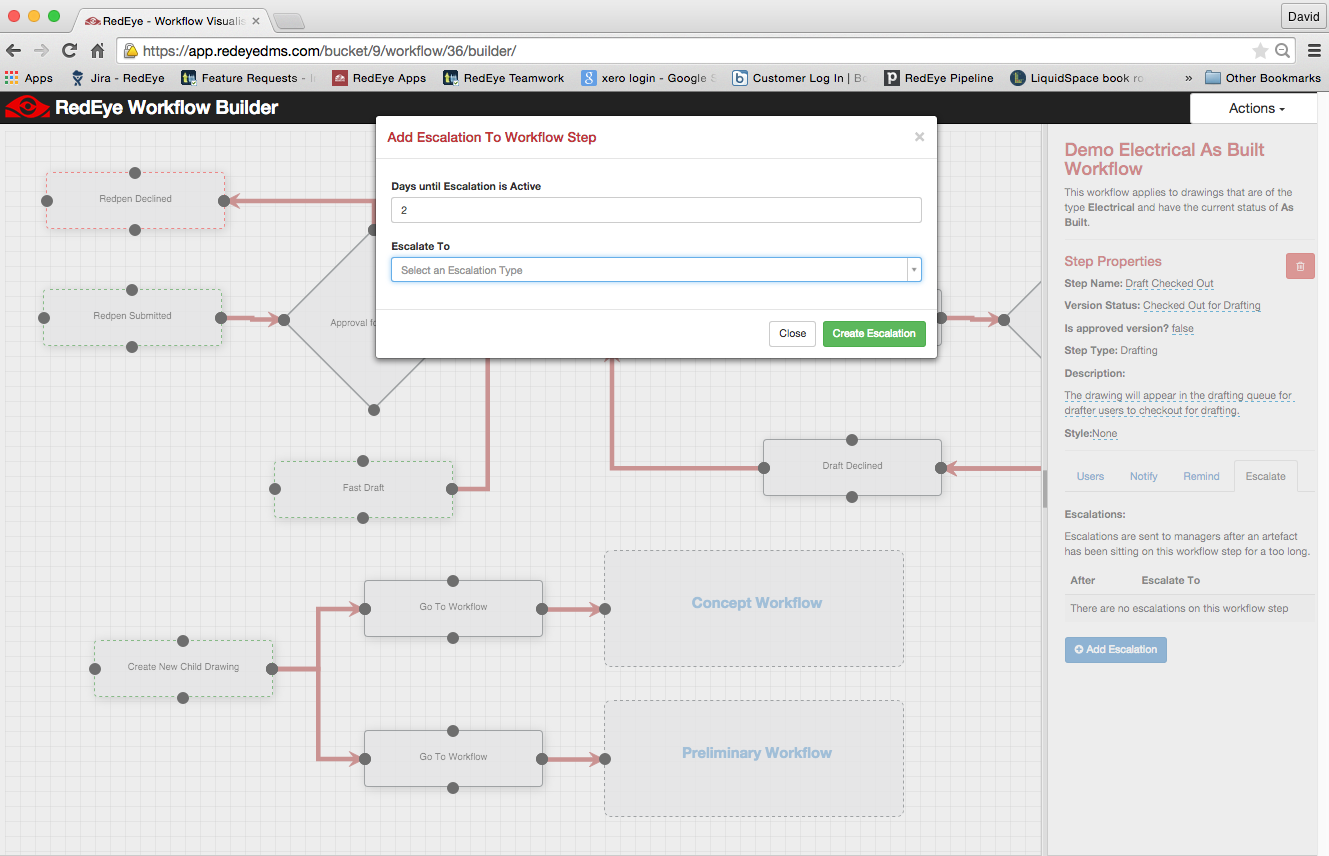Configure Workflow Notifications, Reminders, and Escalations
When configuring a workflow, include email notifications, reminders, and escalations in workflow steps to help users meet deadlines and stay informed about updates. With these features, you can ensure that tasks are completed on time and that relevant stakeholders are always in the loop.
-
Notifications: Notify users when an artefact reaches a workflow step. You can send notifications to users on a specific workflow step, users in a role, or designated users via email. This helps keep everyone informed as tasks progress.
-
Reminders: Remind users to take action on an artefact assigned to them at a specific workflow step. This ensures users don't miss deadlines or forget important tasks.
-
Escalations: Escalate tasks to managers or users in a designated role when an artefact stays in a workflow step too long. This ensures that delays are addressed promptly, improving workflow efficiency.
Prerequisites
You must have the bucket administrator role to perform the tasks on this page.
Open the RedEye Workflow Builder
-
On the top-right corner of the app bar, click your profile.
-
Click Manage Bucket, then click Workflows.
-
Click Edit on a workflow.
The RedEye Workflow Builder opens.
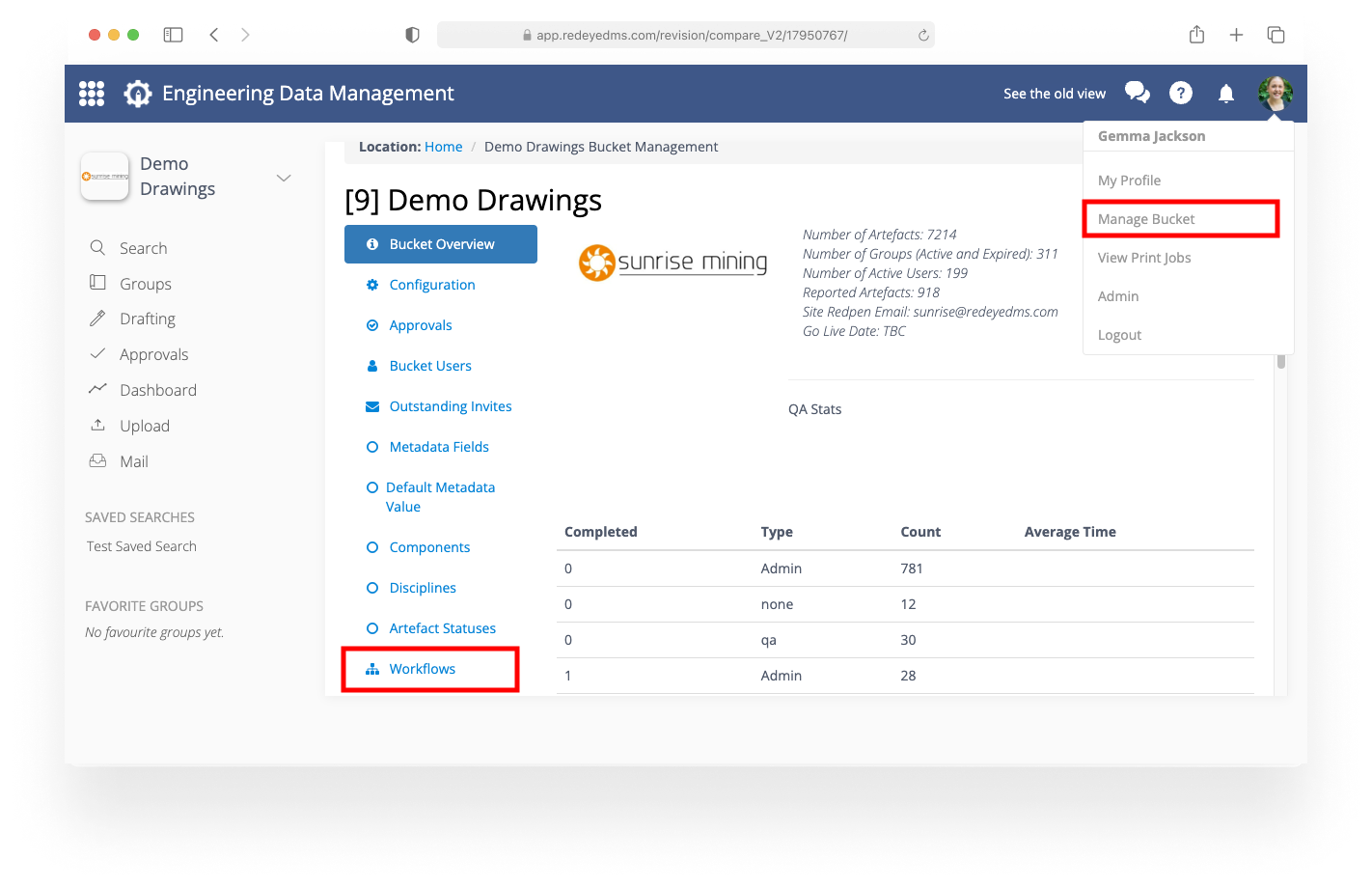
Configure Notifications
Notifications inform users when an artefact transitions through workflow steps and requires actions, keeping them updated. For example, the system can send email notifications when a user is assigned to a workflow step or when a redpen markup is declined.
-
In the RedEye Workflow Builder, select a workflow step.
-
On the step details side pane, click Notify.
-
On the Notify tab, click Add Notification.
-
In Delivery Time, select one of the following:
-
Instant: Sends an email notification as soon as the artefact reaches the workflow step.
-
Delayed: Sends an email notification one hour after the artefact reaches the workflow step.
-
Daily: Sends daily notifications while the artefact remains in the workflow step.
-
-
In Send Notification to, choose:
-
Users on a Workflow Step: Select a workflow step.
-
Users in a Role: Select a role.
-
Specified Users: Enter the users' names.
-
-
Click Create Notification.
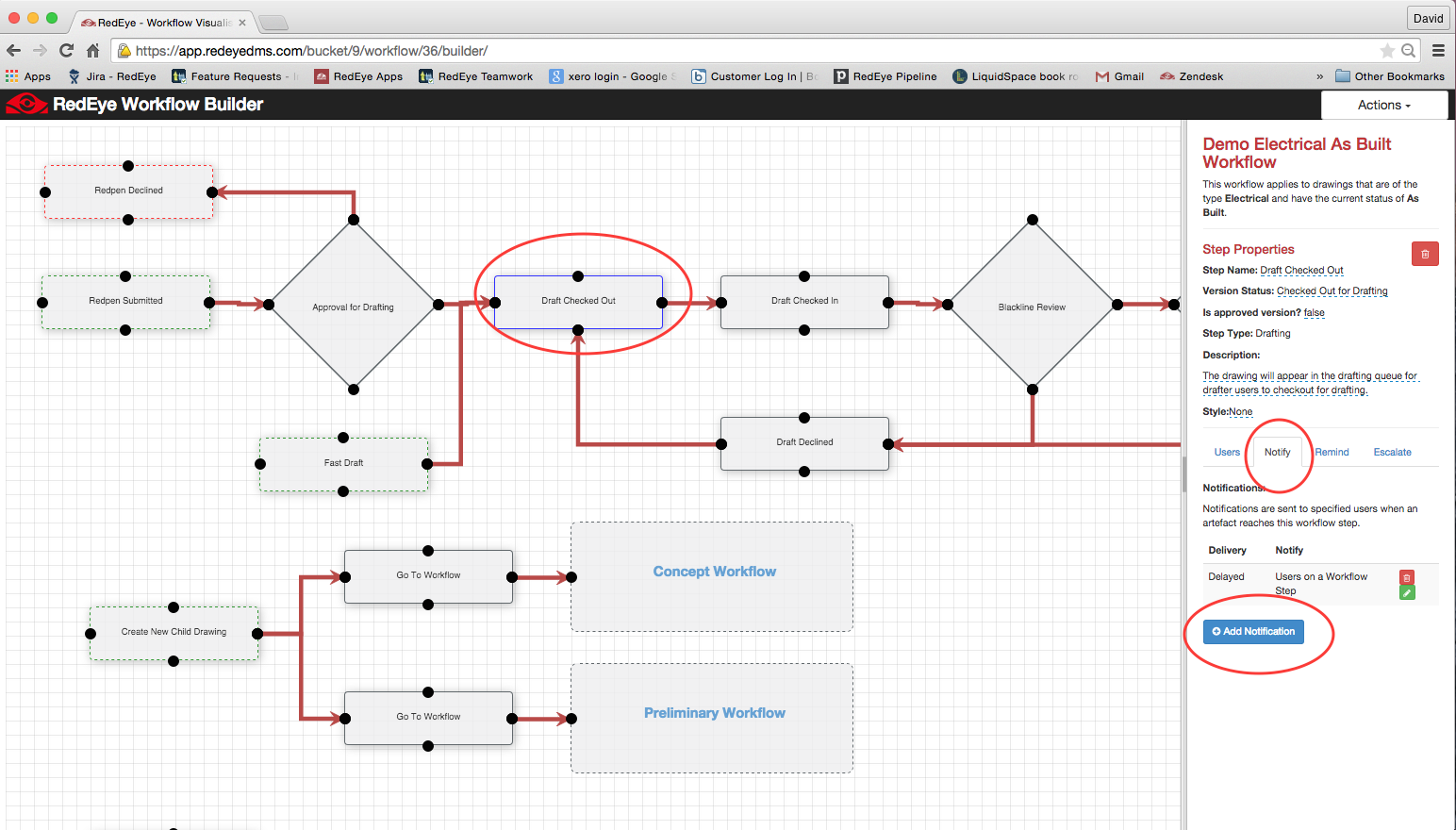
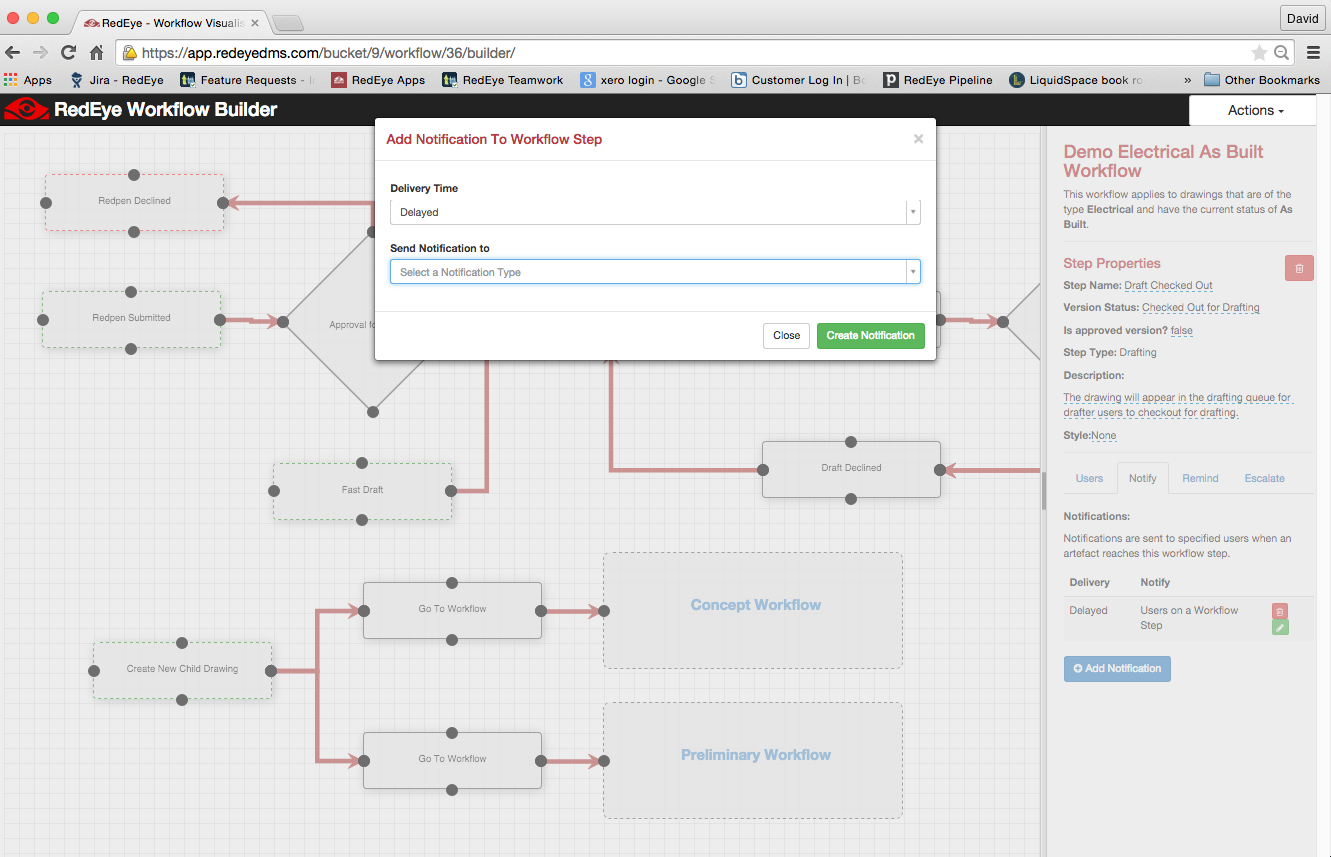
The following examples show how you receive notifications:
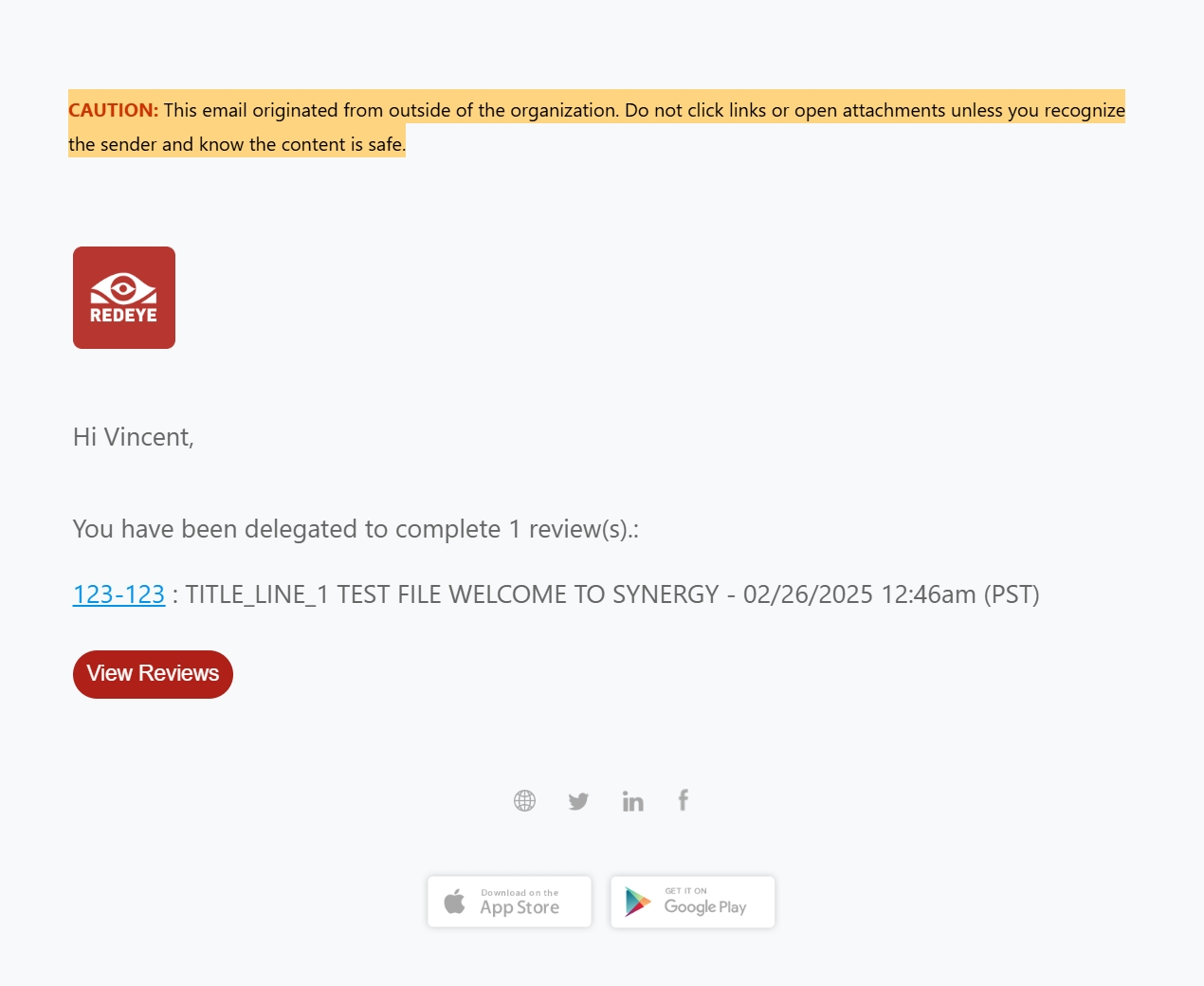
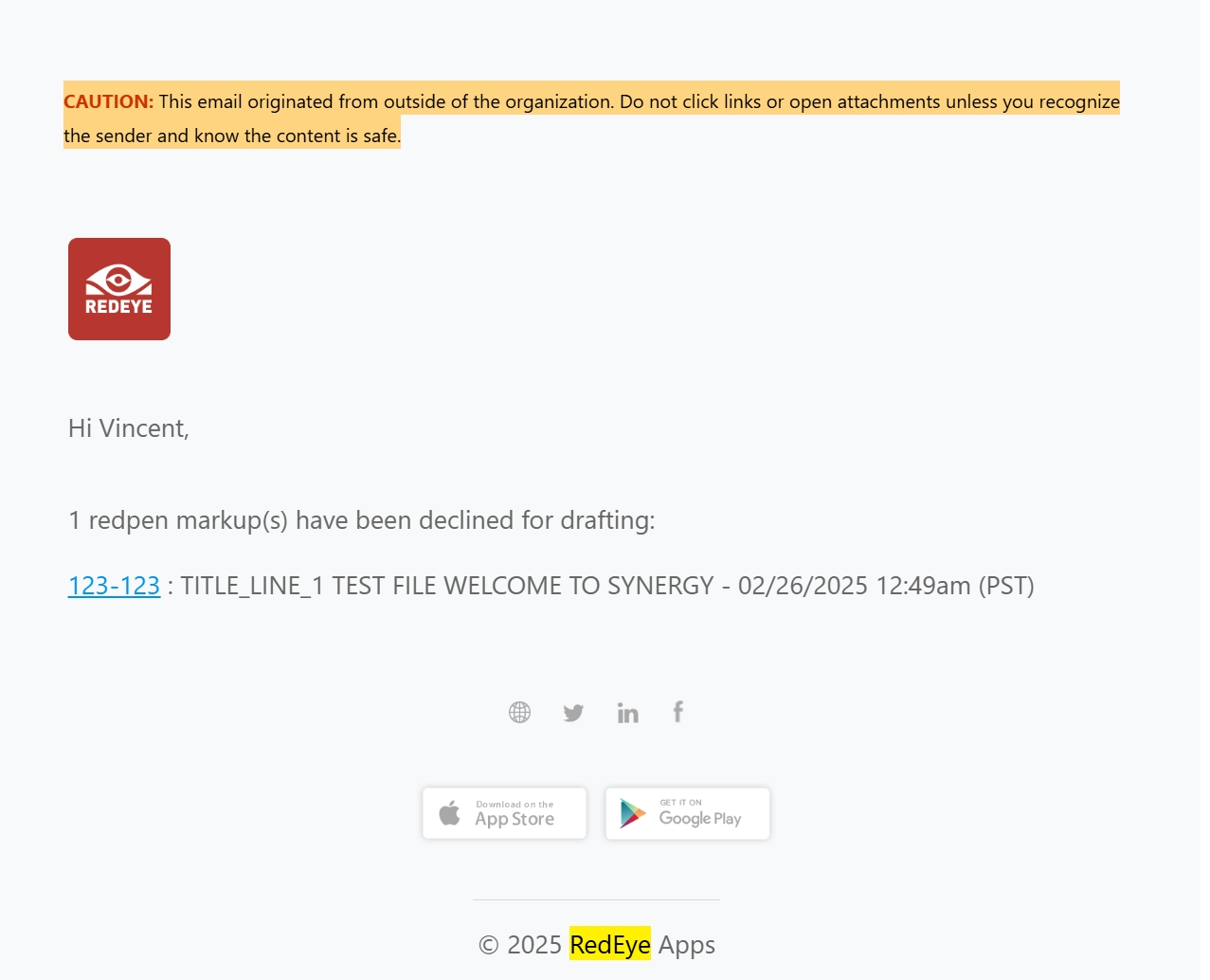
Configure Reminders
Reminders ensure users keep their deadlines and take timely action on artefacts in workflow steps. Send reminders to request attention to an artefact after a specific amount of time. Reminders help users stay on top of their tasks and prevent delays.
-
In the RedEye Workflow Builder, select a workflow step.
-
On the step details side pane, click Remind.
-
On the Remind tab, click Add Reminder.
-
In Hours Until Reminder is Sent, enter the number of hours or use the arrows to set the value.
-
Click Create Reminder.
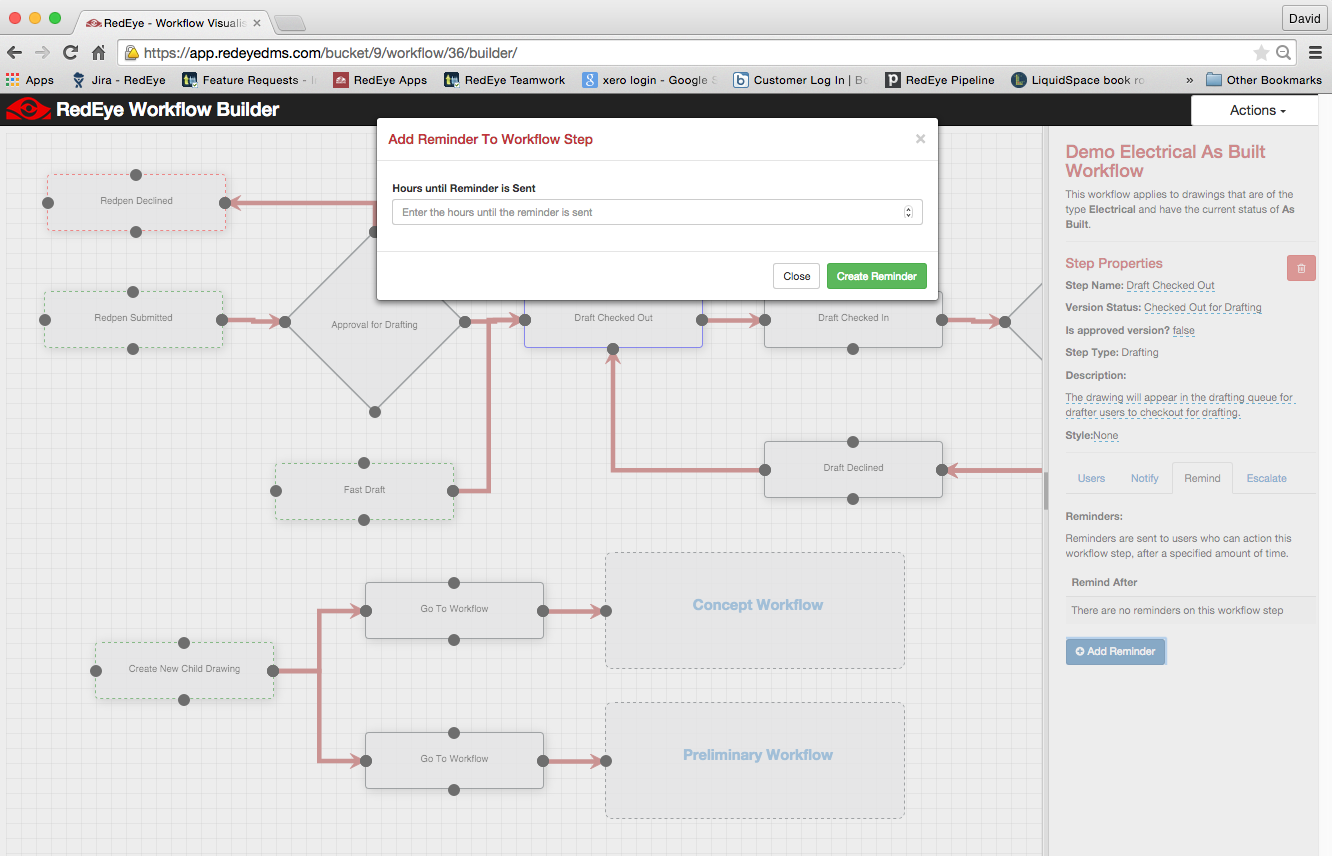
The following example shows how you receive reminders:
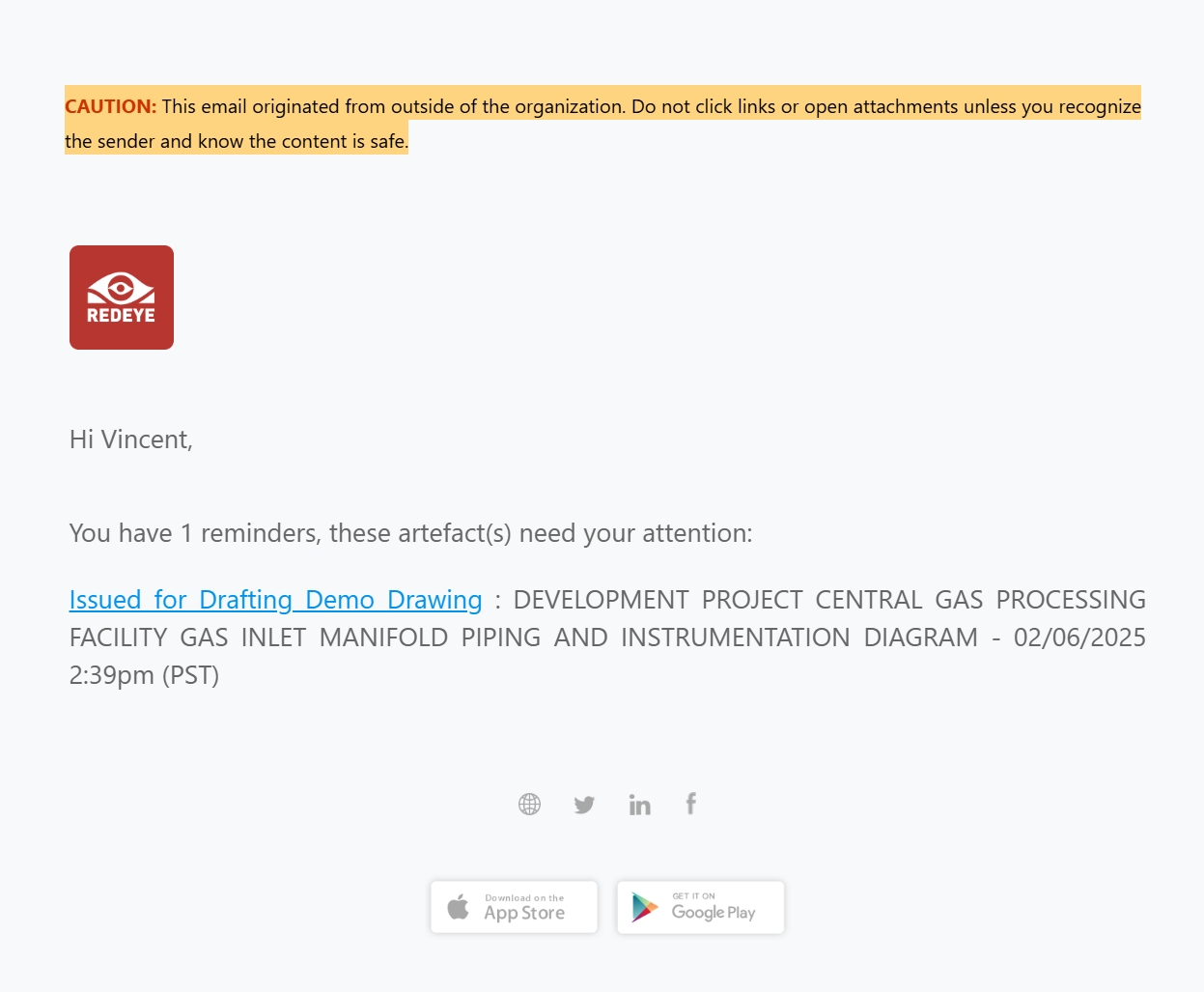
Configure Escalations
Escalations ensure that delays are addressed promptly by notifying higher-level users or managers. When an artefact stays in a workflow step for too long, escalate it to the appropriate person to keep the process moving forward.
-
In the RedEye Workflow Builder, select a workflow step.
-
On the step details side pane, click Escalate.
-
On the Escalate tab, click Add Escalation.
-
In Days until Escalation is Active, enter the number of days to wait before the system sends the escalation email.
-
In Escalate to, choose one of the following:
-
Users in a Role: Select a role.
-
Specified Users: Enter the users' names.
-
-
Click Create Escalation.