Bucket Administration: CAD Fonts & Plot Styles Tool
Role Required:
-
Bucket Administrator
What's in this article:
What are Font and Plot Styles?
Font and Plot Styles are referenced by CAD files to control how the rendered drawing appears. When CAD files are uploaded into DMS, they require those referred Font and Plot Style files to be available in DMS so that the artefact preview images are rendered in DMS as the drafter intended.
In DMS there are two categories of Font and Plot Style files:-
-
Global Font and Plot Style files – these are supplied by RedEye as part of standard DMS and are automatically available to all buckets. They can only be modified by RedEye
-
Custom Font and Plot Style files – these are Bucket specific Font files and Bucket specific Plot Style files that are client supplied and managed, used by a specific bucket.
Important File Management
-
As per CAD file naming convention, Font File names and Plot Style File names are differentiated based on the set of alpha character casing. That is, a file with the same name using capital letters will be treated as a separate file than one with the same name using lowercase letters. For example, Font1.shx will be treated as a separate file to FONT1.shx and so both can be uploaded and maintained separately. Uploading exact case and name matching files will replace the existing file.
-
Font and Plot Style files cannot be edited or deleted by a user within DMS but can be replaced by uploading a new file with the exact same filename
-
If a Bucket Administrator loads an existing Global Font File and/or Plot Style File into their bucket as a Custom Font or Plot Style, the file they have uploaded will be treated by DMS as a custom Font or Plot Style and take precedence over the existing RedEye maintained Global Font Files and/or Plot Style Files
If a CAD file is uploaded and the Font and/or Plot Style file that it requires is missing, the artefact will be created but flagged as a Reported Artefact. The artefact preview may be impacted by the missing Font or Plot Style.
Fonts and Plot Styles
The landing page for this tool has two tabs: Fonts and Plot Styles - the tool defaults to the Fonts tab on opening.
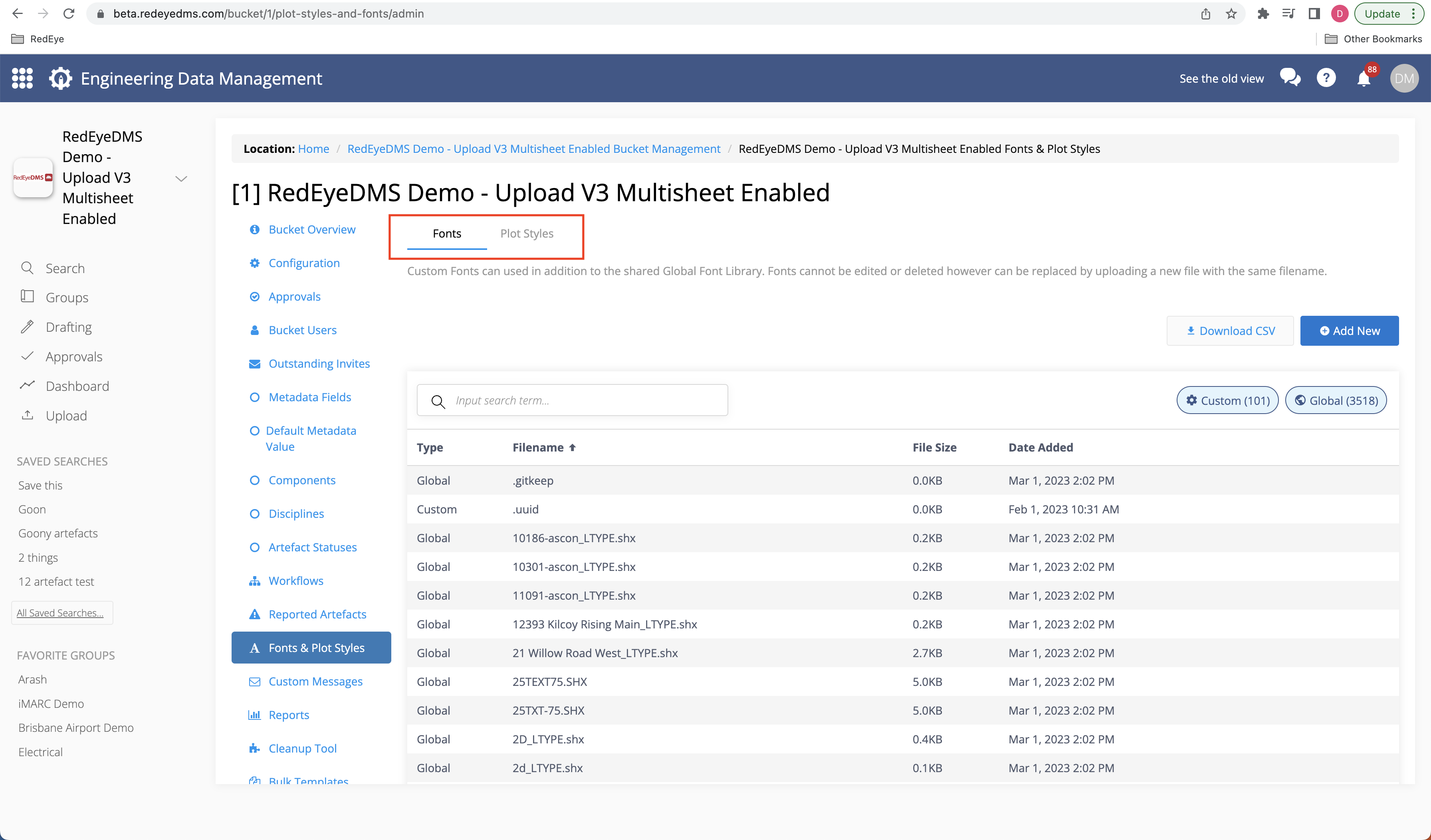
Click the appropriate tab to select the file type you wish to manage. On each tab there are controls:
-
Download CSV (of all reported artefacts in the list. No the actual Fonts and Plotstyle files)
-
Add New (to upload new files)
-
Custom and Global pills - these indicate qty of files in the category and control what items are shown in the list. Light blue means active and displaying those Fonts or Plot Styles in DMS. Click to show/hide the category from the list
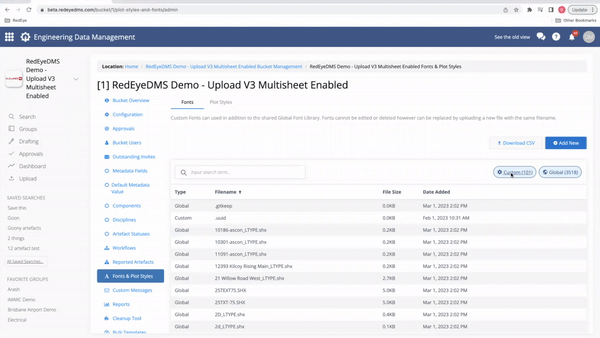
-
Search Box - use this to quickly search Fonts and Plot Styles based on inserted text (ONLY searches in active category pill lists)
-
Default Fallback Plot Style - (PLOT STYLE TAB ONLY) set/remove a default fallback plot style for the bucket
Managing Fonts
Supported Font file types - .shx, .shp, .otf and .ttf
The Font tab allows you to view all existing Fonts (both Global and Custom fonts) as well as being able to add new Custom Font Files to your bucket.
Add New Font
Click on the Add New button and this allows you to upload font file/s for use into your bucket. When you click on Add New a dialogue box appears that allows you to select the files you wish to load as Fonts.
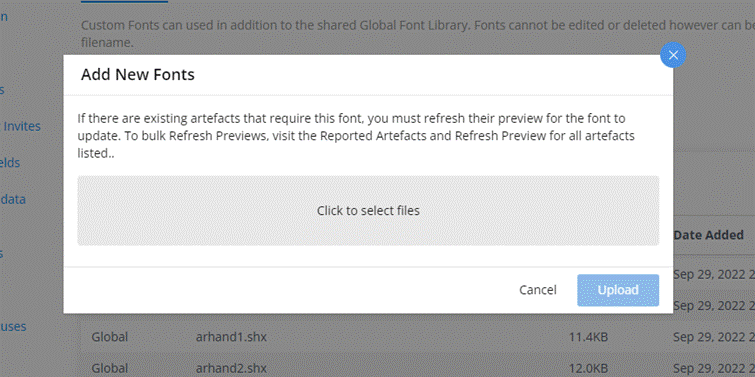
When you select files, the dialogue box will only display valid Font type files ( ‘shx’, ‘shp’, 'otf' and ‘ttf’) for selection.
Select the Font files to upload
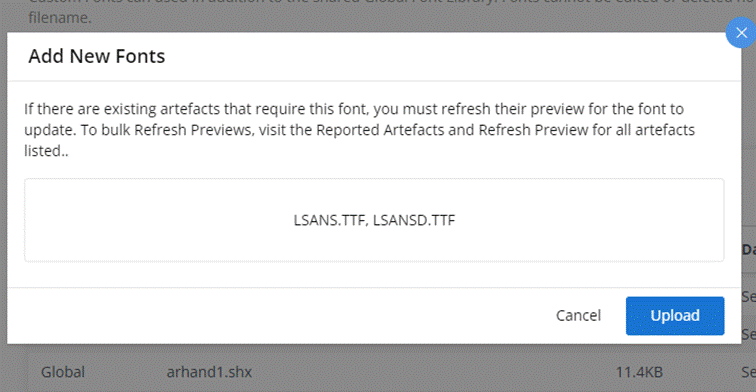
If the files already exist you will receive a system message confirming if you wish to replace the existing files (please note this will occur regardless of whether the existing file is a Global Font File or a Custom Font File)
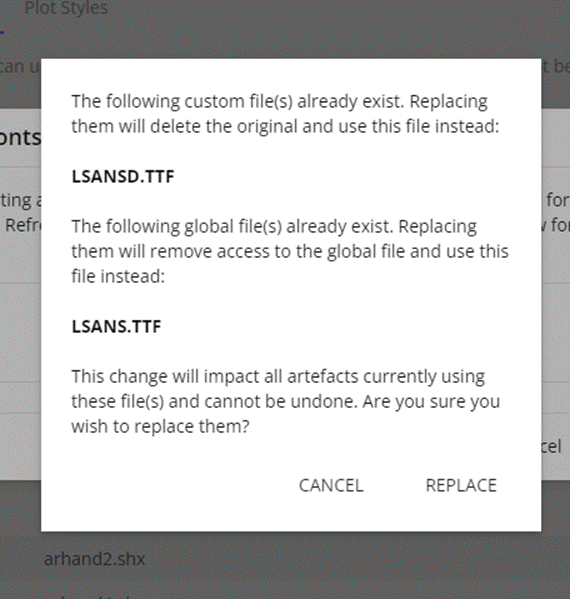
To proceed with the upload click REPLACE. The files will be uploaded and if applicable overwrite the existing file.
Note: if the existing file was a Global file, this new version will be uploaded as a Custom version for your bucket and will take precedence over the Global file by the same name. A system message that the files have uploaded successfully will appear in the bottom left of the Maintain Font Screen.
View Existing Fonts
When you access the Font Tab of the Fonts and Plot Styles page, all available fonts for your bucket (both Global fonts and Custom fonts will be displayed).
-
The fonts supplied and maintained by RedEye which are automatically available to all buckets will have a type of Global.
-
The fonts that have been uploaded specifically for the selected bucket will have a type of Custom.
-
To make it easier to search for a Font you can filter the display to only show Custom fonts for the bucket or Global fonts only or both Custom and Global
-
You can also search for a font by its file name (search on partial entry is supported)
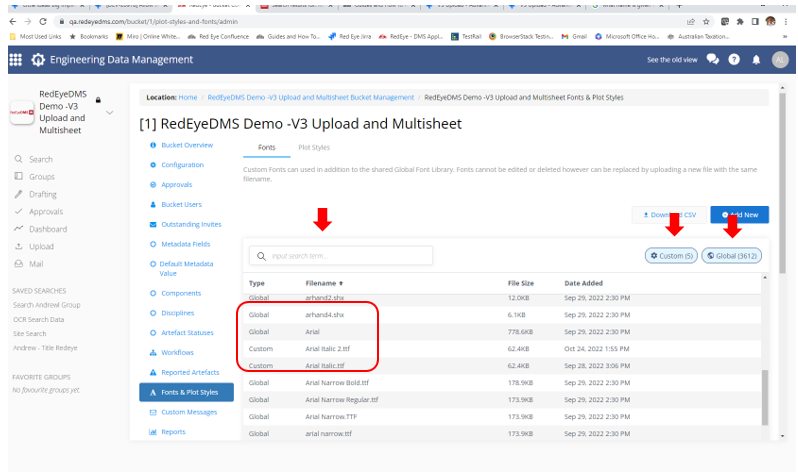
Managing Plot Styles
Supported Plot Style formats - .ctb and .stb
If you select the Plot Style tab on the Font and Plot Style page, you will be able to view existing Plot Styles (both Global and Custom) as well as being able to add new Custom Plot Style Files to your bucket.
Also from this screen, you can flag a selected Plot Style as the bucket Default Fall Back Plot Style to be applied to an artefact on upload. If a required plot style is missing the Fall Back plot style will provide a preferred rendered preview that may differ from the intended plot, and an entry for the missing plot style will be added to the Reported Artefact list.
NOTICE! - If during drawing uploads the uploaded CAD file has had no plot style configured at all by the drafter, and no Default Fall Back Plot Style has been set by an Administrator, RedEye will always apply redeye.ctb plot style as a last resort, automatically, to ensure a preview is at least rendered at a basic level
For reference RedEyeDMS uses the Teigha engine to render drawings. Please see the plot styles for “redeye.ctb” below.
|
Pen Colour |
Line Weight |
Color |
|---|---|---|
|
1 |
0.2500 mm |
Black |
|
2 |
0.2500 mm |
Black |
|
3 |
0.2500 mm |
Black |
|
4 |
0.2500 mm |
Black |
|
5 |
0.2500 mm |
Black |
|
6 |
0.2500 mm |
Black |
|
7 |
0.2500 mm |
Black |
|
8 |
0.5000 mm |
Black |
|
9 |
0.5000 mm |
Use Object Color |
|
10 |
0.1750 mm |
Use Object Color |
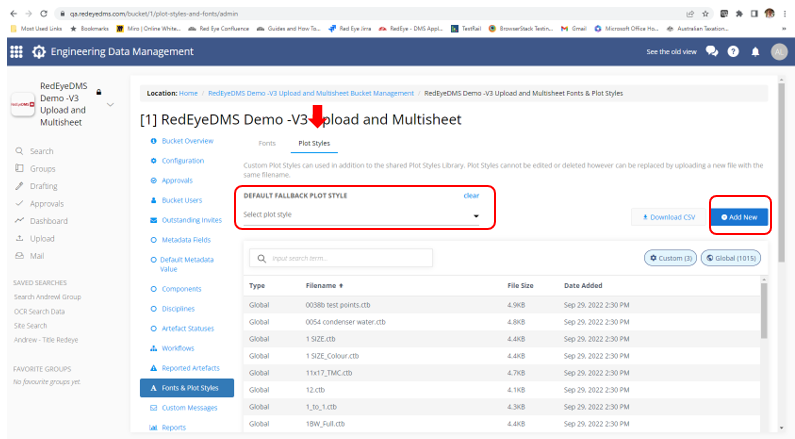
Add New Plot Style
Click on the Add New button and this allows you to upload a plot style file for use into your bucket. When you click on Add New a dialogue box appears that allows you to select the files you wish to load as Plot Styles.
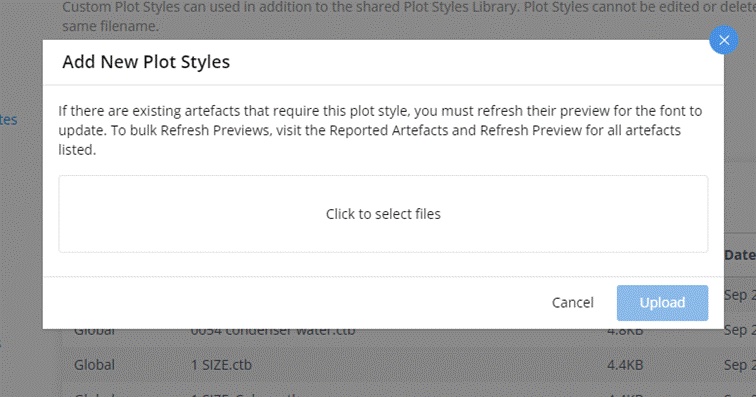
When you select files, the dialogue box will only display valid Font type files ( ‘ctb’ and ‘stb’) for selection. (remember case sensitivity in filename matters!)
Select the Plot Style files to upload
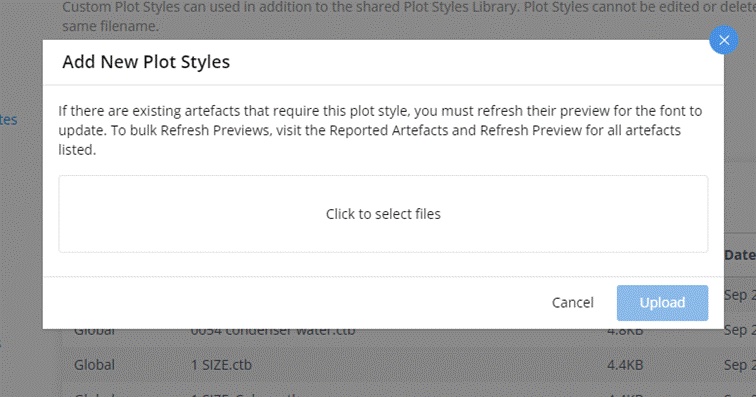
If the files already exist you will receive a system message confirming if you wish to replace the existing files (please note this will occur regardless of whether the file is a Global Font File or a Custom Font File) If you wish to proceed with the upload click on REPLACE. The files will be uploaded and if applicable overwrite the existing file.
Note: if the existing file was a Global file, this new version will be uploaded as a Custom version for your bucket and will take precedence over the Global file by the same name. A system message that the files have uploaded successfully will appear in the bottom left of the Maintain Plot Style Screen.
View Existing Plot Styles
-
The plot styles supplied and maintained by RedEye which are automatically available to all buckets will have a type of Global.
-
The plot styles that have been uploaded specifically for the selected bucket will have a type of Custom.
-
To make it easier to search for a Plot Style you can filter the display to only show Custom plot styles for the bucket or Global plot styles only or both Custom and Global
-
You can also search for a plot style by its file name (search on partial entry is supported)
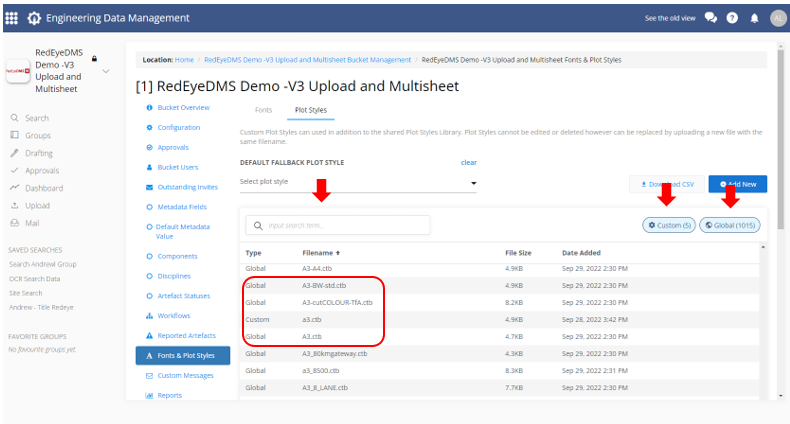
The Custom and Global filter buttons also have a count of how many files are in the bucket.
Configuring Default Fallback Plot Style
In order to render CAD files even if the Plot Style required for the drawing is not available in the bucket, DMS allows Bucket Administrators to flag a selected Plot Style as the default fallback plot style that will be applied during the upload process should the correct one not be available.
The artefact will be created however be flagged as a Reported Artefact so that the issue can be resolved. The artefact preview will be rendered using the fallback plot style and the drawing accuracy may be impacted until the correct plot style is loaded and the image preview refreshed. The Default Fallback Plot Style can be either a RedEye supported Global Plot Style or a bucket specific Custom Global Plot Style.
To configure, click on the Default Fallback Plot Style field’s drop-down and select the plot style that you wish to be applied to a file if the required one is not available in the bucket.
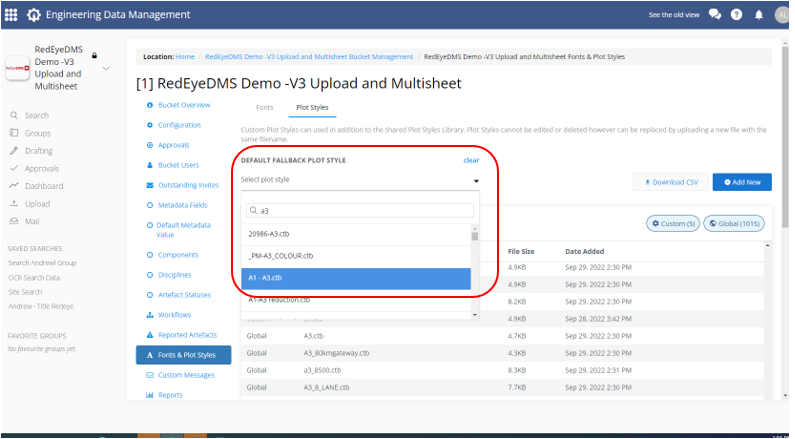
The system will display a success message in the bottom left corner of the screen when the file is selected.
To change the Plot Style configured as the fallback, simply click on the ‘Clear’ action and then select the Plot Style you wish to apply.
Bulk Refresh Of Reported Artefacts
Once new Font and Plot Style files have been uploaded by a Bucket Administrator as remediation for listed reported artefacts, it is recommended that a Bulk Refresh of the Reported Artefacts queue be undertaken. This will submit a bulk re-validation and preview refresh of all artefacts listed.
Artefacts that have had any missing Font and Plot Style issues corrected will be cleared from the list, and the Reported Issue badge on the artefact page cleared.
If artefacts in Reported Artefacts queue STILL have missing items such as xrefs etc, they will remain in the list with updated details on files still required
You can bulk refresh reported artefacts.
