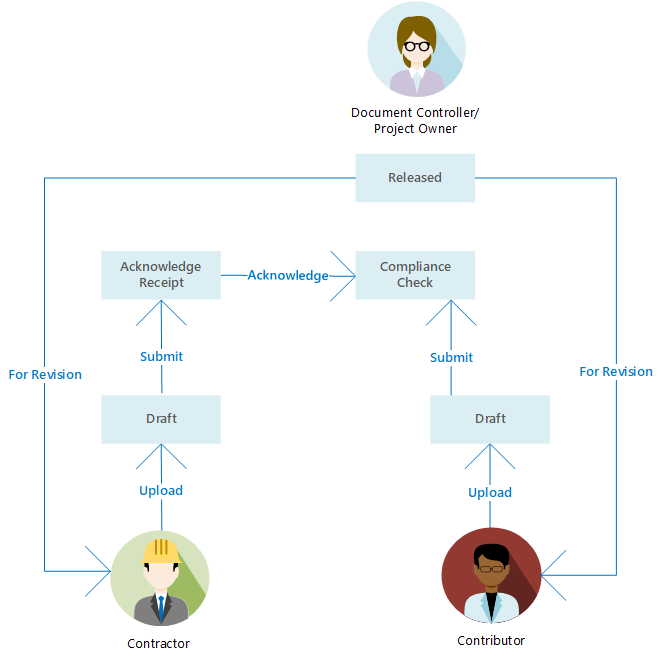You can download the source or rendition documents or both from any project to which you have access. Meridian Portal compresses the documents into a single archive file for faster downloading. The document metadata may also be included in the download. You may then use the documents for information purposes or revise and submit them back to Meridian Portal. To download documents in response to a package sent to you for revision, see Download Documents From Packages.
Documents downloaded for revision are working copies of the originals. The following picture shows the workflow of downloading and submitting new revisions.
To download documents:
-
Open the project that contains the documents that you want to download as described in Open Projects.
-
Choose between two options:
-
In the Documents dashboard, click the tile that represents the status of the documents that you want to download, for example, For revision.
The Documents page appears.
-
In the navigation bar, click the Documents icon
 to see all of the documents in the project.
to see all of the documents in the project. The Documents page appears.
-
-
In the Documents list, place a mark in the check box of the documents that you want to download.
To select all documents on the page, place a mark in the top check box.
To select all documents in the project, click Select all <number> documents in header.
-
In the toolbar, click Download.
The Download Documents dialog box appears.
-
Click options or type values using the descriptions in the following table.
-
Click OK.
Meridian Portal prepares an archive file using the options that you selected. When the file is ready, the Download button appears.
-
Click Download.
Your browser downloads the archive file to the Downloads folder on your PC where you can extract the documents and work with them. The file name is <ProjectName> (YYYYDDMMHHmm).zip where YYYYDDMMHHmm is the data and time that the file was created.
| Option | Description |
|---|---|
| Document file types |
Select which types of files you want to download. |
| Include metadata |
If enabled, the archive file includes a CSV file named metadata.csv that contains the property values for each document. |
| Save to single folder |
If enabled, all files are downloaded to the selected folder. |