To view the full Lucernex Online Help, sign in to Lucernex and click Help > Online Help. If you do not have your organization's Lucernex link, contact your Administrator.
Mobile App LxM 1.2 Release Notes
This version is available on April 25, 2025.
View Tasks
The Project Detail form displays tasks in two sections, clearly separating tasks assigned to you and those assigned to others. My Tasks displays tasks assigned to you.
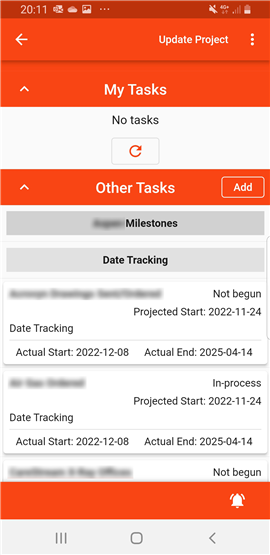
View Workflows
The Project Detail form displays workflows in two sections, clearly showing the workflows where tasks or approvals are assigned to you and those where you are not assigned or there are no assignments.
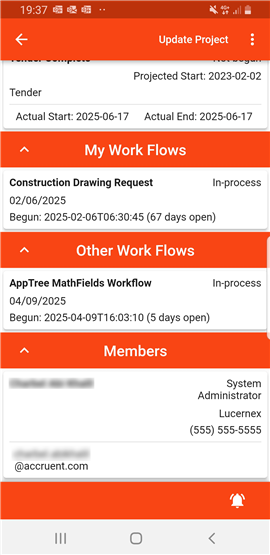
-
My Work Flows: Displays workflows where you have at least one workflow step or approval assignment so that you can quickly identify and manage your tasks.
-
Other Work Flows: Displays workflows where other users have tasks, or approvals, or there are no assignees.
My Workflows
Each workflow listed in My Work Flows now includes the Project Name to help you identify the projects that your workflows relate to.
Filter Workflows by Status
In My Work Flows, you can now filter the list of workflows by their status.
-
On the My Work Flows screen, tap Select to filter in Status.
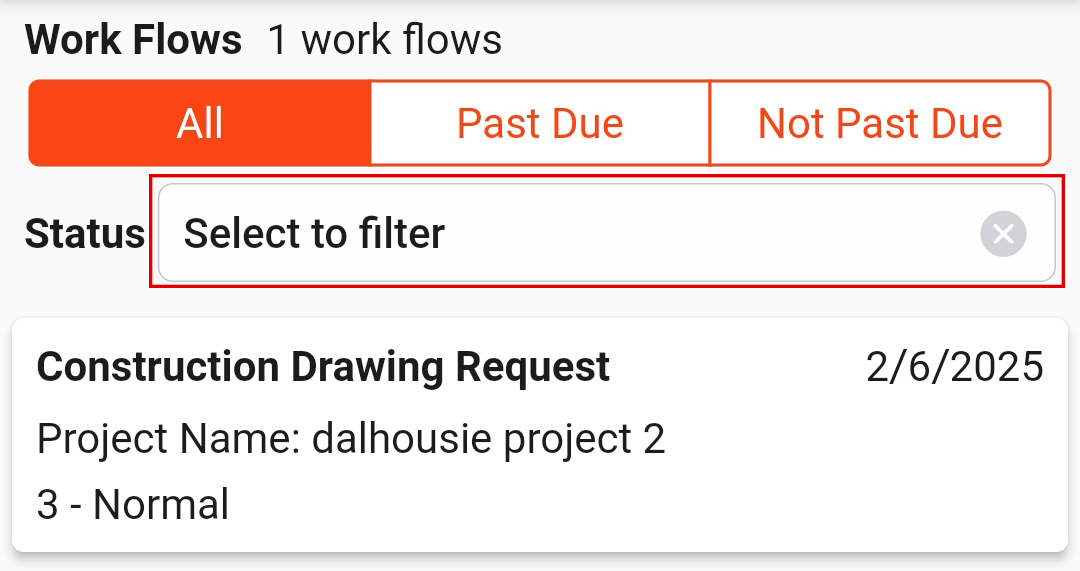
-
Select each status you want to include.
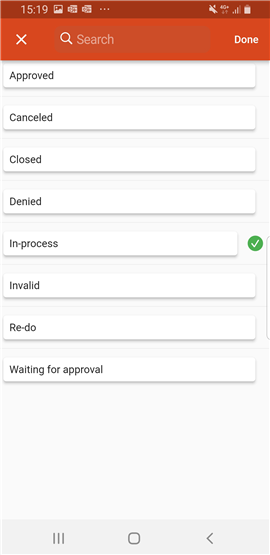
A green check mark displays next to each selected status.
-
Tap Done.
Project Documents
By default, project documents display with folder and subfolders displayed in the format folder/subfolder1/subfolder2/.
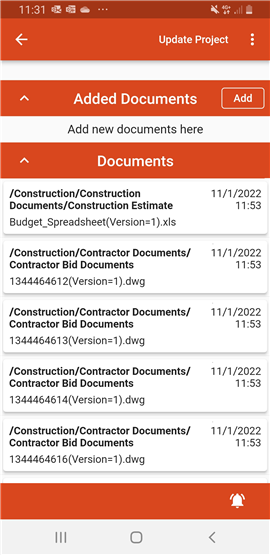
Alternatively, to help you identify documents more easily, your organization can now choose one of these options:
-
Omit the subfolder in the list of documents and display project documents with their filename. Tap a document to view its folder and subfolders.
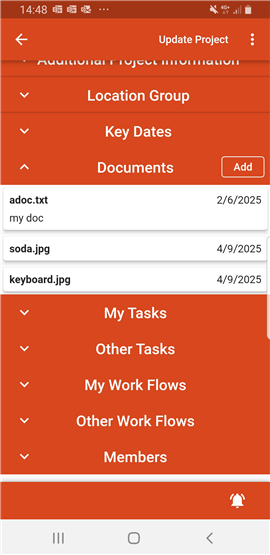
-
Display folders and subfolders in a hierarchical display.
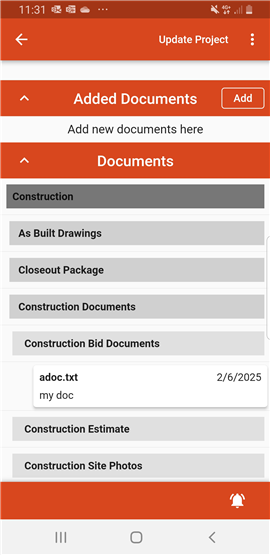
Contact Accruent Support to select one of these options for your organization.
Regardless of the option your organization chooses, documents display by folder/subfolder then filename. This groups files together by their folder/subfolder.
Project relationships
By default, the system retrieves project relationship data when a user refreshes My Projects. This includes the project documents relationship, project tasks relationship, and project workflow relationship. You can now opt to prevent the system retrieving project relationship data. Contact Accruent Support if you want to use this option.
Authentication
If you sign in to the App with credentials other than Single Sign-On (SSO), such as with a user name and password, the app now signs in correctly.
