To view the full Lucernex Online Help, sign in to Lucernex and click Help > Online Help. If you do not have your organization's Lucernex link, contact your Administrator.
Accruent Lucernex 25.06 Release Notes
We're delivering this automatic upgrade to UAT (TRAIN) environments on May 30, 2025 and to production environments on June 20, 2025, with these highlights:
-
Drag and Drop Documents: Drag and drop files from your computer using the Documents tab.
-
Microsoft Azure: Transitioning from Google Cloud Platform (GCP) to Microsoft Azure.
-
List Layouts: Calculated fields now update when dependent fields change, regardless of read-only status.
-
Secure File Transfer Protocols (SFTP): Backwards compatibility for SFTP protocols for file transfers removed.
-
Improvements and issues fixed.
Drag and Drop Documents
LUC-15253
You can now drag and drop files from your computer using the Documents tab, making it easier and quicker to upload multiple files.
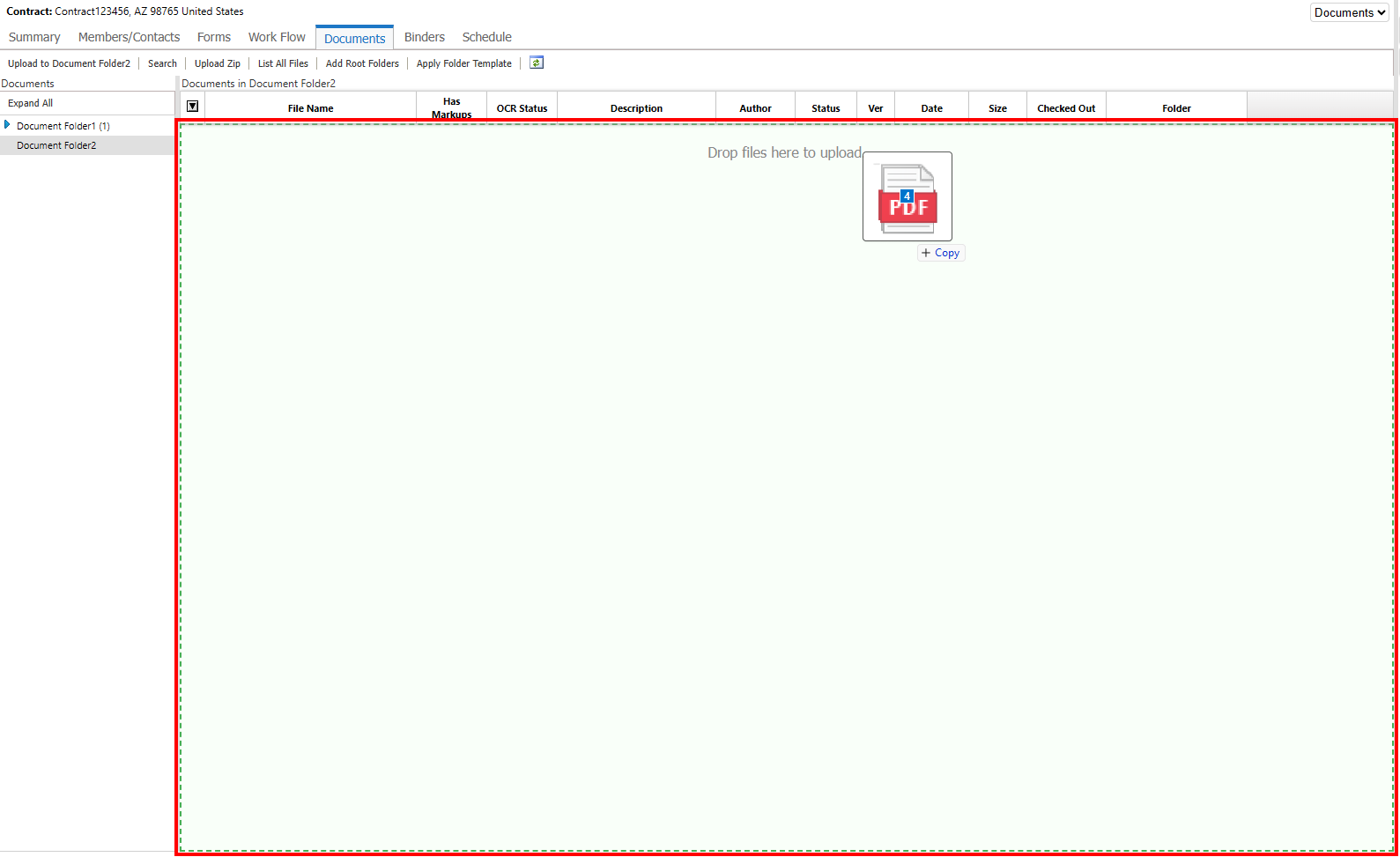
The Author and Document Type automatically default based on the member uploading the document.
Dragging and dropping folders is not supported. ZIP files do not expand when you upload them using this method. You must use the Upload button to upload ZIP files.
-
Navigate to the Documents tab.
If no folder is selected the prompt Select a folder with upload permissions displays in the drop area.
-
Select a folder where you have upload permissions.
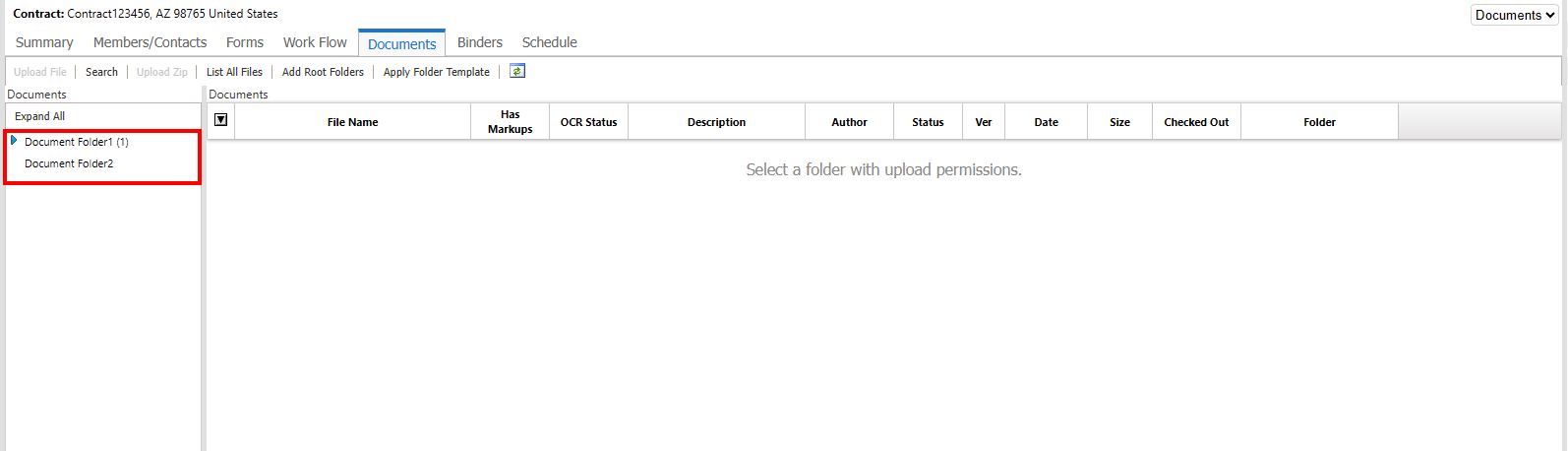
-
Drag the files from your computer to the documents area.
If no files are currently uploaded to the folder, the drop area displays Drop files here to upload.
A status message displays indicating whether the upload was successful.
Folders that contain files do not display the Drop files here to upload prompt, however you can still drop files into the drop area of a folder that contains files.
If you drag a file with the same name as an existing one in that folder, the system uploads it as a new revision of that file. Right-click the file then select View Revision History to display the list of revisions for that file.
Microsoft Azure migration
Lucernex is transitioning from the Google Cloud Platform (GCP) to Microsoft Azure.
Inactive Session Timeout
LUC-14629
As a result of the Microsoft Azure Migration, the maximum inactive session timeout is changed from 120 minutes to 100 minutes.
List Layouts
LUC-14611
JavaScript fields you add in list layouts now correctly calculate their value based on dependencies, even when the dependent fields are set to read-only. Calculated fields now update when changes are made to the dependent fields, regardless of their read-only status.
To use JavaScript to set the value of a field when ReadOnly in Edit Form is selected for that field, you must add the entity prefix NameOf EntityEntity_ to the field. For example, if you are setting the Facility ID field in a project add ProjectEntity_.
-
In the System Administrator Dashboard, click Manage Page Layouts > Manage List Layouts.
-
Click build layout in the layout you want to change.
-
Click the three dots in the field you want to change.
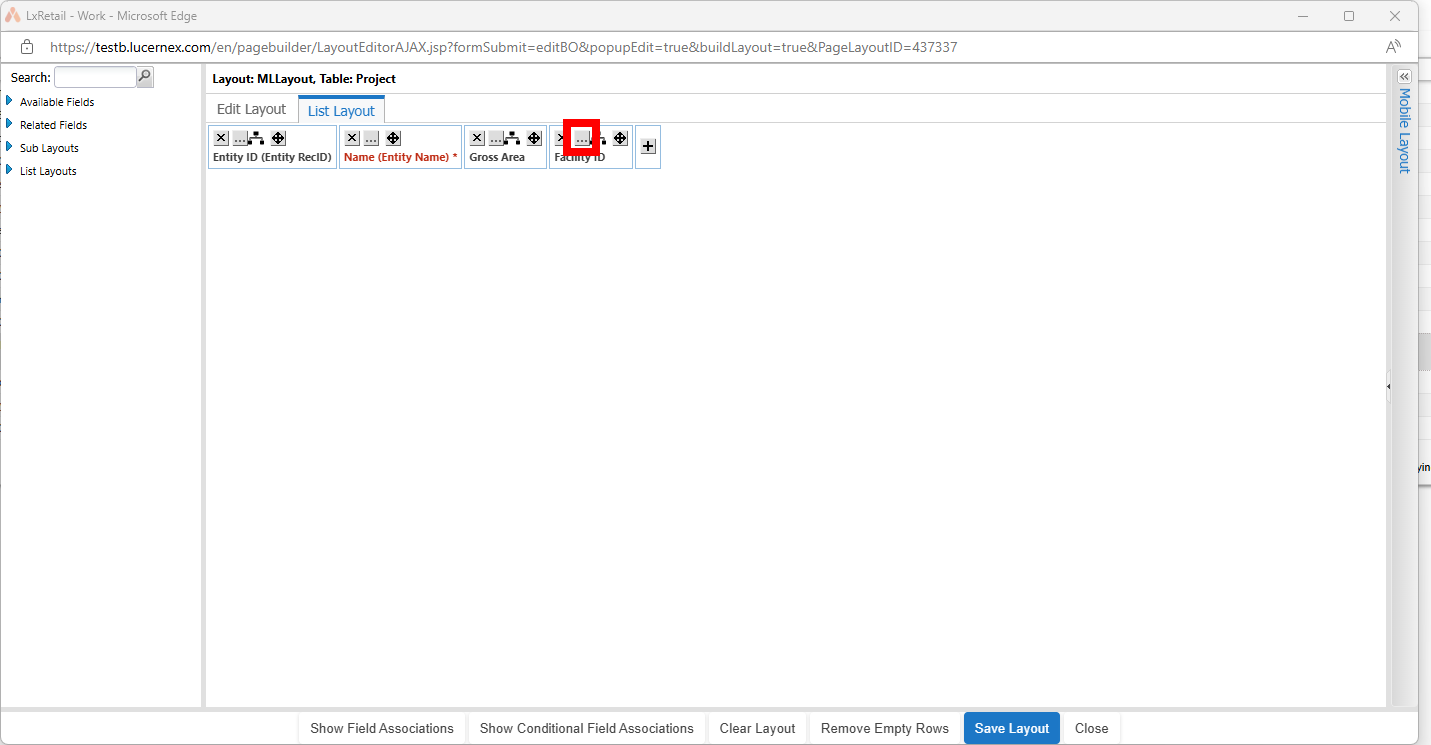
-
Select Read Only in Edit Form to make the field read only.
-
Click Value Javascript to enter JavaScript to set the value of the field.
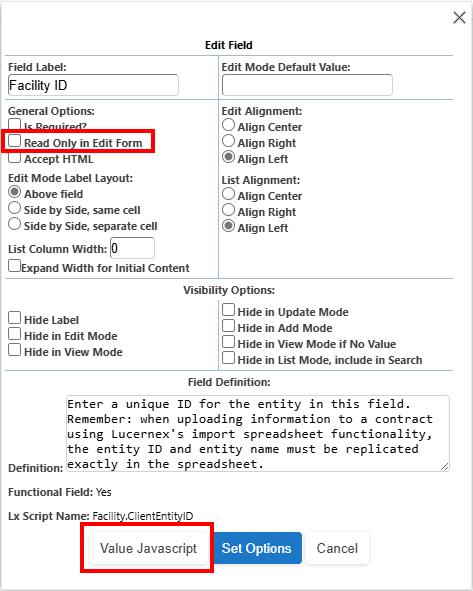
-
Add the NameOf EntityEntity_ prefix.
For example, if the JavaScript was:
CopyOriginal JavaScript that sets the field valuevar valueToSet = "";
var facilityID = "${Facility.ClientEntityID}";
var spaceID = "${Space.ClientNumber}";
valueToSet = facilityID + " " + spaceID;Change it to:
CopyUpdated JavaScript that sets the field value
var valueToSet = "";
var facilityID = "${ProjectEntity_Facility.ClientEntityID}";
var spaceID = "${Space.ClientNumber}";
valueToSet = facilityID + " " + spaceID;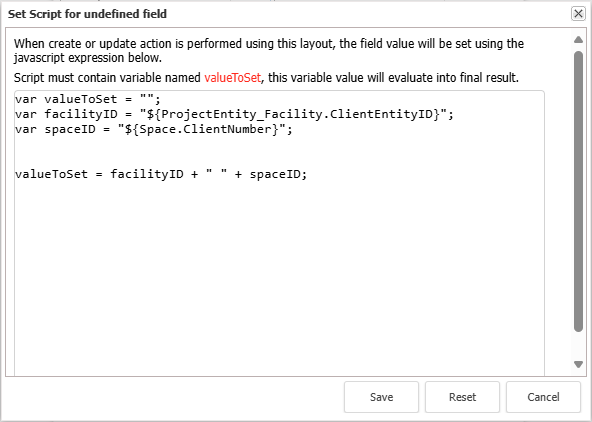
-
Click Save > Set Options > Save Layout > Close.
Accrual Info Printable View
LUC-14509
When you change the month and year on the Percentage Rent Accruals page and refresh that page, then click Printable View in the Actions pane, the window that displays now shows the month and year that you selected.
For example:
-
Navigate to Contract > Accrual Info > Percentage Rent Accruals.
-
In Accrual Schedule Details, select a different month or year
-
Click Refresh.
-
Click Printable view in the Actions pane in the rightmost side of the page.
Secure File Transfer Protocols (SFTP)
LUC-13698
As part of our Lucernex security enhancements, we are changing the SFTP protocols that Lucernex uses for file transfers.
In previous releases, we advised that from the end of February 2025, Lucernex only supports the protocols that follow. In this release, the backwards compatibility is removed.
If your organization has not done so already, we recommend that you work with your internal IT department to update your systems and once the updates are complete, contact Accruent Support to enable the protocols in Lucernex.
-
SFTP (versions 0-6): SSHD supports all SFTP protocol versions from 0 to 6, providing more features, such as extended file attributes, better error handling, and improved file management operations.
Ciphers in Apache Mina SSHD
- AES (128-bit, 192-bit, 256-bit): Symmetric encryption.
- Blowfish: Supported, though less commonly used today.
- Triple DES (3DES): Less secure.
- ChaCha20/Poly1305: Modern and secure.
- ECDSA/ECDH: Enables faster key exchange and authentication.
- RSA (up to 4096-bit): Supported for key exchange and authentication.
- Curve25519: Provides a modern and faster elliptic curve algorithm for key exchange.
Message Authentication Codes (MACS)
- HMAC-SHA1
- HMAC-SHA256: More secure than SHA1.
- HMAC-SHA512: Supported for even higher security.
- HMAC-MD5: Supported, but considered insecure and generally avoided in modern deployments.
Compression
-
zlib: Supported with more flexible configurations.
-
none: If compression is not required, it can be disabled to improve performance.
Improvements and issues fixed
|
Summary |
Reference # / Case |
|
|---|---|---|
|
User Interface Labels |
Labels containing plural with parentheses such as (s) and (es) are updated with Microsoft's standard for (s), (es). |
LUC-13879 |
|
Dashboard report |
If you click Save As while editing a dashboard report, then select a folder, the error message now correctly indicates that you cannot save a dashboard report with a folder selected and states how to proceed. |
LUC-11989 01526565 |
|
Page Layouts |
When you select Side by Side, separate cell in the Edit Field window of a page layout, the field now displays correctly on the page without duplication. |
LUC-15193 |
|
Upload Templates |
When you import budget line items on a Work Flow using an import template, performance of the upload is improved. For example:
|
LUC-14730 01690521 01689180 |
|
Import |
When you import a spreadsheet template and Project.ProjectType contains incorrect case, that case is updated by default after a successful import. For example, opening project is updated to Opening Project. |
LUC-14231 01679174 01677136 |
|
Reports |
When viewing pages of the Saved Reports List, the list now displays the correct number of reports when you search for reports and page through the results. |
LUC-13526 01642740 01645396 01636321
|
|
Bidding |
When a bidder enters values but has not yet submitted them, the values are no longer visible to the Bid Package Manager even if the bid package is closed. |
LUC-15552
|
|
Prototype |
The Copy files from Prototype option is now available when you create a Capital Project from a Facility. For example:
|
LUC-14107 01680883 01678444 |
|
User Administration |
When a user's Job Function is changed to a non System Administrator role, they can no longer manage vendors. This change is now applied immediately rather than after that user signs out. |
LUC-15381 01670442 |
|
Cost Tracking |
The Cost Tracking Summary tab now displays Purchase Order, Change Order, and Payment Application values correctly after a workflow is complete. |
LUC-15453 01702140 01702122 |
