To view the full Lucernex Online Help, sign in to Lucernex and click Help > Online Help. If you do not have your organization's Lucernex link, contact your Administrator.
Accruent Lucernex 25.04 Release Notes
We're delivering this automatic upgrade to UAT (TRAIN) environments on March 28, 2025 and to production environments on April 11, 2025, with these highlights:
-
Scheduled Jobs: Limit the number of entities the system looks at when generating a report to boost performance.
-
Cost Tracking: Automatically populate Percent Complete in the Pay App when you select the related Purchase Order.
-
Import Members: Set the Lockout Status of users when you import members to prevent members being inadvertently locked out.
Scheduled Jobs
LUC-14112 LUC-14917
When you add or edit a scheduled job for a report, you can now select the Limit entity in workflow steps option to limit the number of entities the system looks at to just the one related to the workflow steps the report is running from. This helps system performance by only processing the entities necessary to generate the report.
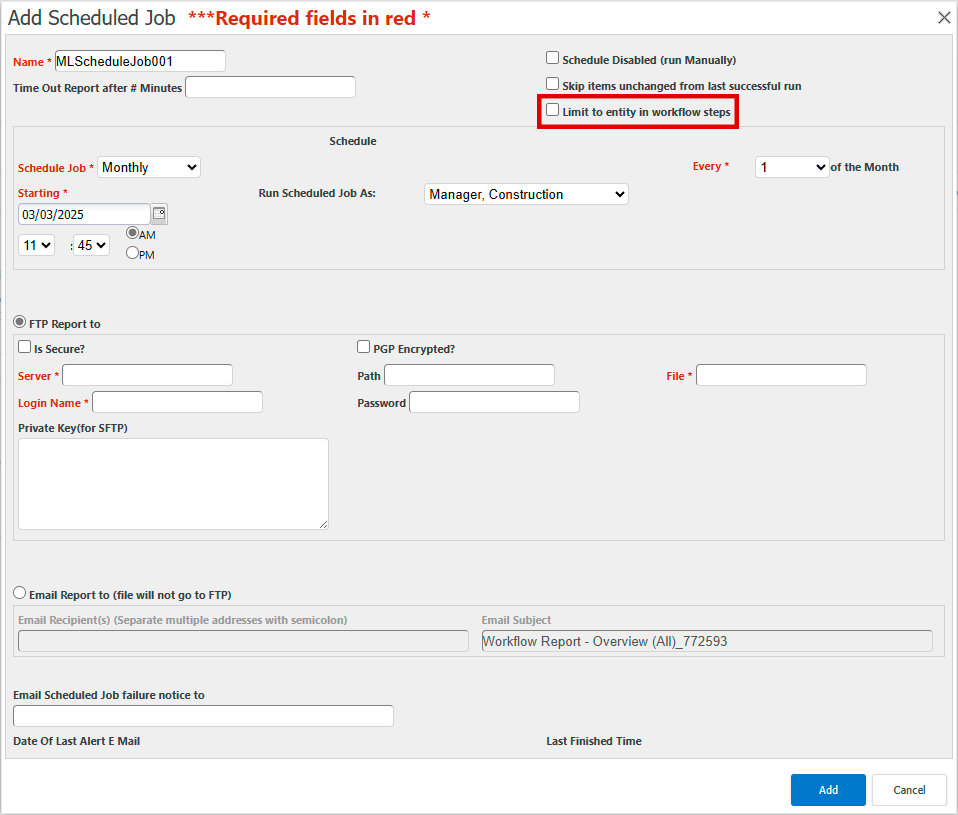
To use this option, you must add the Entity LxID field with search/runtime filter selected for Criteria / Conditions in each report where you want to limit the entity.
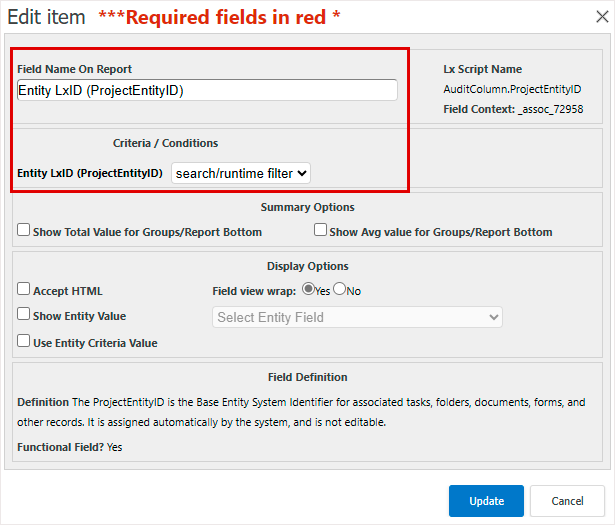
Cost Tracking
LUC-14341
If your organization uses Cost Tracking with Auto-populate Purchase Order Lines selected for the layout of your Pay App forms, a vendor can now enter a percentage complete value for each line item they are submitting the Pay App for. This value is then used in calculations for other columns in the custom list that determine the amount that is owed to the vendor. When submitting a new Pay App the percentage complete from the previous Pay App now automatically populates on the Pay App when you select the Related Purchase Order.

System Administrators can now choose the field used to calculate percent complete on the Pay App form.
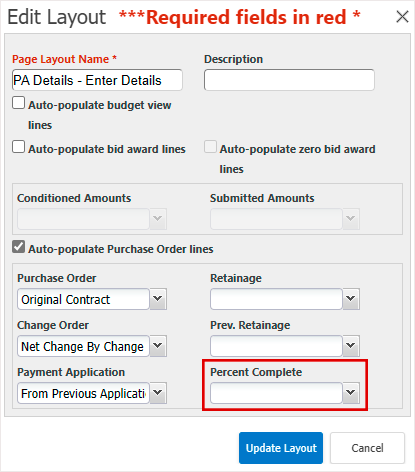
-
On the System Administrator Dashboard, click Manage Custom Lists.
-
Click edit fields in the custom list where you want to add the field.
-
Click Add Report/Form Field.
-
Select Custom Field.
-
In Form Field Type, select Percentage then complete the remaining fields and click Add.
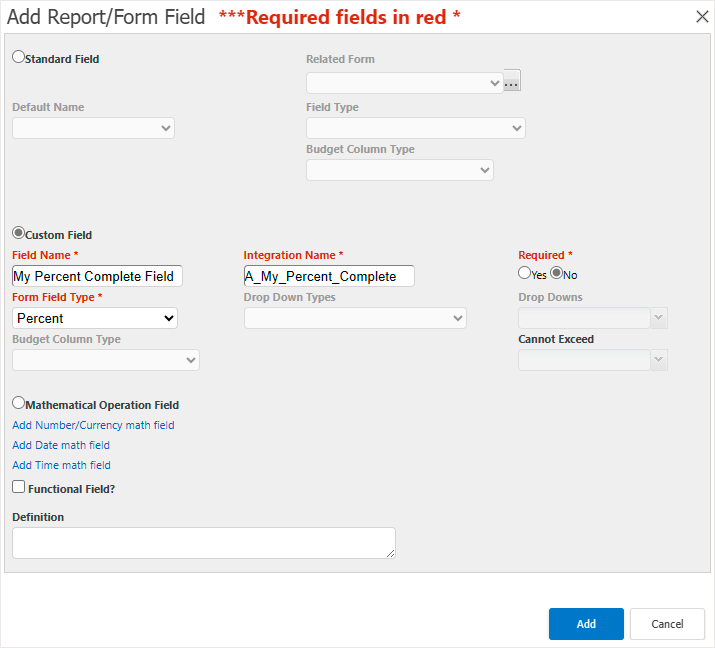
-
Click Finished.
-
Click layout form in the layout Actions where you want to add the field.
-
Scroll to the far right, then select the field you created in the previous steps.
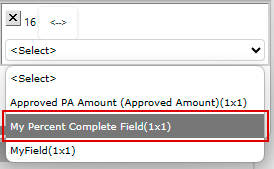
-
Click Save Layout > Close.
-
Click edit in the layout Actions where you want to add the field.
-
Select Auto-populate Purchase Order lines.
-
In Percent Complete, select the field you created in the previous steps.
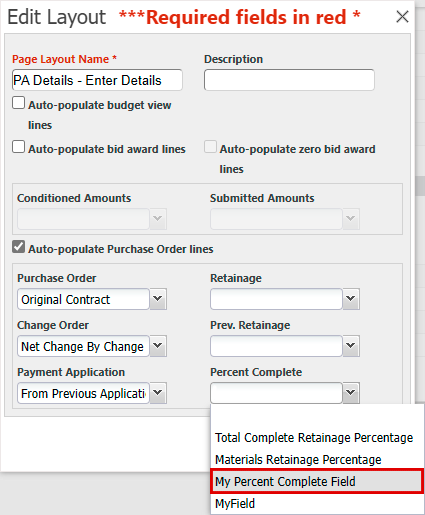
The field displays on the Pay App form.
Import members
LUC-14581
The Members import spreadsheet template now includes Lock Out Reason. You can use this to set the Lockout Status of users when you import members. This helps prevent members being inadvertently locked out when you use the template to deactivate and reactivate users.
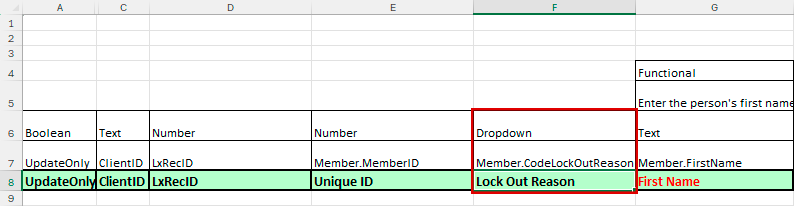
-
In the System Administrator Dashboard, click Import Data > Spreadsheets.
-
In Download Spreadsheet Templates, select Members then click Download.
Improvements and issues fixed
|
Summary |
Reference # / Case |
|
|---|---|---|
| ISO codes | When you select Turkey in Country, State/Province now lists the 81 provinces for that country. |
LUC-13659 01667878 |
|
Schedule Templates |
Users assigned to a user class with the Manage Schedule Templates permission to create and edit schedule templates can now add and edit task notifications on a schedule template. |
LUC-13485 01552133 |
|
Document Upload |
When you upload multiple documents at the same time and select Send email notifications?, Lucernex now sends only one notification email per entity. |
LUC-13210 01624596 |
|
Reports |
Flat file output now reports Latitude and Longitude in the same way as spreadsheet and excel reports. |
LUC-13750 01671873 |
|
Language |
Workflow form actions now display in the selected language. |
LUC-13849 01677687 |
|
User Administration |
When a user's Job Function is changed to one that is not a System Administrator role, they can no longer manage vendors. This change is now applied immediately rather than after that user signs out. |
LUC-13737 01670442 |
|
Customer specific Workflow |
When you open a workflow step in the custom Lease abstraction to accounting workflow and save as a document or as a PDF, the data that displays now reflects that workflow step for the Maintenance Responsibilities fields and list layouts. |
LUC-13677 01665223 |
|
Cost Tracking |
The available field names now show correctly on the Cost Tracking Summary Variance and Vendor Breakdown Variance Calculation windows. The fields no longer display as undefined. |
LUC-13661 01666915 01677167 |
|
Budget upload |
Budget upload is optimized to reduce the time taken to complete the upload. |
LUC-13570 01645492 |
|
Reports |
When you run a report, search and runtime fields are sorted alphabetically. |
LUC-12650 01593980 |
|
Percentage Rent Accrual Print View |
When you refresh the Accrual Schedule Details to a prior period, then click Printable View on the Percentage Rent Accruals tab, the print view now generates when you have the correct permissions to do so. |
LUC-14102 01682744 |
|
Document Upload |
When you upload a document using an import template, the document name now displays correctly. A warning now displays if the upload template contains a Document Amendment with:
If you do not enter a Document ID, documents are not deleted. |
LUC-14230 01675920
|
|
Reports |
If you enter a special character such as a vertical tab in a field, it is now removed. Vertical tab characters are also removed from descriptions when you import data to an entity. This enables you to generate an XML report without an error. |
LUC-14228 01682479 |
|
AdHoc Budget Line Items |
When you import AdHoc Budget data, AdHoc Budget Line Items are now recognized by budget code. |
LUC-14279 01684941 |
|
Retainage |
Retainage values now calculate correctly across all Pay Apps regardless of whether they were created manually or by import. |
LUC-14626 |
|
Retainage % fields |
When a Retainage % field is hidden, the default value is now carried over to the budget line item custom list. |
LUC-13385 01635014 |
|
Email log |
Email logs now display all email log entries correctly in the printable view for inbound and outbound email. |
LUC-14490 01687365 |
|
API |
If you have permissions to view the CodeExpenseType table and make API calls and apply FIQL criteria to a CodeExpenseType REST API call, the response now correctly returns relevant records. |
LUC-10746 01312429 |
|
Vendor Sites field |
Vendor members now have access to the Vendor Sites field when granted through their user class. |
LUC-14564 |
|
Actions on budget columns |
You can configure the Delete option in a budget column in the Budget Columns tab of the Manage Security page. |
LUC-14367 |
|
Documents on Workflow reports |
When you include the Issue(Form Name).DocumentList field in a workflow report, the report now lists the names of documents that are attached to the Issue(Form Name).DocumentList in the Document Name field. |
LUC-9087 01282830 |
|
Dashboard widgets |
Load time of My Approvals dashboard widget is improved. To use this improvement, contact Support and request the enableNewMyApprovalsDashboard feature. |
LUC-15028 01695471 |
|
Global fields |
When you set user Language to LxPrefixed, navigate to Manage Data Fields > Global fields from the System Administrator Dashboard then edit a field label, when you sign out and then back in and navigate to Manage Data Fields > Global fields, the field label is now prefixed with _lx_ once instead of twice. |
LUC-13756 |
