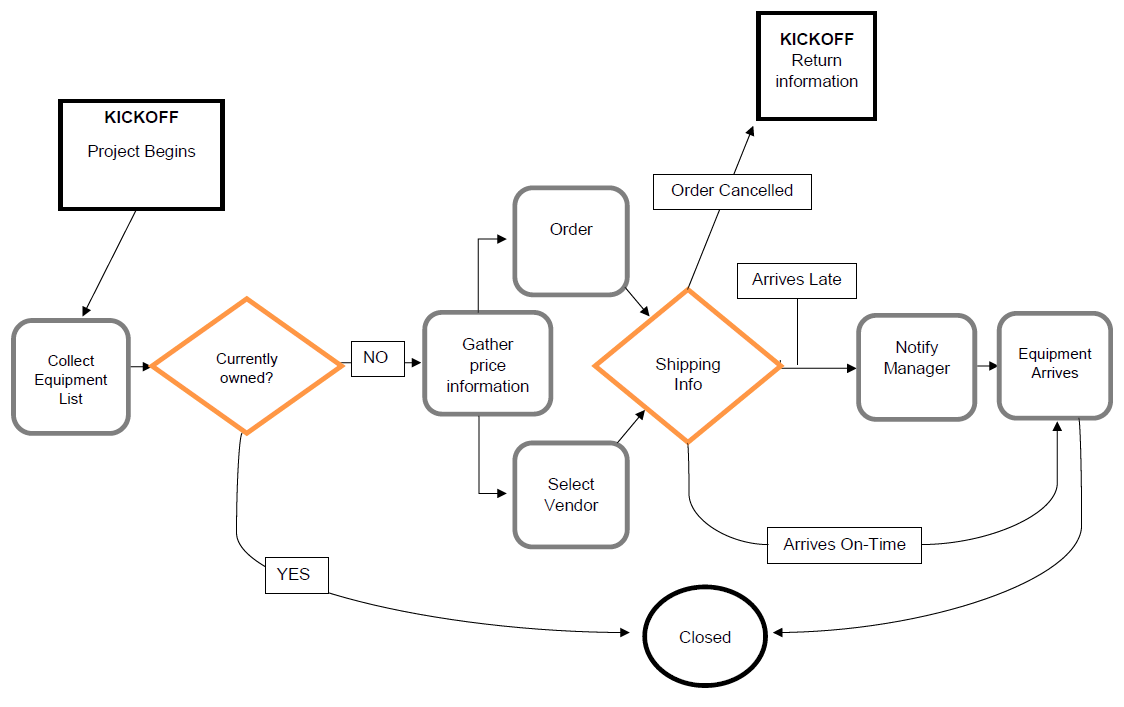Example Workflow
Workflows can quickly become complex. We recommend that you draw your workflows to help you understand the steps you need for your workflow. This example shows a workflow for ordering project equipment. The workflow is kicked off when the project begins. The user enters information about what equipment is needed. If the equipment is already owned, the workflow is closed. If the equipment is not already owned, the user follows the process to order equipment.
|
Symbol |
Description |
|---|---|
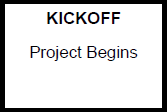
|
A rectangle with a thick border represents a trigger. Triggers are an event which spur the kick off of a workflow. For example, in this workflow, the start of the project in the schedule kicked off the workflow. Please note that triggers are not steps. |
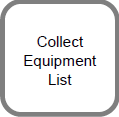
|
Rectangles with soft gray rounded corners represent Assignee Steps. These are steps that are performed by the assignee of a workflow step. |
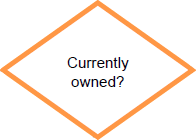
|
Orange rectangles represent Approver Steps. These steps can change the status of a workflow—for example, if the equipment needed for a workflow is already owned by the company, the Approver would select Yes, and the workflow status would change to Closed. |

|
Rectangles with thin black borders represent the Actions of the Approver. |