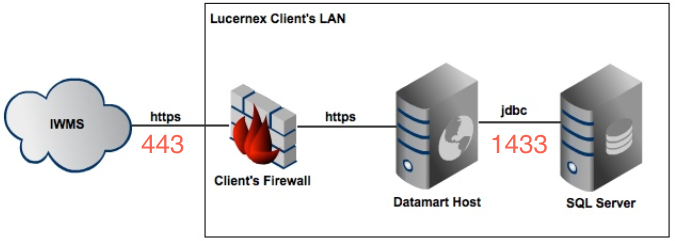Before installing or updating DataMart, review the prerequisites and system requirements.
 Prerequisites
Prerequisites
 System requirements
System requirements
Fresh Install
You must have Administrator permissions on the server where you want to install DataMart.
If your organization has purchased DataMart or has a license, contact your Lucernex Support representative to obtain:
-
Download instructions
-
A custom URL for DataMart if your organization uses one for Lucernex.
For example, if your organization uses yourcompany.lxretail.com
-
Download the installer to the machine where you want to install DataMart.
The download link is normally sent to you in an email.
-
Double-click the Installer EXE file that you downloaded.
-
Click I Agree to accept the license agreement.
-
Select the folder where you want to install DataMart then click Next.
-
Click Install.
If JDK 21 is not found on the machine, a web page opens with a recommended version. You must install a version of JDK 21 to use DataMart.
-
Click Finish.
-
Create a new mapping and Data Database in SQL Server.
-
Using a text editor, edit these files in the folder where DataMart is installed. For example, C:\Program Files\DataMart\bat:
Add a mapping database and credentials:
-
db.host: SQL Server Host.
-
db.port: SQL Server Port.
-
db.name: SQL Server database.
-
db.instance: SQL Server instance. Leave blank if you do not have one.
-
db.username: SQL Server username.
-
db.password: SQL Server password.
Enter values for these settings after =:
-
spring_profile: We recommend using SQL Server for mapping database . To do so, enter sqlserver.
-
datamart_port: The port where you want to access DataMart. The default value is 8080.
-
datamart_memory: The maximum heap that DataMart is permitted to use. The default value is 15g, or 15 GB of memory. You can increase this value; however, be careful not to exceed your machine's available memory. If you do, you run the risk of a crash of the Java Virtual Machine (JVM) which will interrupt your mapping runs.
Change the default values to ones that are appropriate for your system. For example:
-
datamart.error.limit: Maximum number of permitted errors for a given error type before the mapping run fails. 1 is too low, but 100 might be more appropriate.
-
datamart.batch.size: Batch size for database operations. Example value 100.
-
datamart.parallel.queries: Maximum number of concurrent IWMS queries DataMart can perform. Example value 10.
-
datamart.parallel.persistence: Number of parallel runs of target database persistence. Example value 10.
-
-
In the folder where you installed DataMart, open the bat subfolder, right-click installService and select Run as Administrator.
-
Click Yes in the User Account Control window that opens.
-
Navigate to Start > Windows Administrative Tools > Services, then right-click LxDatamart and select Start Service.
Allow a few minutes for the application to start.
-
In Lucernex, create a new DataMart member with the System Administrator job function in your Firm's Lucernex production environment to use when you create mappings. For example, lxretail.lucernex.com and dm.lucernex.com.
You can add a person to create a new Lucernex member. We recommend that you create the member with the name DataMart so that you can easily identify the DataMart scheduled tasks in the Job Log.
When you create a new member, you must sign in to that Lucernex Production environment with the user name and password you created and accept the EULA before creating mappings.
-
Open your browser and enter http://localhost:8080/ in the address bar to view the DataMart application.
If you want to change the port, you can configure the DataMart batch file.
-
The mapping verifies your passwords and connectivity to the website.
If the mapping fails to connect, check that the credentials and URLs you entered are correct.
-
Start a full brush rebuild of the target database from scratch or delta incremental update of target database.
Upgrade
Before upgrading to a later version of DataMart:
-
Check which version of DataMart you are currently running in the footer of the Mapping Schedule page.
-
Create Database backups for Mapping and Data.
-
Create a backup of the DataMart installation folder.
-
Download your new version of DataMart to the instance where you want to install it.
-
Test the new version of DataMart with your existing reports. We recommend that you test the new version on a different server so that you do not disrupt operation of your current DataMart instance.
Review the sections that follow and complete the steps required for the version you are upgrading from.
We no longer provide a war file for upgrade after version 7.0.55. Use the instructions that follow to upgrade version 7.0.55 to a later version.
Upgrade 7.0.176 to 7.0.179
-
Navigate to Start > Windows Administrative Tools > Services.
A Services window opens. Leave this window open, you will need it in the subsequent steps.
-
In the Services window, stop the Lx DataMart service.
-
Make a backup of the file ui.jar file located in the folder where DataMart is installed on your system.
-
Copy the file ui-7.0.179.jar to the folder where DataMart is installed on your system.
-
Rename the file ui-7.0.179.jar to ui.jar.
-
Navigate to Start > Windows Administrative Tools > Services, then right-click LxDatamart and select Start Service.
-
Connect to your DataMart client in a browser and verify the service is running.
Upgrade 7.0.55 to 7.0.176
-
Navigate to Start > Windows Administrative Tools > Services.
A Services window opens. Leave this window open, you will need it in the subsequent steps.
-
In the Services window, stop the Lx DataMart service.
-
Double-click the Installer EXE file that you downloaded.
-
Click I Agree to accept the license agreement.
-
Select the folder where you want to install DataMart then click Next.
-
Click Install.
If JDK 21 is not found on the machine, a web page opens with a recommended version. You must install a version of JDK 21 to use DataMart.
-
Click Finish.
-
To reuse your existing mapping database in db.properties and smtp.properties, copy those files from your old DataMart folder to your new one. For example:
-
copy "C:\Program Files\Lucernex\Datamart-old\db.properties" "C:\Program Files\Lucernex\Datamart-new"
-
copy "C:\Program Files\Lucernex\Datamart-old\smtp.properties" "C:\Program Files\Lucernex\Datamart-new"
-
-
Copy all files from the old xml subfolder to your new one. For example:
-
copy "C:\Program Files\Lucernex\Datamart-old\xml\*.hbm.xml" "C:\Program Files\Lucernex\Datamart-new\xml"
-
-
Using a text editor, edit these files in the folder where DataMart is installed. For example, C:\Program Files\DataMart-new\bat:
datamart.bat: Verify datamart_memory is set to the value in the previous version. Enter values for these settings after =:
-
spring_profile: We recommend using SQL Server for mapping database . To do so, enter sqlserver. Previous versions used sqlServer. Ensure the value is set to sqlserver.
-
datamart_port: The port where you want to access DataMart. The default value is 8080.
-
datamart_memory: The maximum heap that DataMart is permitted to use. Verify the value from your previous version of DataMart.
The default value is 15g, or 15 GB of memory. You can increase this value; however, be careful not to exceed your machine's available memory. If you do, you run the risk of a crash of the Java Virtual Machine (JVM) which will interrupt your mapping runs.
Change the default values to ones that are appropriate for your system. For example:
-
datamart.error.limit: Maximum number of permitted errors for a given error type before the mapping run fails. 1 is too low, but 100 might be more appropriate.
-
datamart.batch.size: Batch size for database operations. Example value 100.
-
datamart.parallel.queries: Maximum number of concurrent IWMS queries DataMart can perform. Example value 10.
-
datamart.parallel.persistence: Number of parallel runs of target database persistence. Example value 10.
-
-
Navigate to Start > Windows Administrative Tools > Services, then right-click LxDatamart and select Start Service.
Upgrade 7.0.147 to 7.0.176 with 7.0.55 or earlier backup available
-
Navigate to Start > Windows Administrative Tools > Services.
A Services window opens. Leave this window open, you will need it in the subsequent steps.
-
In the Services window, stop the Lx DataMart service.
-
Double-click the Installer EXE file that you downloaded.
-
Click I Agree to accept the license agreement.
-
Select the folder where you want to install DataMart then click Next.
-
Click Install.
If JDK 21 is not found on the machine, a web page opens with a recommended version. You must install a version of JDK 21 to use DataMart.
-
Click Finish.
-
To restore your existing mapping database from 7.0.55, copy db.properties and smtp.properties from your 7.0.55 DataMart folder to your new one. For example:
-
copy "C:\Program Files\Lucernex\Datamart-old\db.properties" "C:\Program Files\Lucernex\Datamart-new"
-
copy "C:\Program Files\Lucernex\Datamart-old\smtp.properties" "C:\Program Files\Lucernex\Datamart-new"
-
-
Copy all files from the old xml subfolder to your new one. For example:
-
copy "C:\Program Files\Lucernex\Datamart-old\xml\*.hbm.xml" "C:\Program Files\Lucernex\Datamart-new\xml"
-
-
Using a text editor, edit datamart.bat. Verify datamart_memory is set to the value in the previous version.
Enter values for these settings after =:
-
spring_profile: We recommend using SQL Server for mapping database . To do so, enter sqlserver. Previous versions used sqlServer. Ensure the value is set to sqlserver.
-
datamart_port: The port where you want to access DataMart. The default value is 8080.
-
datamart_memory: The maximum heap that DataMart is permitted to use. Verify the value from your previous version of DataMart.
The default value is 15g, or 15 GB of memory. You can increase this value; however, be careful not to exceed your machine's available memory. If you do, you run the risk of a crash of the Java Virtual Machine (JVM) which will interrupt your mapping runs.
-
-
Navigate to Start > Windows Administrative Tools > Services, then right-click LxDatamart and select Start Service.
Upgrade 7.0.147 to 7.0.176 without 7.0.55 or earlier backup available
Version 7.0.147 rearranges partition map to existing data schema and schema of data for partition tables may change. We therefore recommend that you start a full brush after upgrading.
-
Navigate to Start > Windows Administrative Tools > Services.
A Services window opens. Leave this window open, you will need it in the subsequent steps.
-
In the Services window, stop the Lx DataMart service.
-
Double-click the Installer EXE file that you downloaded.
-
Click I Agree to accept the license agreement.
-
Select the folder where you want to install DataMart then click Next.
-
Click Install.
If JDK 21 is not found on the machine, a web page opens with a recommended version. You must install a version of JDK 21 to use DataMart.
-
Click Finish.
-
Create a new mapping and Data Database in SQL Server.
-
Using a text editor, edit these files in the folder where DataMart is installed. For example, C:\Program Files\DataMart-new\bat
datamart.bat: Verify datamart_memory is set to the value in the previous version. Enter values for these settings after =:
-
spring_profile: We recommend using SQL Server for mapping database . To do so, enter sqlserver. Previous versions used sqlServer. Ensure the value is set to sqlserver.
-
datamart_port: The port where you want to access DataMart. The default value is 8080.
-
datamart_memory: The maximum heap that DataMart is permitted to use. Verify the value from your previous version of DataMart.
The default value is 15g, or 15 GB of memory. You can increase this value; however, be careful not to exceed your machine's available memory. If you do, you run the risk of a crash of the Java Virtual Machine (JVM) which will interrupt your mapping runs.
Change the default values to ones that are appropriate for your system. For example:
-
datamart.error.limit: Maximum number of permitted errors for a given error type before the mapping run fails. 1 is too low, but 100 might be more appropriate.
-
datamart.batch.size: Batch size for database operations. Example value 100.
-
datamart.parallel.queries: Maximum number of concurrent IWMS queries DataMart can perform. Example value 10.
-
datamart.parallel.persistence: Number of parallel runs of target database persistence. Example value 10.
-
-
Navigate to Start > Windows Administrative Tools > Services, then right-click LxDatamart and select Start Service.