Set up purchase order line sequencing
When turned on, and you create a Purchase Order, a unique row number is generated for each Purchase Order budget line. This is for use with ERP systems that require programmatic sequencing of budget lines and helps you to efficiently manage your integration configuration of downstream systems.
Your Administrator can add the Purchase Order Line Sequence Number type to your Purchase Order, Change Order, and Pay App custom lists.
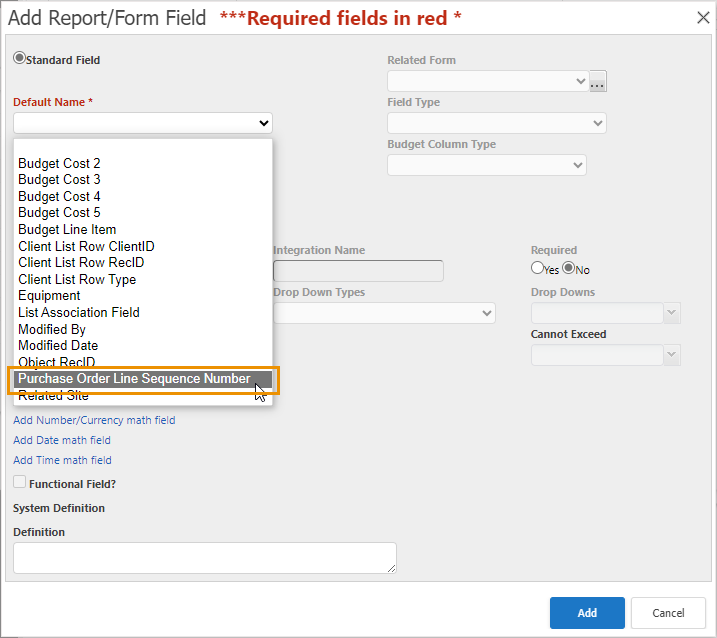
As an Administrator, when you add the Purchase Order Line Sequence Number to a custom list layout form, you must add it as Read only in edit form.
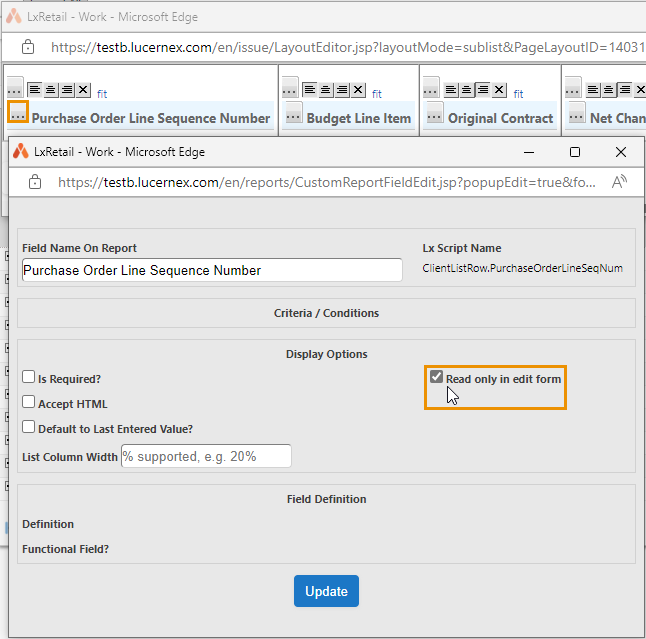
For example:
-
On the Manage Custom Lists page click + to expand the custom list detail.
-
In the Actions pane, click Edit Fields.
-
Click Add Report/Form Field.
-
In Default Name, select Purchase Order Line Sequence Number.
-
Click Add > Finished.
-
Click layout form in the row of the form you want to edit.
-
Select Purchase Order Line Sequence Number in a column to add the field.
-
Click the ellipsis in Purchase Order Line Sequence Number.
-
In the window that opens, select the Read only edit form check box.
-
Click Update.
-
Click Save Layout.
Once this field is added to a custom list and included in a layout form, if the enablePurchaseOrderLineSequenceNumber feature switch is subsequently turned off, the field is still displayed but the value is not populated. The field is not automatically removed from layouts.
The Lock PO Sequence Numbers check box on the Work Flow Take Action page enables your organization to create a Work Flow step that sequences the line items in the order of the custom list. The check box is hidden unless the enablePurchaseOrderLineSequenceNumber feature switch is turned on.
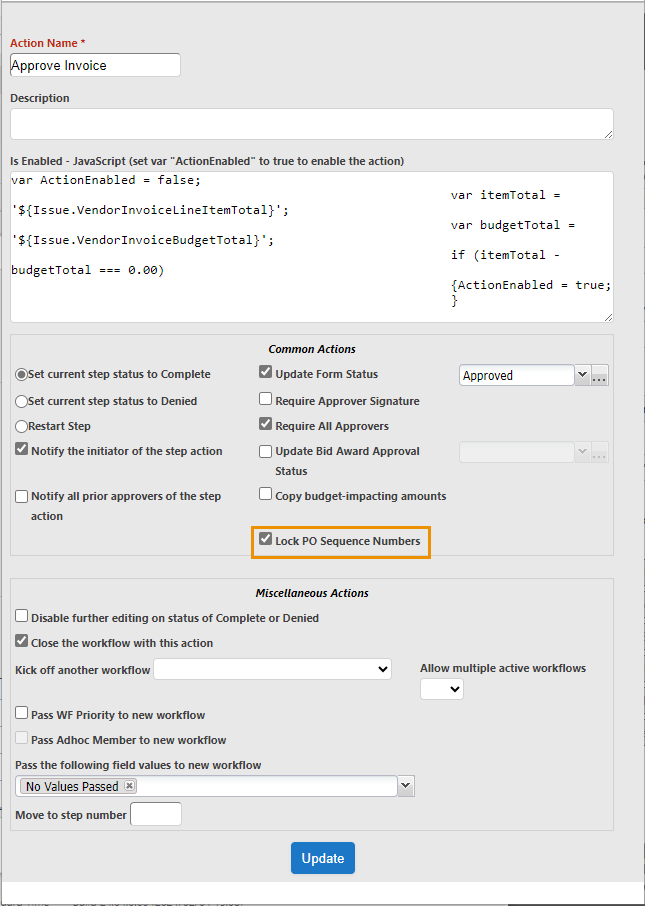
Once the Lock PO Sequence Numbers Work Flow step is triggered, no rows can be added or deleted on the purchase order and no changes are permitted on the Purchase Order Line Sequence Number.
