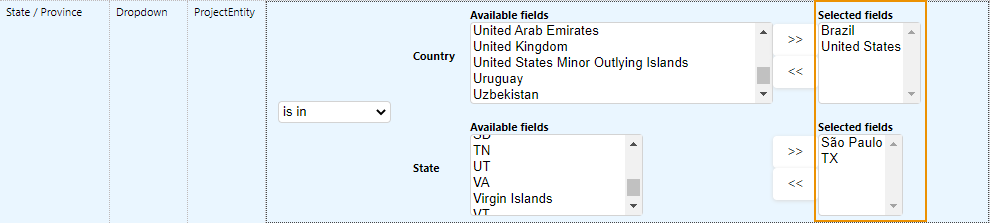You can customize page layouts using conditional field management, which uses a set of criteria to determine whether a field or sub-page will appear on a page. This allows you to custom-tailor your page layouts to only display the fields relevant to your user.
 Supported Field Types
Supported Field Types
You can place conditional rules on any field on the page. However, the types of fields you can use to create these conditional rules are limited to:
-
Drop-down fields
-
Check boxes
-
Option buttons
-
Any Number, Percentage, Math, and Currency-type fields
This can include fields that are calculated in the system, such as fields in your lease accounting schedule data.
You can also include fields in your conditional rules which are not on the page layout you are creating. However, these fields must have a relationship to field you are working with—typically, they will share the same primary table as the page layout you are configuring. For example, a summary page for the Contract module would have the primary table set to Contract. In that scenario, you could use any of the above field types in your conditional rule, as long as they were associated with the Contract table.
 Filter the Conditional Filter window
Filter the Conditional Filter window
To filter the Conditional Filter window, choose one or more of the following options:
-
Select one of the following option buttons to choose which fields to display:
-
All
-
UDF: Select this option to only display firm or user-defined fields in the window.
-
Global: Select this option to only display system or 'out-of-the-box' fields.
-
-
Select the Conditions Applied check box if you want to filter the window to only display fields that already have conditions applied.
-
Type the field name (or part of the field name) in the Search field.
 Applying Conditions to Countries, States, and Provinces
Applying Conditions to Countries, States, and Provinces
When creating a conditional filter for countries, states, and provinces, you must use the State field. The Country field will not appear in the Conditional Filter window. The reason this requirement is in place is because to have the correct values available in the State field, the value in the Country field must first be selected. In the screen shot below, you can see that the countries of Brazil and the United States are selected. This gives the users the option to select any state or province in the two countries.
 Apply a Condition to a Field
Apply a Condition to a Field
To apply a condition to a field:
-
Open the Page Layout Editor.
-
Click Conditional Field
 in the field cell.
in the field cell.The conditional field window opens. If conditions have already been applied to the field, the Conditional Field will be blue.
-
Choose between three options:
-
Show: This is the default option. If selected, the field is displayed in the user interface when the conditions are met.
-
Hide: When selected, the field is hidden when the conditions are met.
-
Show and Require: When selected, the field is displayed and required when the conditions are met.
Show and Require is not supported for custom lists.
-
-
Do one of the following:
-
All: This is the default option. If All is selected, then all conditions must be met for the rule to be applied.
-
Any: When Any is selected, any of the conditions must be met for the rule to be applied.
-
-
Locate the field that you want to use for the criteria.
-
Select a condition from the drop-down menu.
There are several options to choose from depending on the field type. For example, I could set a condition for when the In Alternate Rent? check box is selected, or when a currency field is greater than $100,000.
-
Complete the conditional expression.
-
Repeat steps 6-7 as necessary.
-
Click Set Options.
Your conditions are saved.
-
Click Save Layout.
Your changes are saved.
-
Test your page layout or form to ensure that the conditions you set are behaving in the way you expect.
 Show Conditional Field Associations
Show Conditional Field Associations
To show the conditional field rules applied in a layout:
-
Click Show Conditional Field Associations.
A window opens, displaying the conditional field rules.