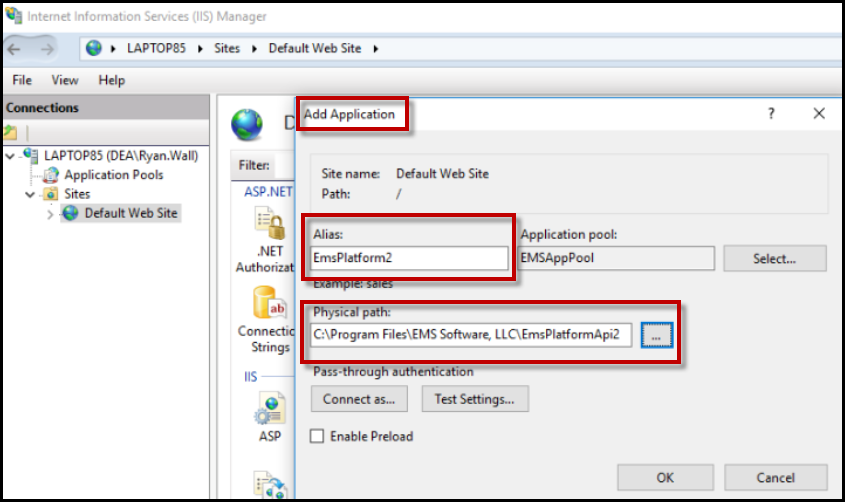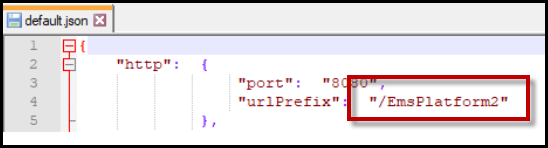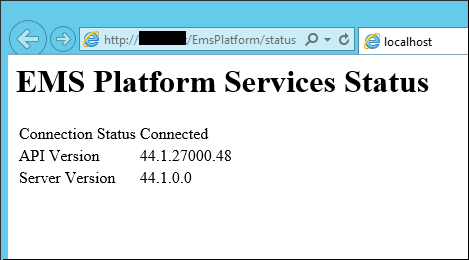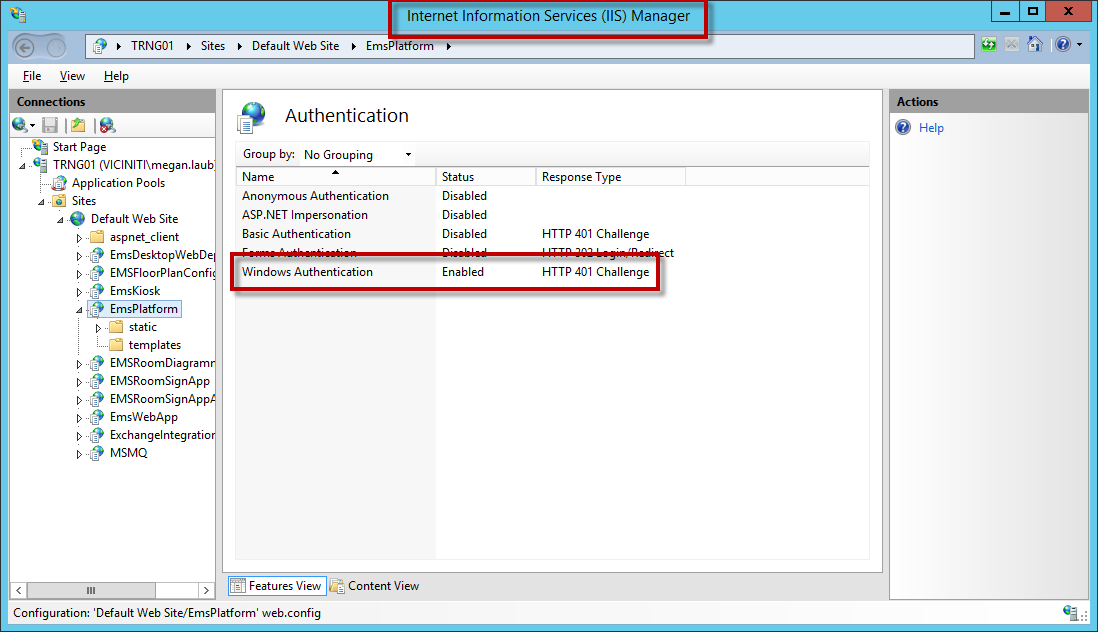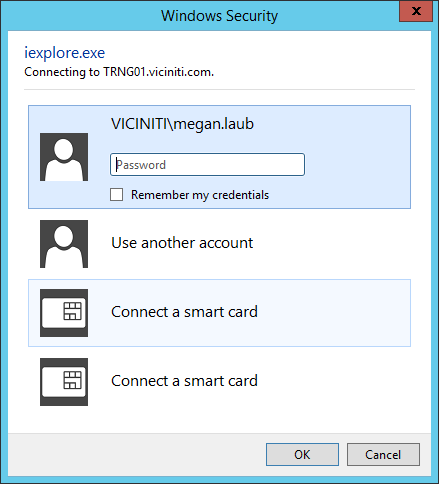Install EMS Platform Services
Important!
As of Update 28, deploy EMS Platform Services with ASP.NET Handler, instead of HTTP Platform Handler.
Learn more about:
Verify the System Requirements and install the Prerequisites prior to installing EMS Platform Services.
To install platform services:
-
Sign in to Accruent Access.
-
Click My Products.
-
Under EMS, click Downloads.
-
In the Software Downloads area, click the link for your software version.
-
Download EMSPlatformServices.msi. (Required for all installations.)
The EMS Platform Services Setup Wizard appears.
- Click Next.
-
Select a default folder. By default, the Platform installer installs in the Programs folder. You can change the path to wwwroot folder. The typical install path is C:\Program Files\EMS Software, LLC\EmsPlatformApi\.
- Click Next.
-
Enter the SQL server and EMS database, configured to allow external connections. Make a note of the database name.
To use an Active Directory account instead of the EMS User for database authentication, select Use Windows Authentication for Database Connection.
If you are unsure of the SQL server and EMS database name, you can find the SQL server and EMS database name in the EMS Web App (Admin Functions > Connection String values under the version number heading) or EMS Desktop Client (File > Change Database > Provide Server Parameters dialog). You can also contact your company's IT group to locate the information.
-
Enter a Virtual Directory Name.
-
To enable NTLM authentication for Everyday User Authentication for the Platform Services Admin Portal and Integration Clients, select Enable NTLM For EMS Everyday User Authentication.
To use NTLM authentication when logging into the EMS Platform Services Admin Portal, you must select the Enable NTLM For EMS Everyday User Authentication box. If you complete the installation process without selecting the Enable NTLM For EMS Everyday User Authentication box and you want to use NTLM authentication, you will need to re-install the EMS Platform Services software and select the checkbox during install.
-
To complete the installation, click Install.
An installation complete prompt appears.
-
Click Finish.
-
If you enabled NTLM authentication through the Enable NTLM For EMS Everyday User Authentication box during installation, verify the NTLM authentication.
Before you install a multiple instance, first install one instance of EMS Platform services.
-
Copy the installed directory for each additional instance of EMS Platform Services.
-
From your Internet Information Services (IIS) Manager, right-click and select Add Application.
In the Add Application dialog, in Alias, choose a unique name. In Physical Path, include the path of the copied folder.
-
Click OK.
-
Navigate to your default.json file (or web.config override file). Edit the urlPrefix setting to match the unique name of the instance in the IIS.
-
Reset the IIS.
-
Access your URL for Platform Services (e.g., https://yourcompany.com/EMSPlatform).
-
To verify the status of your installation navigate to https://yourcompany.com/EMSPlatform/status.
To use NTLM authentication when logging into the EMS Platform Services Admin Portal, you need to have selected the Enable NTLM For EMS Everyday User Authentication checkbox during the installation process.
If you completed the installation process without selecting the Enable NTLM For EMS Everyday User Authentication box and you want to use NTLM authentication, you will need to re-install the EMS Platform Services software and select the checkbox during install.
-
Verify that Windows Authentication is enabled from your Internet Information Services (IIS) Manager.
Windows Authentication Enabled in IIS Manager
-
Navigate to the EMS Platform Services Admin Portal (e.g., https://yourcompany.com/EMSPlatform/admin).
-
Verify that the Windows Security dialog appears.
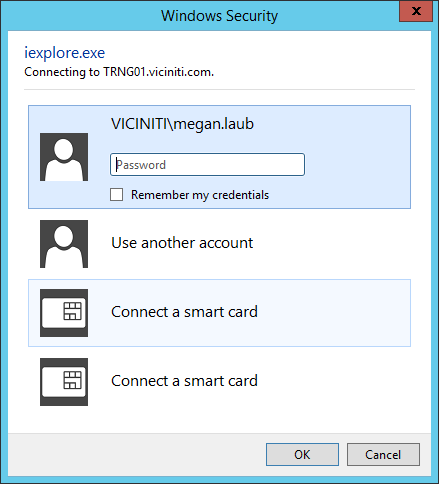
Verifying Windows Security Screen When Logging into the Admin Portal
-
Enter the Everyday User's username and password.
Before you upgrade EMS Platform Services, you must uninstall it.
-
To uninstall EMS Platform Services, navigate to Windows Control Panel > Programs > Uninstall a Program.
-
To download the latest EMS Platform Services release, go to Accruent Access > My Products > EMS Downloads > (Release) Releases & Patches.
-
To reinstall EMS Platform services, complete the steps in Install Platform Services.
If multiple instances of the EMS Platform Services software exist in IIS, delete the instances from the Windows directory and from IIS. Install the multiple instances again after you upgrade the EMS Platform Services software.