Timeouts Using Google Chrome
Users who are running the system in the Google Chrome browser may experience timeout issues, particularly when launching pop-up windows. Instead of displaying a pop-up window, you may see an error message indicating that "the page has become unresponsive." This is caused by Chrome's pop-up blocker. To resolve the issue, enter the system web site URL as a pop-up blocker exception.
-
From the Tools menu in Chrome, select Settings.
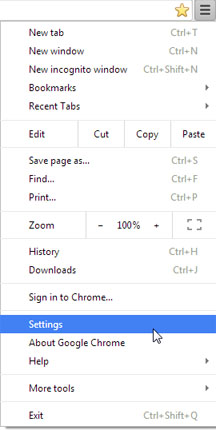
-
Click the Show advanced settings… link at the bottom of the page.
-
Under Privacy settings, click the Content Settings… button.

-
Under Plug-ins settings, click the Manage exceptions… button.
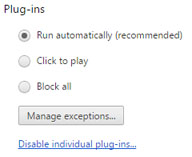
-
In the Hostname pattern field, enter the URL to your system web site and ensure that the behavior is Allow.
For example, https://100main.360facility.net
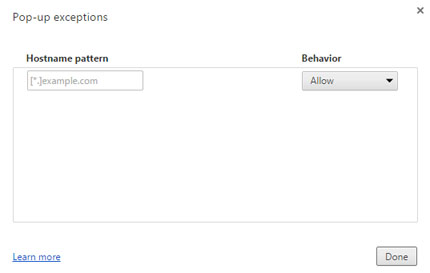
-
Click Done in this dialog box and again in the Content Settings dialog box.
With this exception in place, the system should not return timeout errors when used with Google Chrome.
