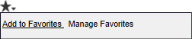Favorites Menu
Favorites provide links to your favorite application pages, allowing you to quickly and easily get back to the pages you use most often.
The Favorites menu is only displayed if your system administrator has enabled this functionality for your installation.
A favorite marks a location to a page you use often. If you create a favorite on a detail page (for example, Request Detail, Asset Detail, Purchase Order Detail) the system remembers not only the page, but also the particular item you were viewing.
To create a favorite:
-
Navigate to the page you want to add to your favorites list.
-
Once the page opens, click the Favorites icon and select the Add To Favorites link.
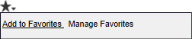
The favorite is added to the top of your Favorites list.
The Favorites Menu page allows you to manage your current system favorites. To manage favorites:
-
From the Favorites menu, select the Manage Favorites link.
A list of your existing favorite pages appears. The following information is displayed:
- Page – the name of the page
- Show In Dropdown – indication of whether the page appears in the favorites menu
- Full URL – the full web address to the page
-
To delete a favorite, click the Delete link to the right of the favorite.
A dialog box opens asking you to confirm your choice.
-
To hide a favorite, clear the Show In Dropdown check box.
Hidden favorites remain in your list of favorites, but are not displayed in the Favorites menu.
-
Click UPDATE.