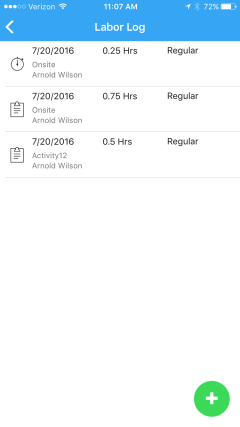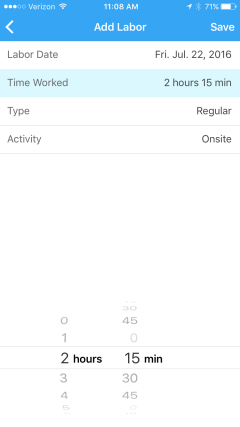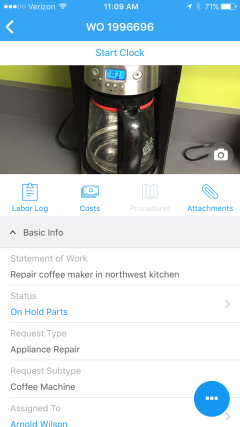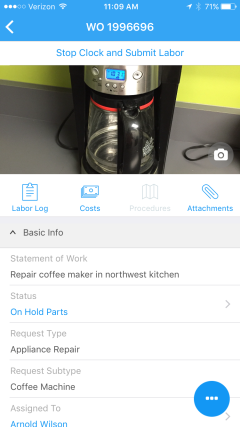Labor Log
The labor log lists all hourly labor entered while completing the work request. In some circumstances, requests may be configured so that they cannot be closed without creating labor entries. The labor log can be opened by tapping the Labor Log button on the Work Order Details page.
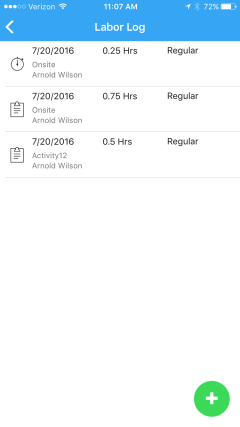
Each labor entry specifies the date, the amount of time, the type of hours (regular, overtime, or double-time), the type of activity, and the name of the user that made the entry. The icon preceding the entry indicates how the time was entered. A stopwatch indicates that the time was entered using the real-time start/stop clock function. A clipboard icon indicates that the time was entered manually after the work was performed.
Labor entries cannot be edited, but they can be deleted if they were entered in error. To delete a labor entry:
Labor can be entered manually, after the work is performed on the Add Labor page. To open this page:
-
On the Work Order Details page, tap the More button and then tap Add Labor.
-
On the Labor Log page, tap the Plus button.
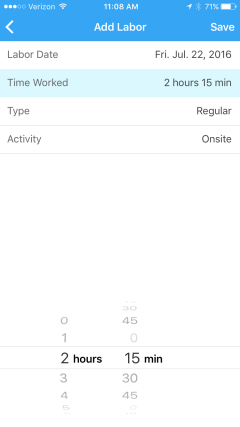
-
Enter the Labor Date.
The labor date defaults to today's date. To change the date, tap the date and select a new date at the bottom of the page.
-
Enter the Time Worked.
The time worked defaults to the smallest labor increment set by your administrator, for example, 15 minutes. You can change the time at the bottom of the page. You must round your time to the available increments.
-
Select the Type.
The work type defaults to regular time. You can change the type at the bottom of the page to indicate overtime or double-time work.
-
Select the Activity.
Each system defines an individual default work activity. You can change the activity at the bottom of the page.
- Tap Save to save the labor entry to the labor log.
You can also enter time by using the start/stop labor clock. Using this feature allows you to start the labor clock, in rel time, when you begin work and then stop the clock when you are done. The app calculates the time (rounded up to the closest available increment) for you.
The Start/Stop labor clock is displayed on the Work Order Details page, beneath the work order number.
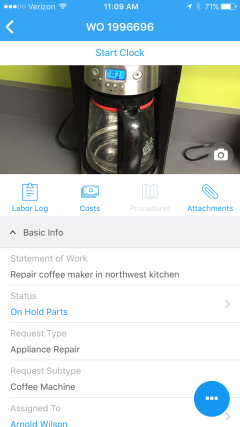
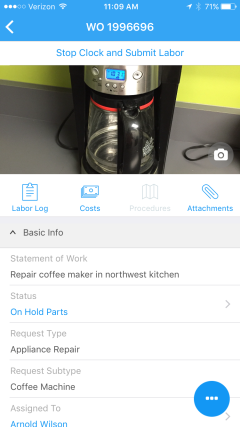
- Click Start Clock when you start your work.
-
Click Stop Clock and Submit Labor when you have completed your work.
The app records your time and opens the Add Labor page, allowing you to modify the labor entry if needed.
- Tap Save to save the labor entry.